How to add a new user
In order to best meet the requests of your users and customers, it is important that
your team can work together effectively and efficiently.
To this end, in Contact, you can add new users by inviting members of your team. In this way, you will be able to work in synergy on the requests of your customers and manage interactions in the best way.
As the first step, to invite a new user, click on the Contact icon, in your dashboard [1].
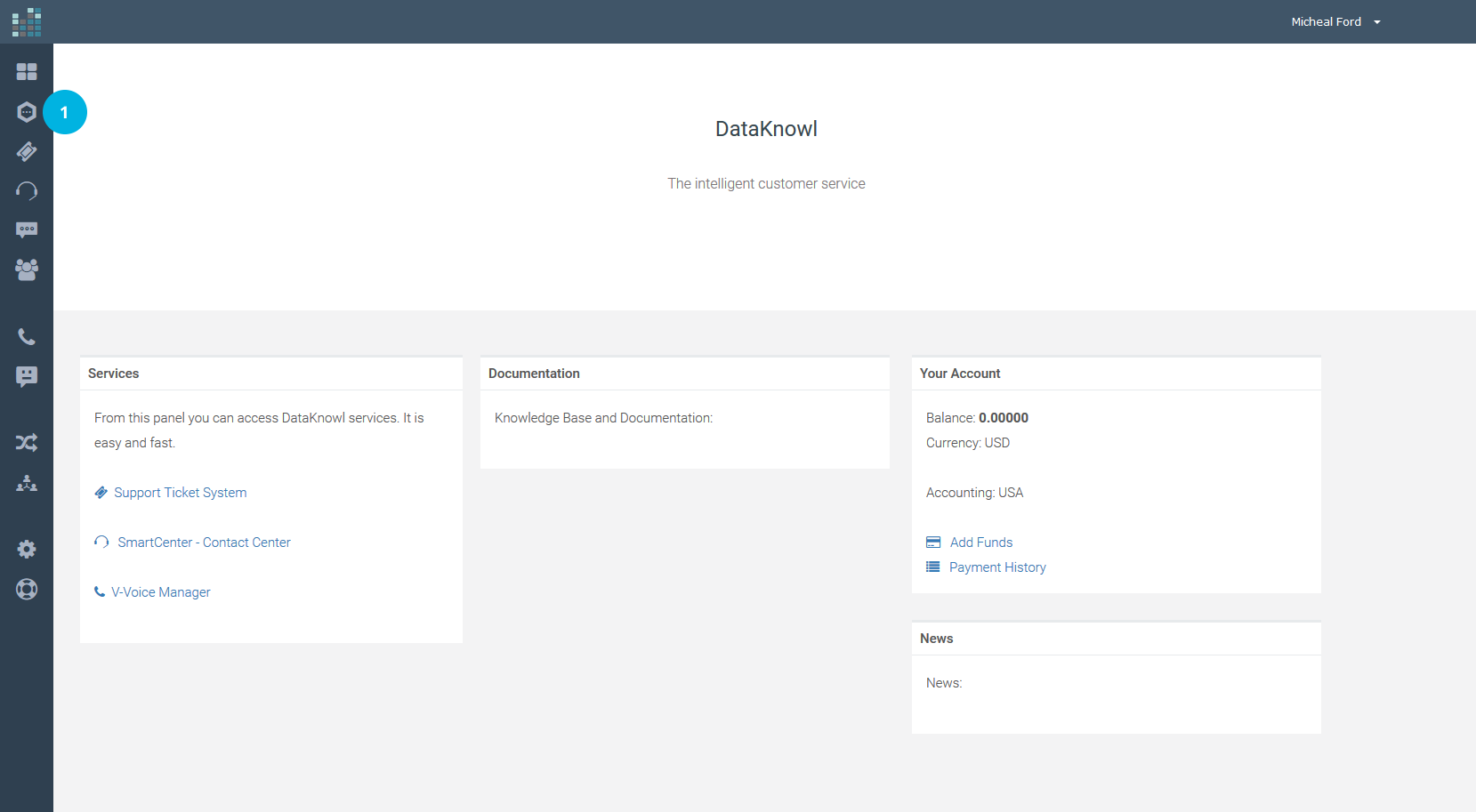
Only the administrator (ADMIN) can add new users. Then, click on the ADMIN link [2].
If this option is unavailable in your Account, it means that you do not have the role of administrator. Contact your administrator to proceed with the invitation of new users.
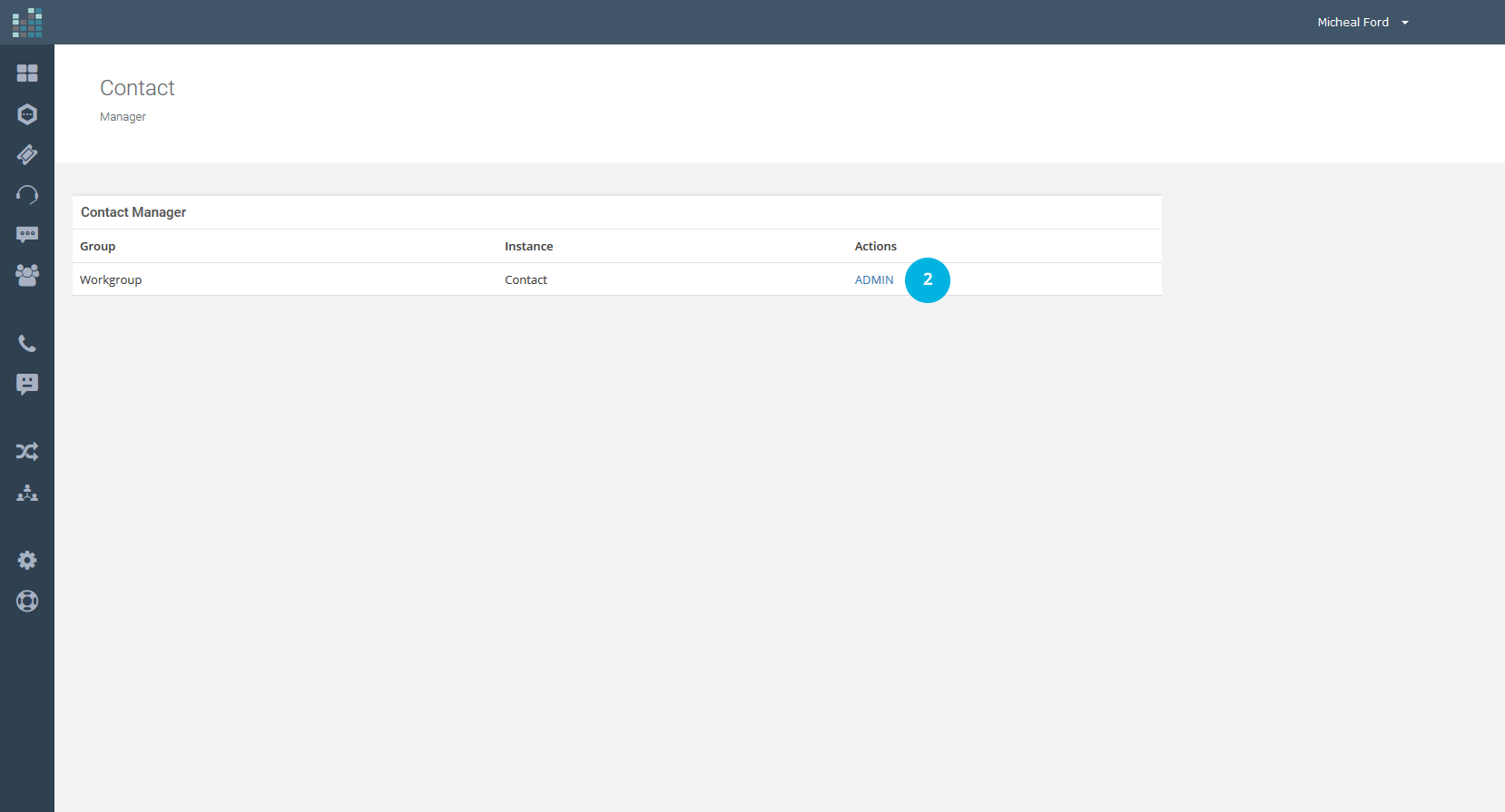
To add a new user, click on the Add new link [3], below Users in the Configuration section.
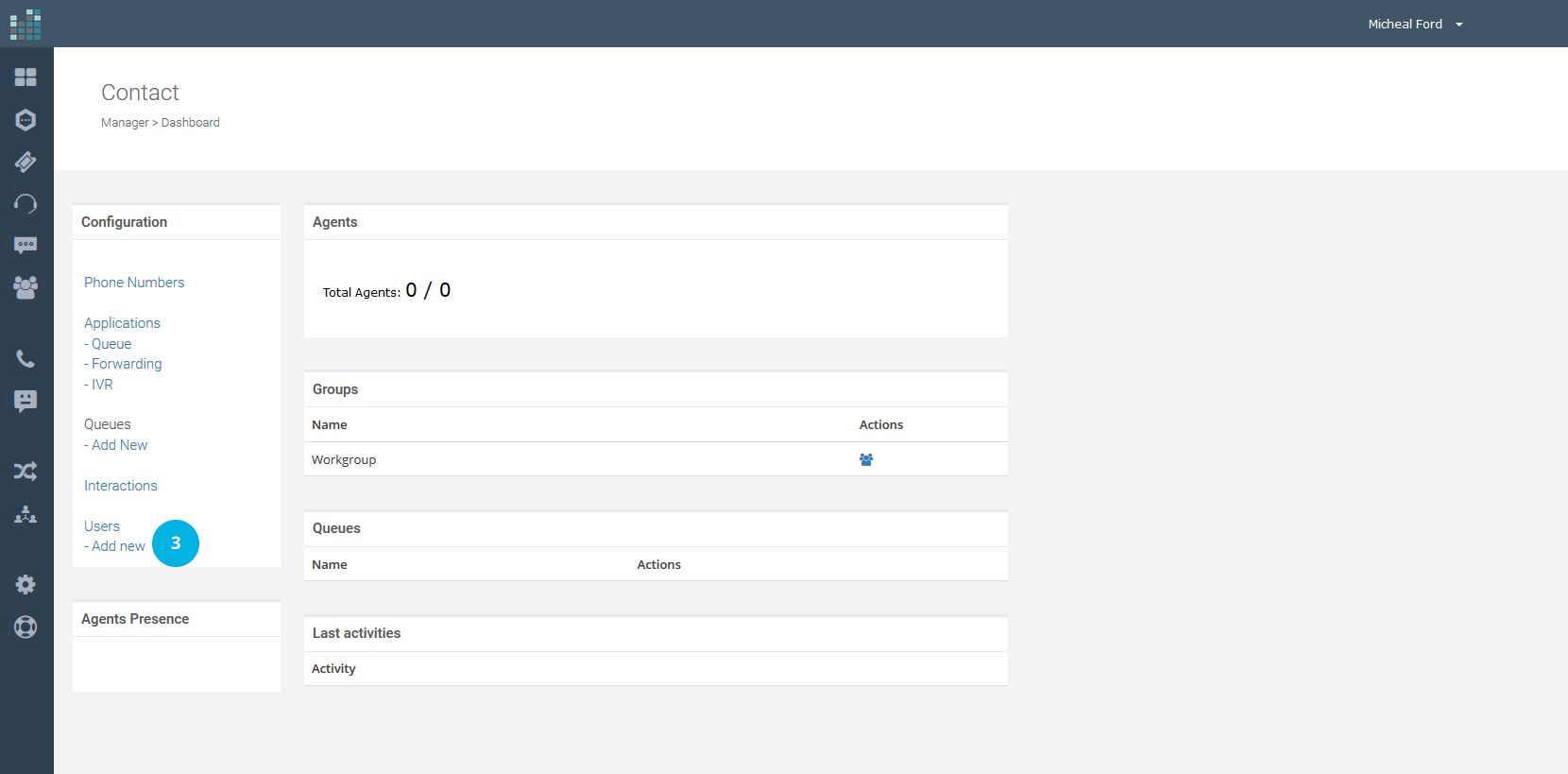
Fill in the required fields:
Now click on the Next button [9].
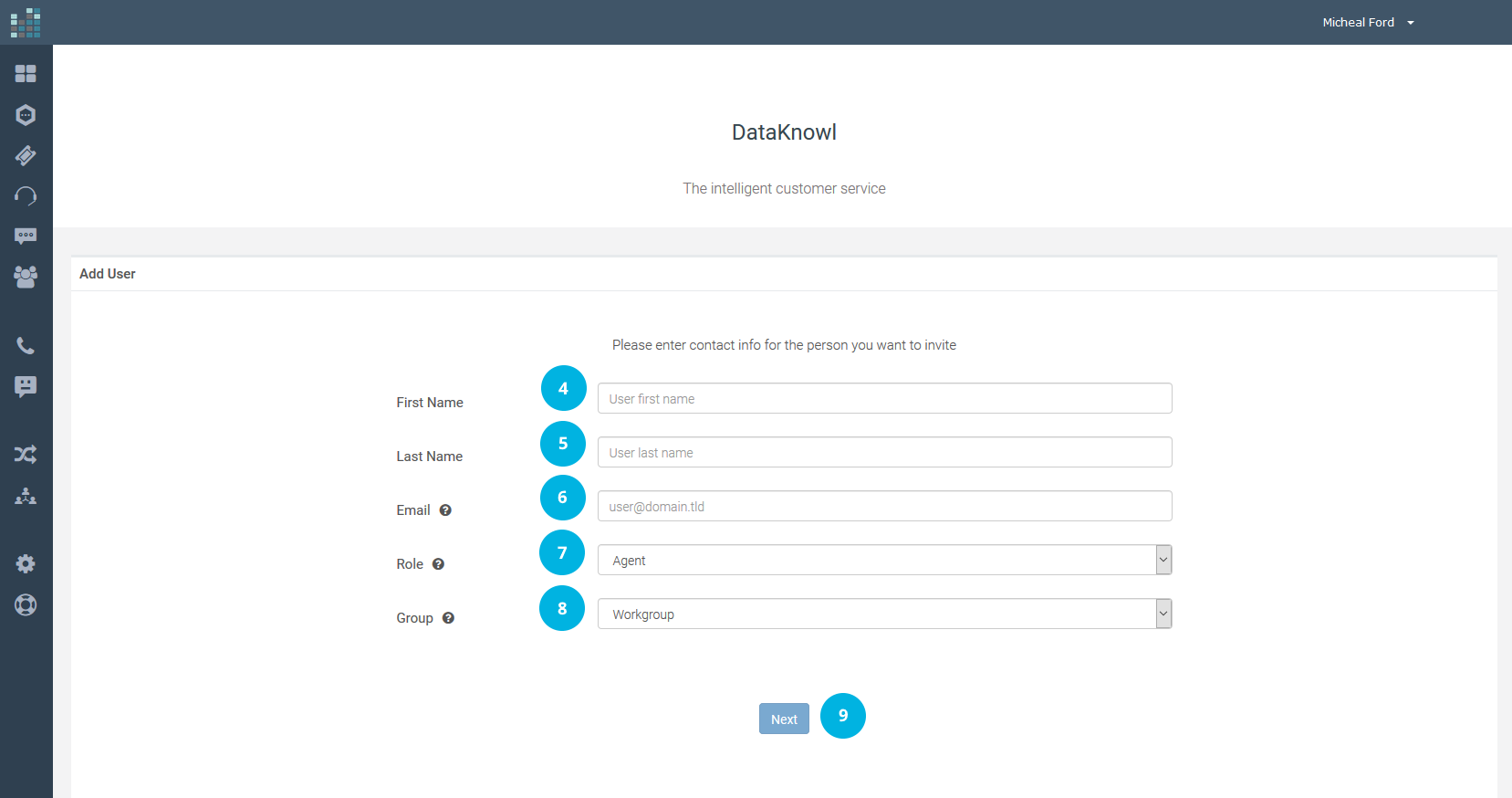
In our example we have added "Mary Brown" as a new user and filled in the required fields.

By clicking on the Next button [9], you will receive a confirmation message. DataKnowl will automatically send an email to the user / agent you have invited to join your team.
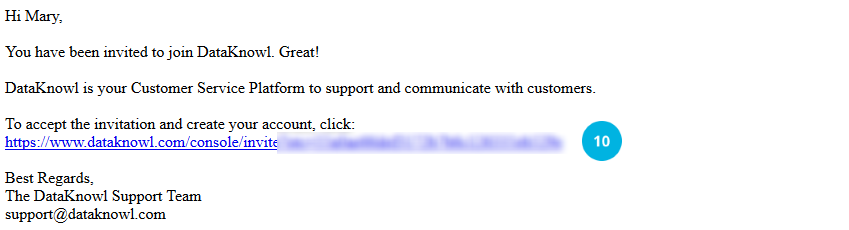
By clicking on the link in the email [10], the user will accept the invitation and be able to register on DataKnowl, completing the required fields in the form shown below.
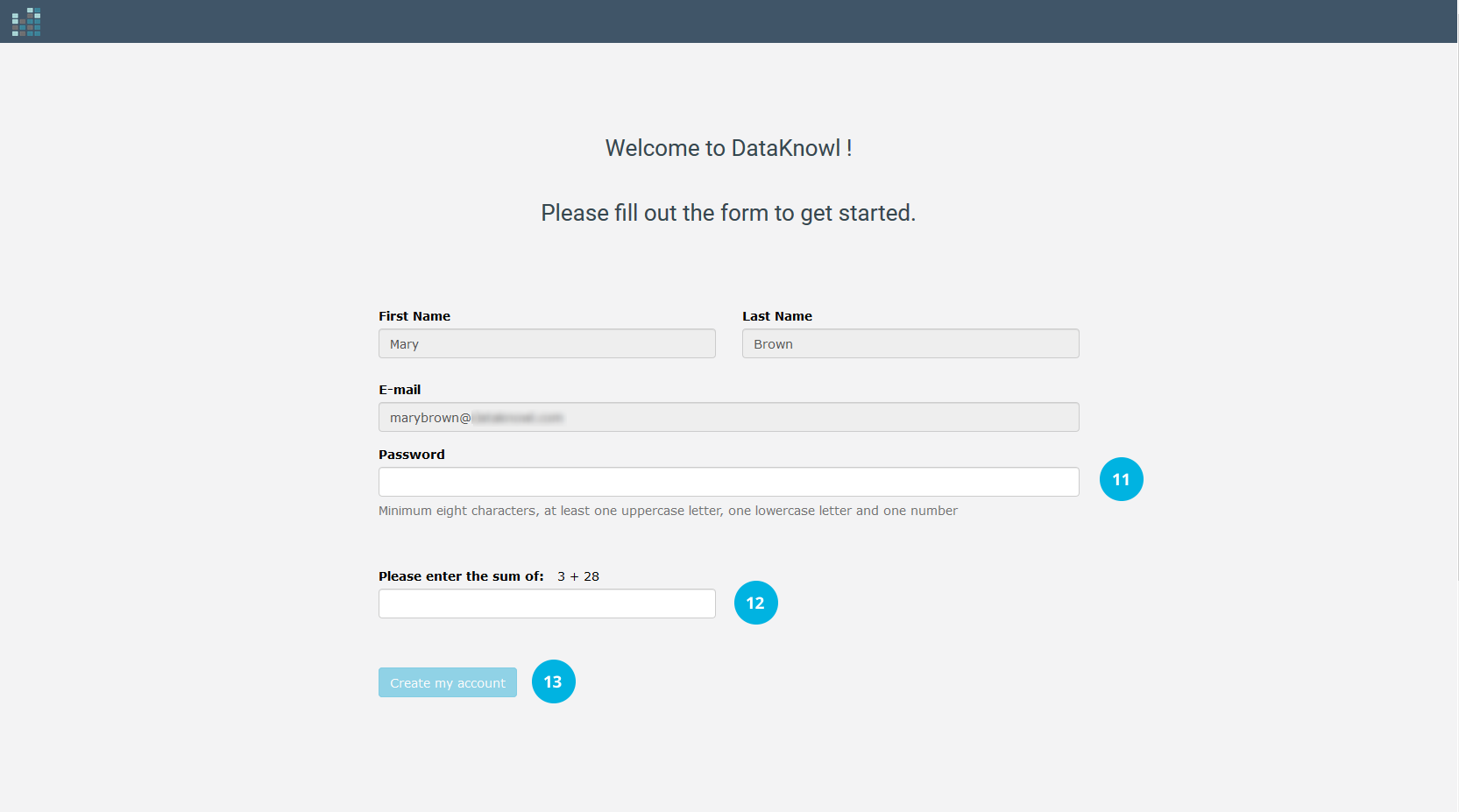
To complete the Account activation, the new user will need to set a password [11], enter the required sum (verification) [12] and click on the Create my account button [13]. He/She will receive the following confirmation message.
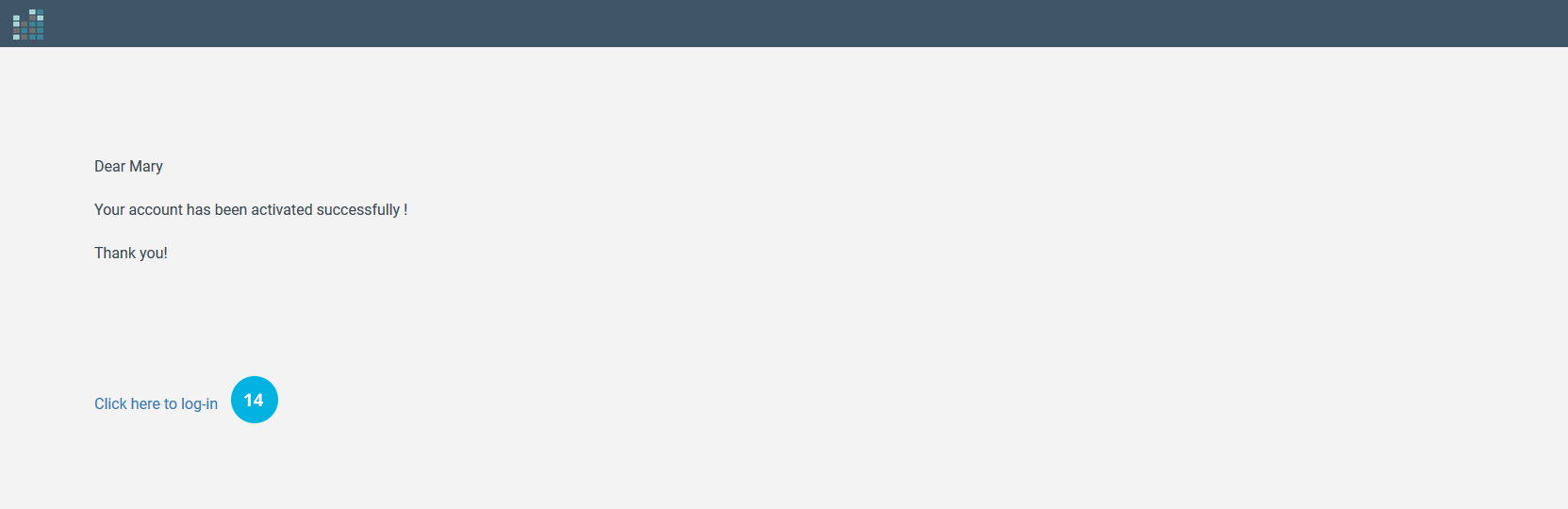
The Account has been created successfully and the new user is ready to work in synergy with the rest of the team. To log into the DataKnowl platform, the new user must click on the Click here to log in link [14] and enter the credentials:
and click on the Login button [15].
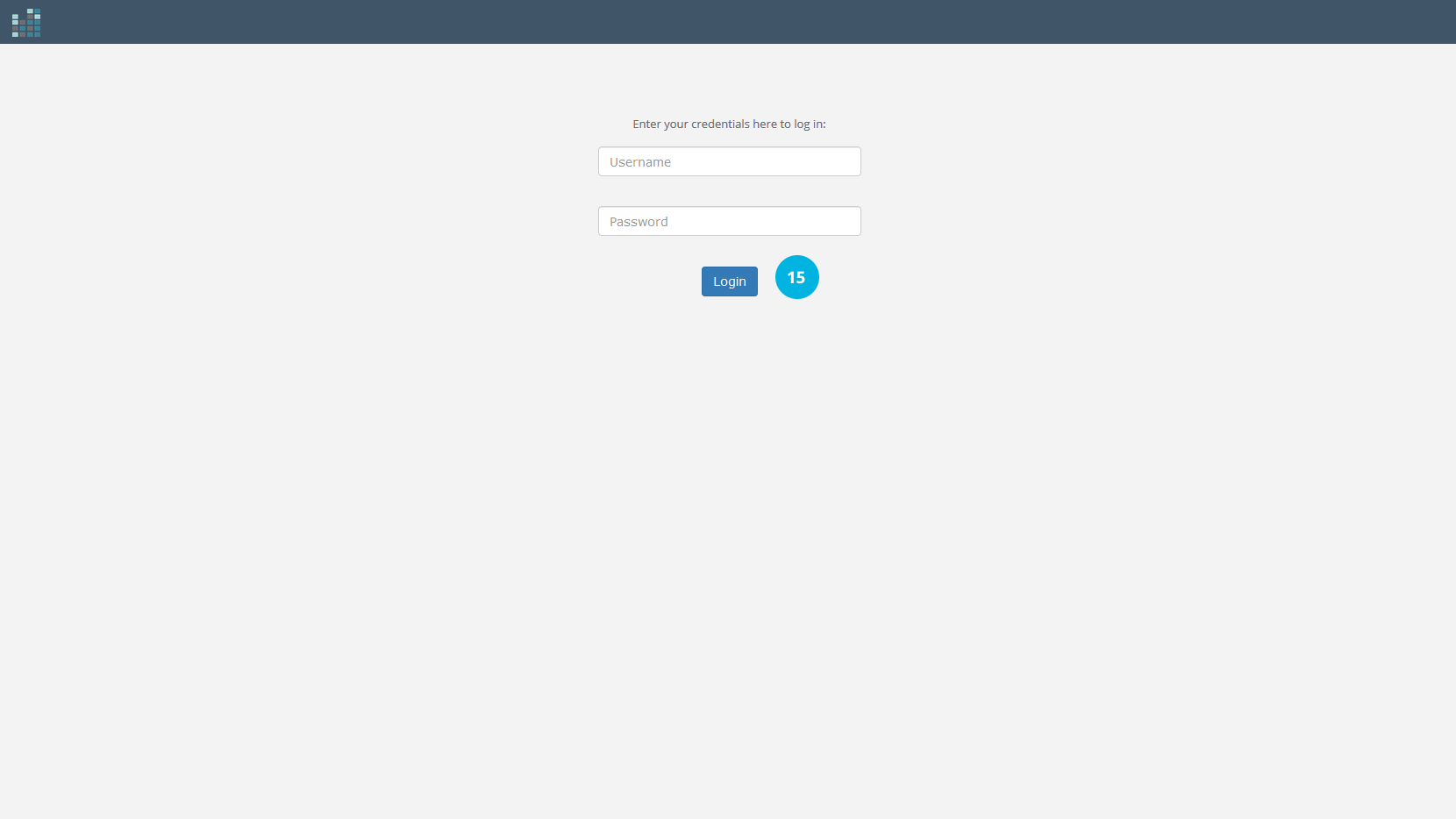
The new user will see the DataKnowl dashboard and can start collaborating with the rest of the team.

Related Questions:
How can I add new users in DataKnowl Contact ?
How can I invite a new agent ?
To this end, in Contact, you can add new users by inviting members of your team. In this way, you will be able to work in synergy on the requests of your customers and manage interactions in the best way.
As the first step, to invite a new user, click on the Contact icon, in your dashboard [1].
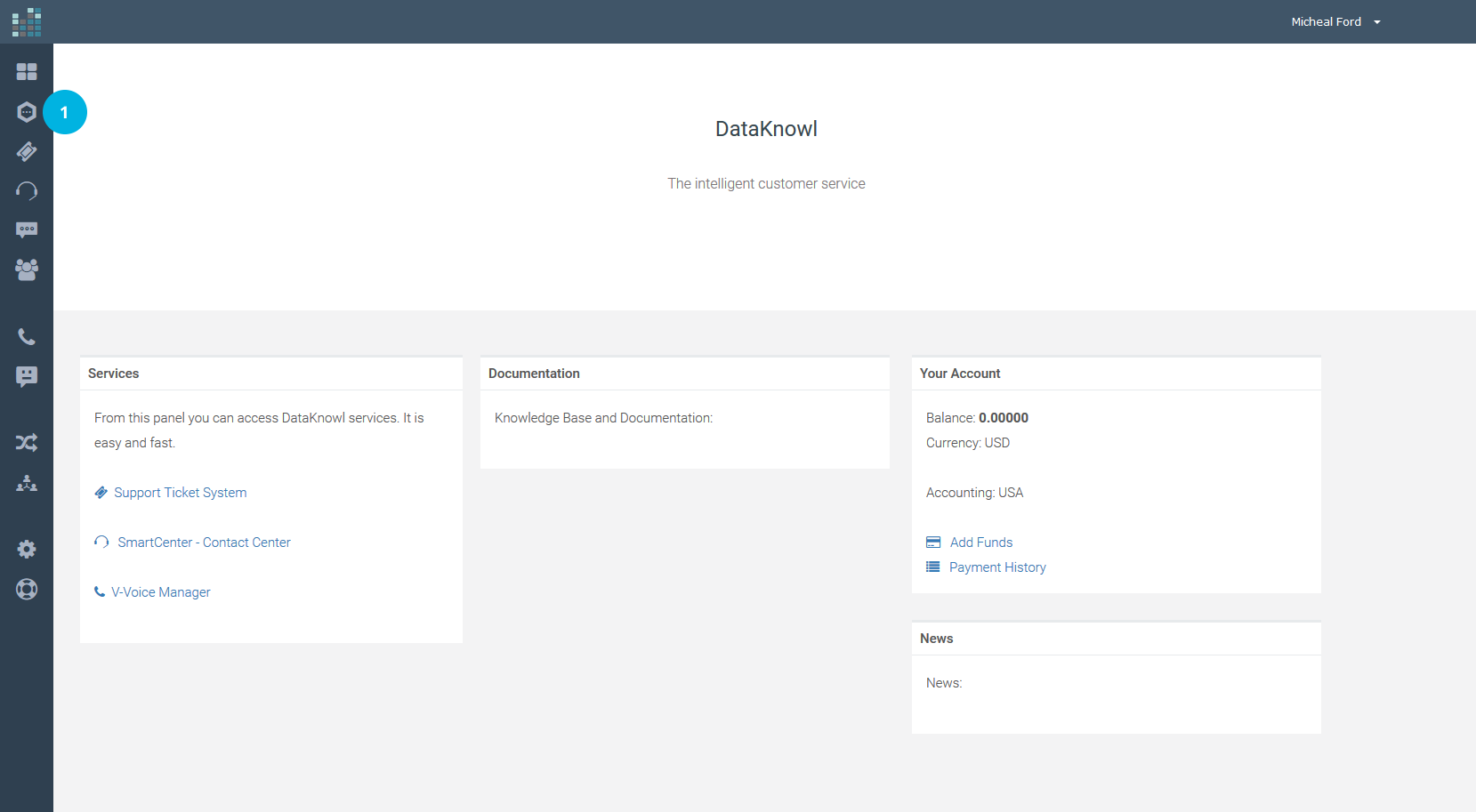
Only the administrator (ADMIN) can add new users. Then, click on the ADMIN link [2].
If this option is unavailable in your Account, it means that you do not have the role of administrator. Contact your administrator to proceed with the invitation of new users.
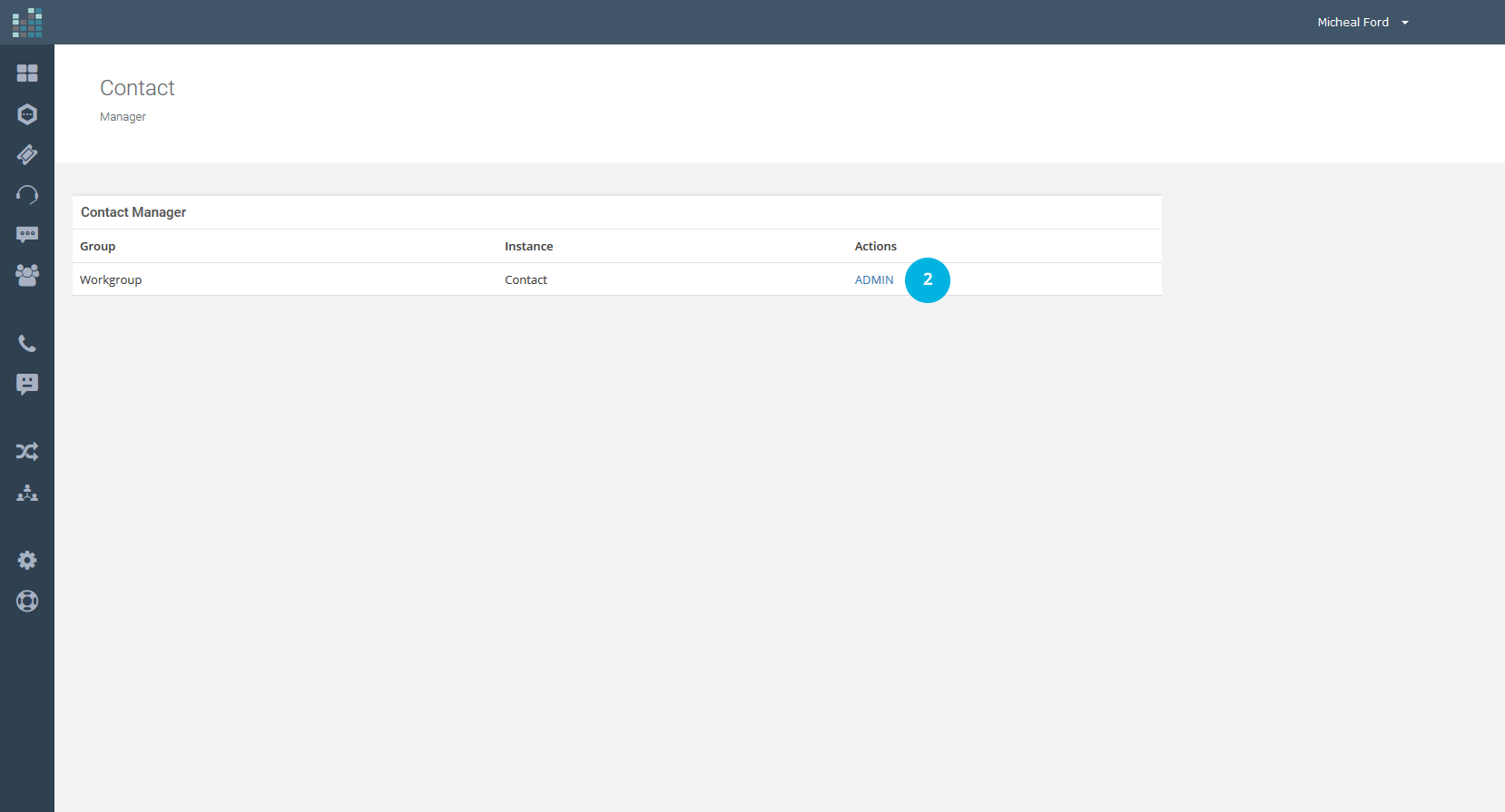
To add a new user, click on the Add new link [3], below Users in the Configuration section.
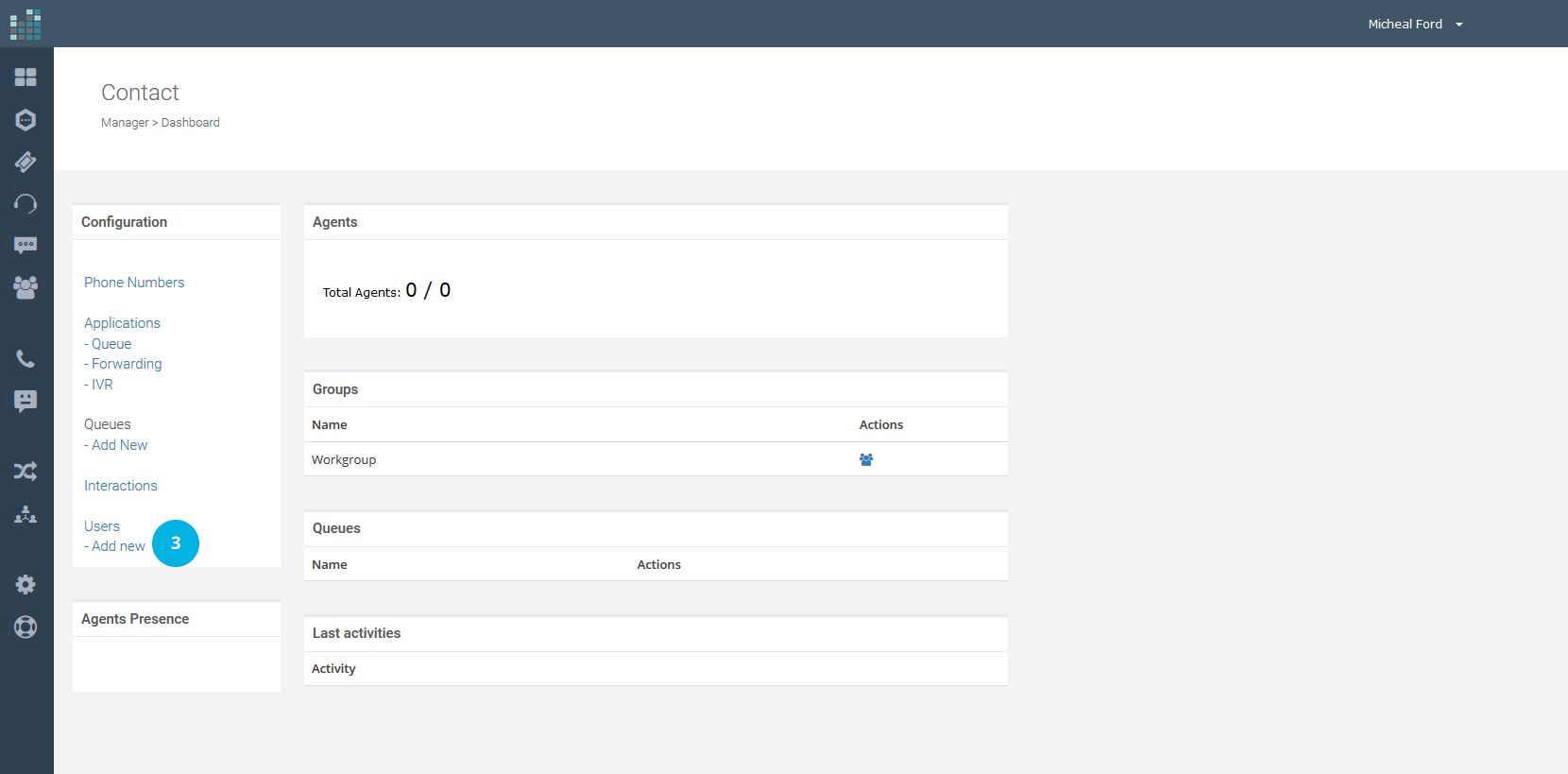
Fill in the required fields:
- First Name: name of the user you want to invite to sign up on DataKnowl [4]
- Last Name: last name of the user you want to invite to sign up on DataKnowl [5]
- Email: email address of the user to whom the invitation will be sent [6]
- Role: currently it is only possible to assign the Agent [7] role
- Group: if you have created multiple groups, choose the group to which the new user will be assigned [8]
Now click on the Next button [9].
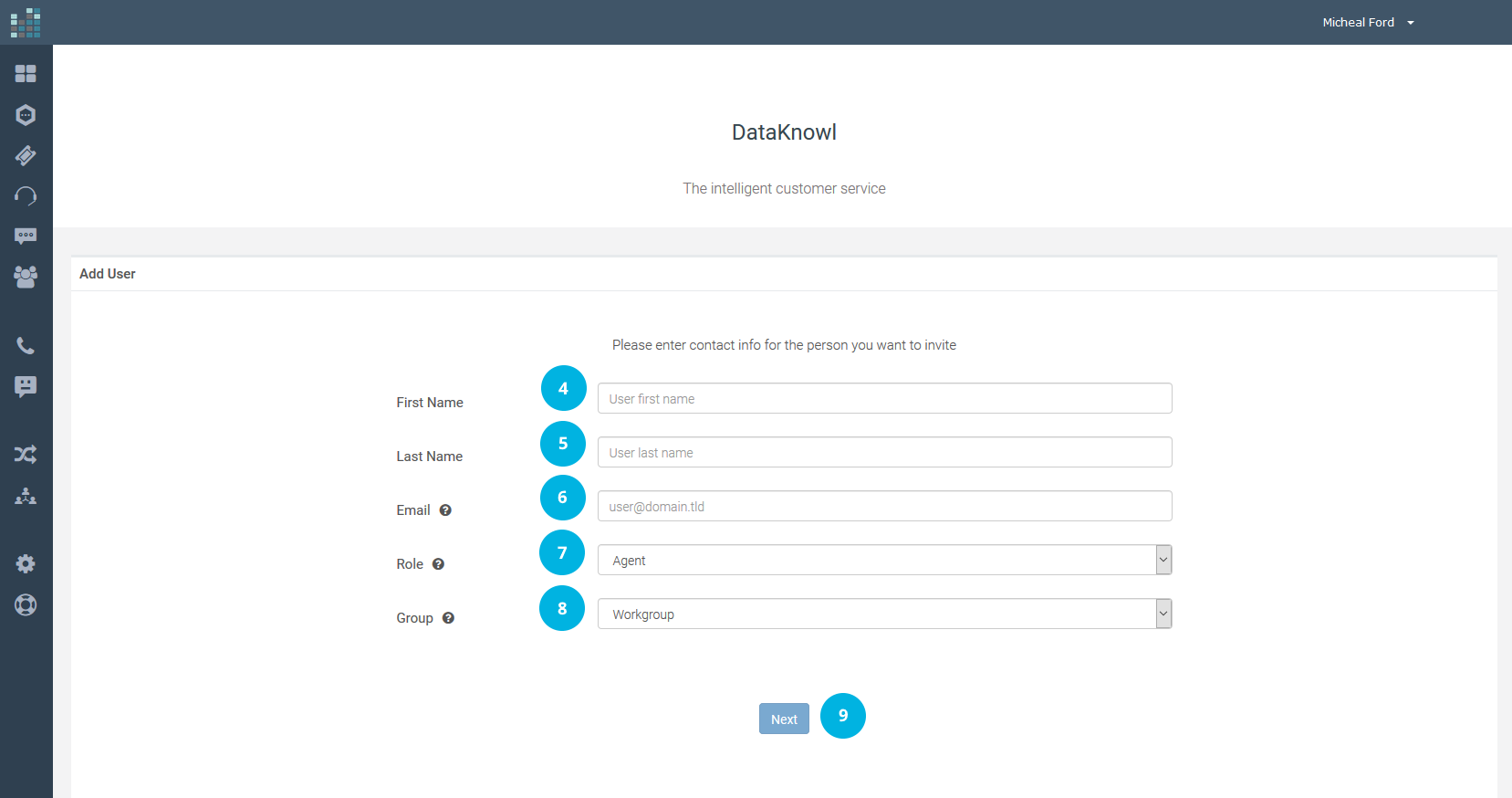
In our example we have added "Mary Brown" as a new user and filled in the required fields.

By clicking on the Next button [9], you will receive a confirmation message. DataKnowl will automatically send an email to the user / agent you have invited to join your team.
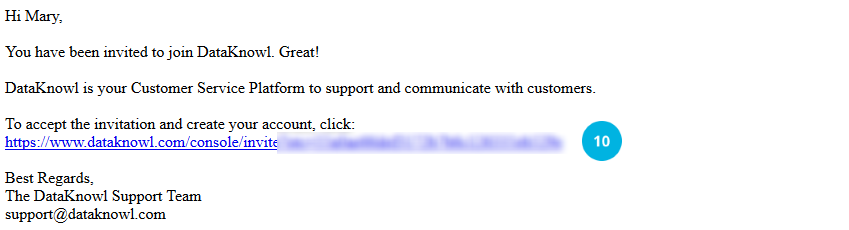
By clicking on the link in the email [10], the user will accept the invitation and be able to register on DataKnowl, completing the required fields in the form shown below.
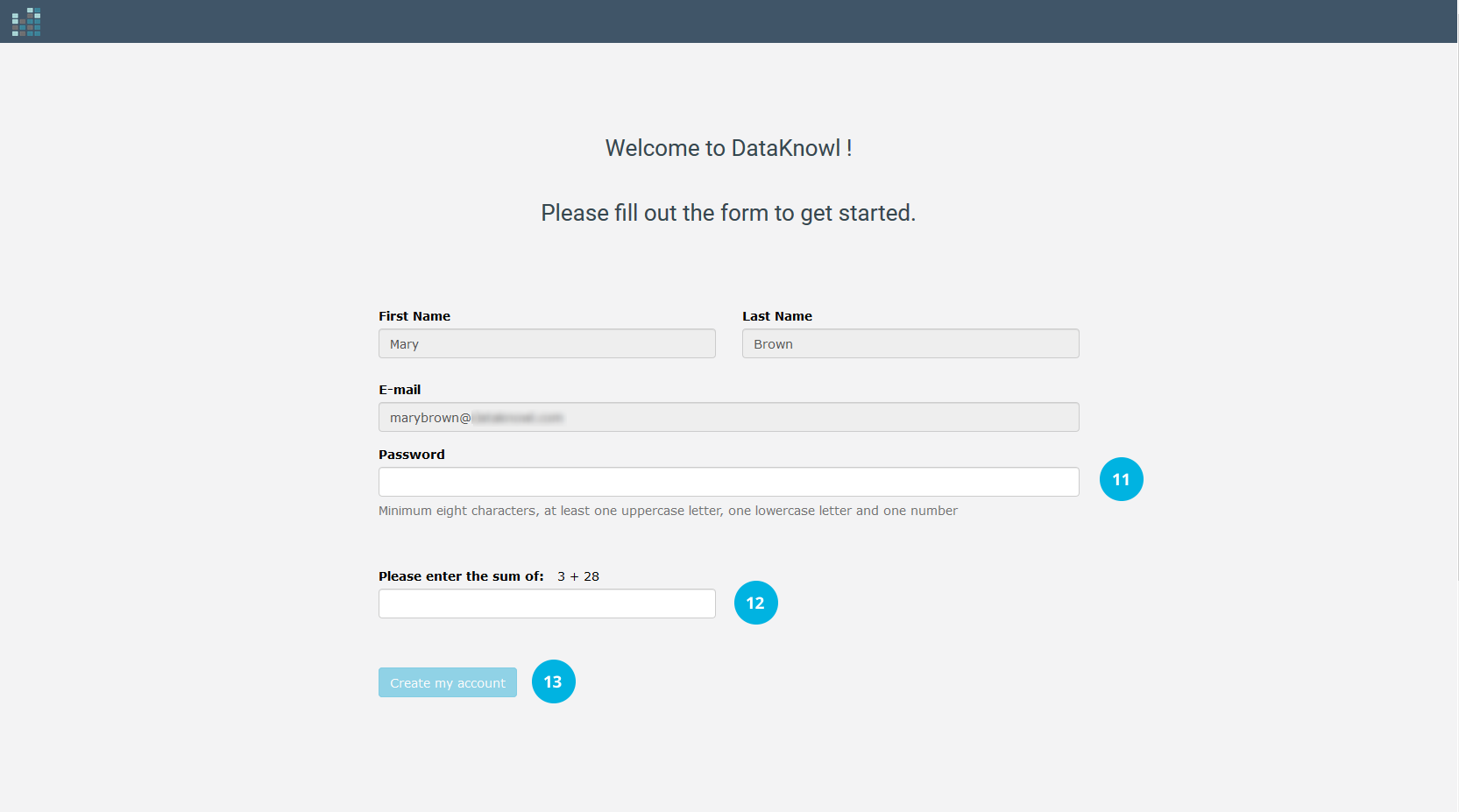
To complete the Account activation, the new user will need to set a password [11], enter the required sum (verification) [12] and click on the Create my account button [13]. He/She will receive the following confirmation message.
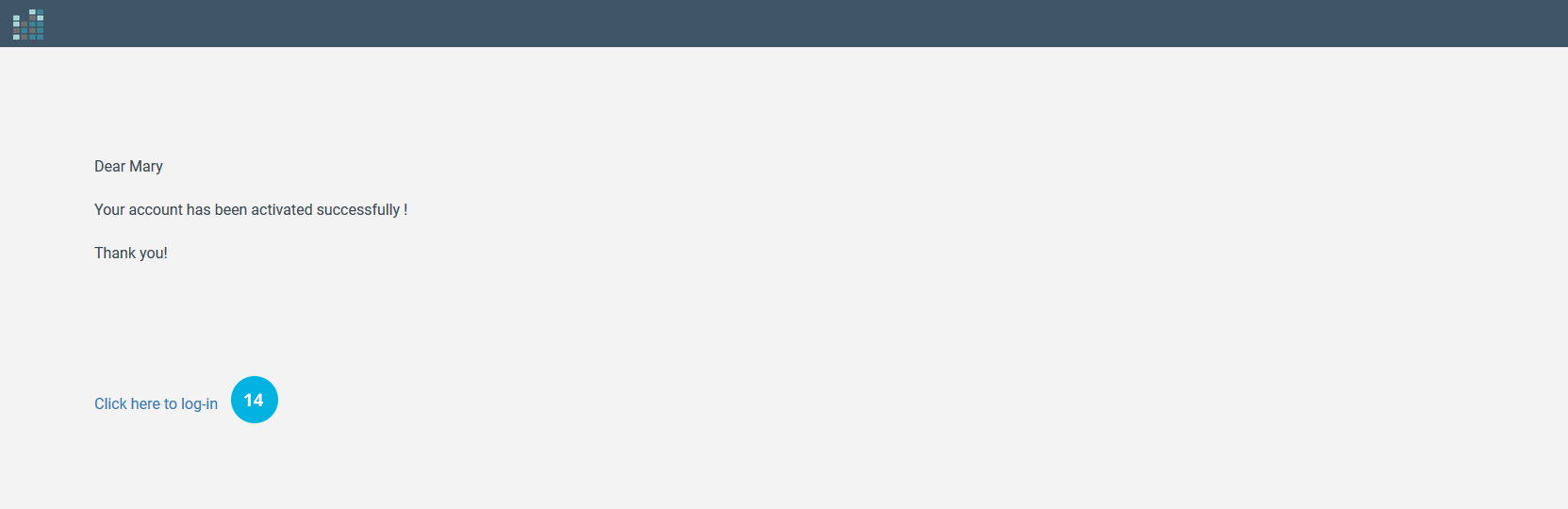
The Account has been created successfully and the new user is ready to work in synergy with the rest of the team. To log into the DataKnowl platform, the new user must click on the Click here to log in link [14] and enter the credentials:
- Username is the email address to which the invitation was sent.
- Password the password was set during registration.
and click on the Login button [15].
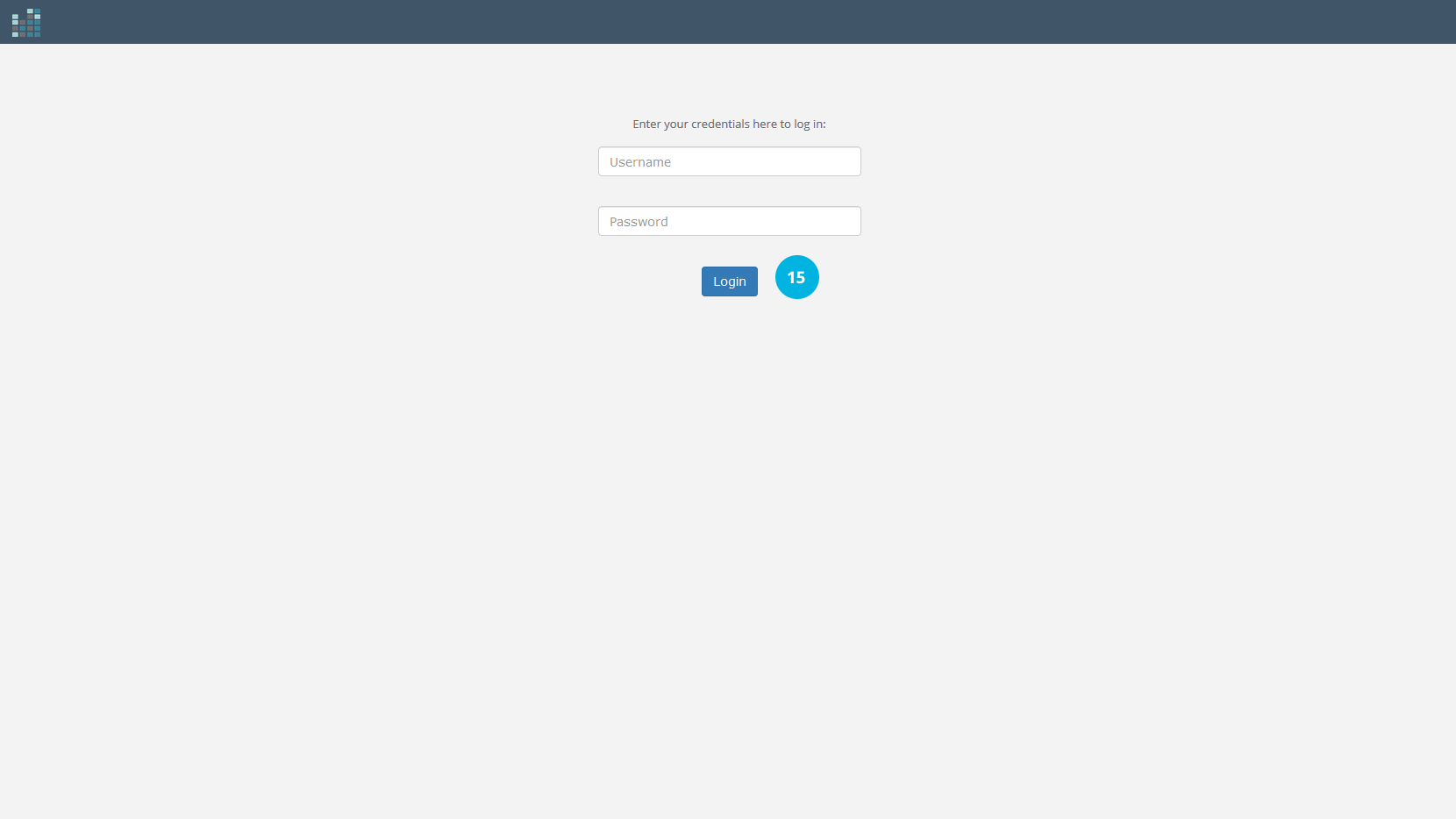
The new user will see the DataKnowl dashboard and can start collaborating with the rest of the team.

Related Questions:
How can I add new users in DataKnowl Contact ?
How can I invite a new agent ?
© 2024 Complexity Intelligence, LLC