How to set up a Message Application
The Message Application is handy in all cases where you want to communicate a specific message to the caller, instead of proceeding with an IVR option, or with the normal call flow.
It is useful, for example, to inform your customers that the office is closed for a holiday, or for inventory checking, or that a service provided is unavailable until a certain date. There are many cases for its use.
Setting up the Message Application is very simple. From your Contact dashboard, click on the Applications link [1].
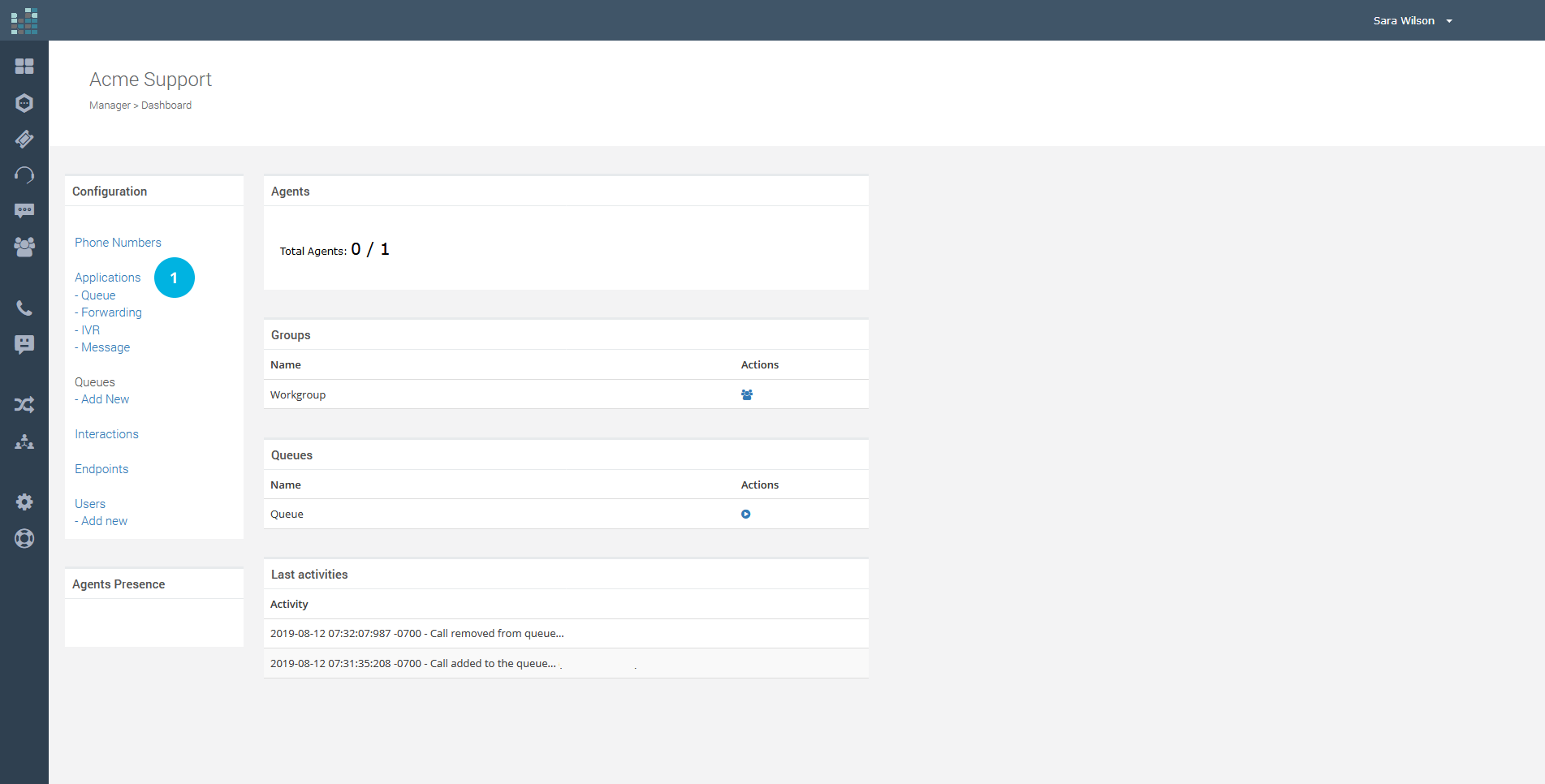
To create a new Application, click on the + Add Application button [2].
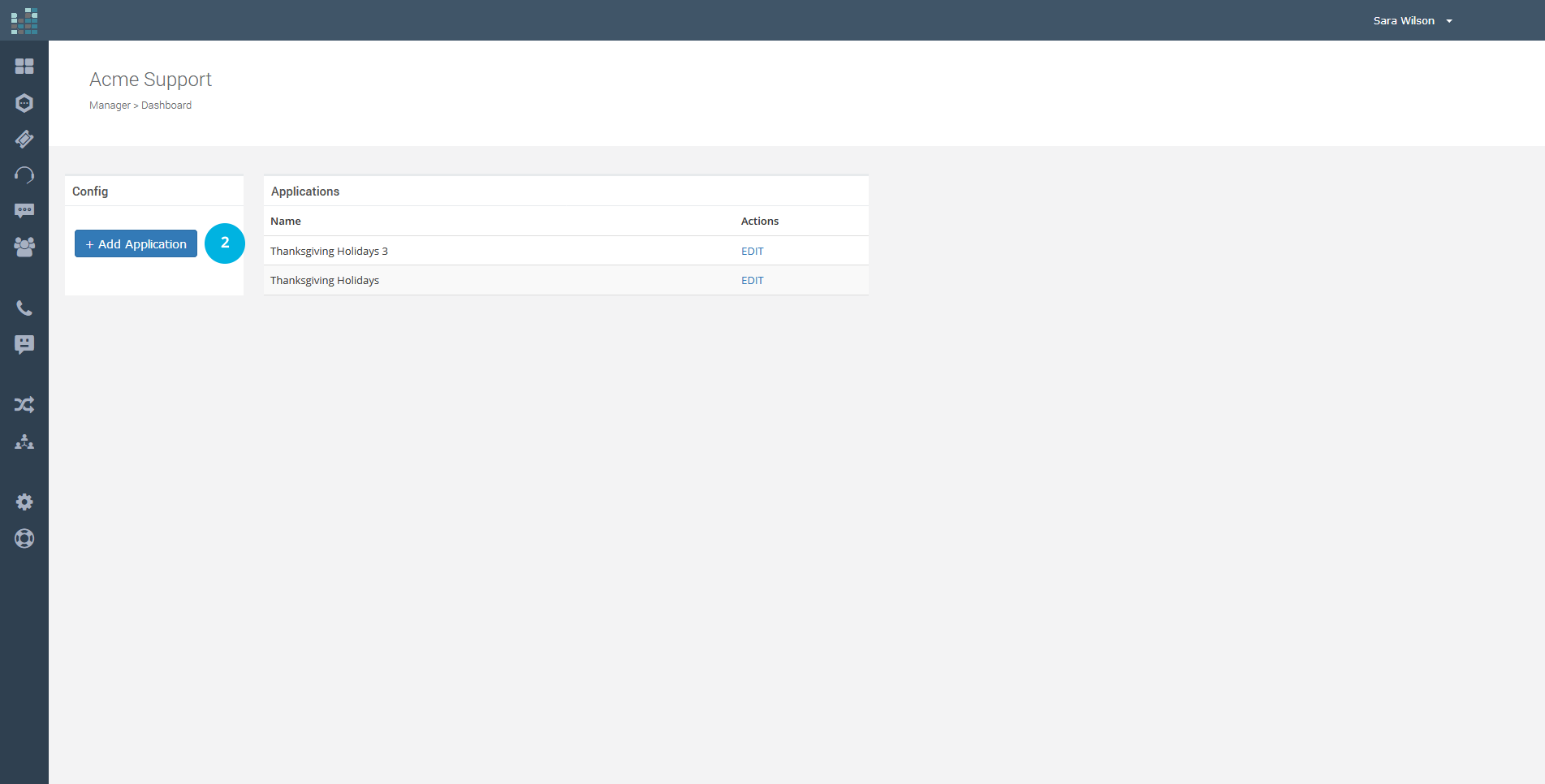
For your new Application, choose Message [3] as Type; enter the Application Name [4], for example "Thanksgiving Holidays 1"; add a short Description [5]. The Application Name is used to identify the message and to distinguish it from others. It is possible to create multiple Message Applications, to be used in different contexts. Then, click on the Create button [6].
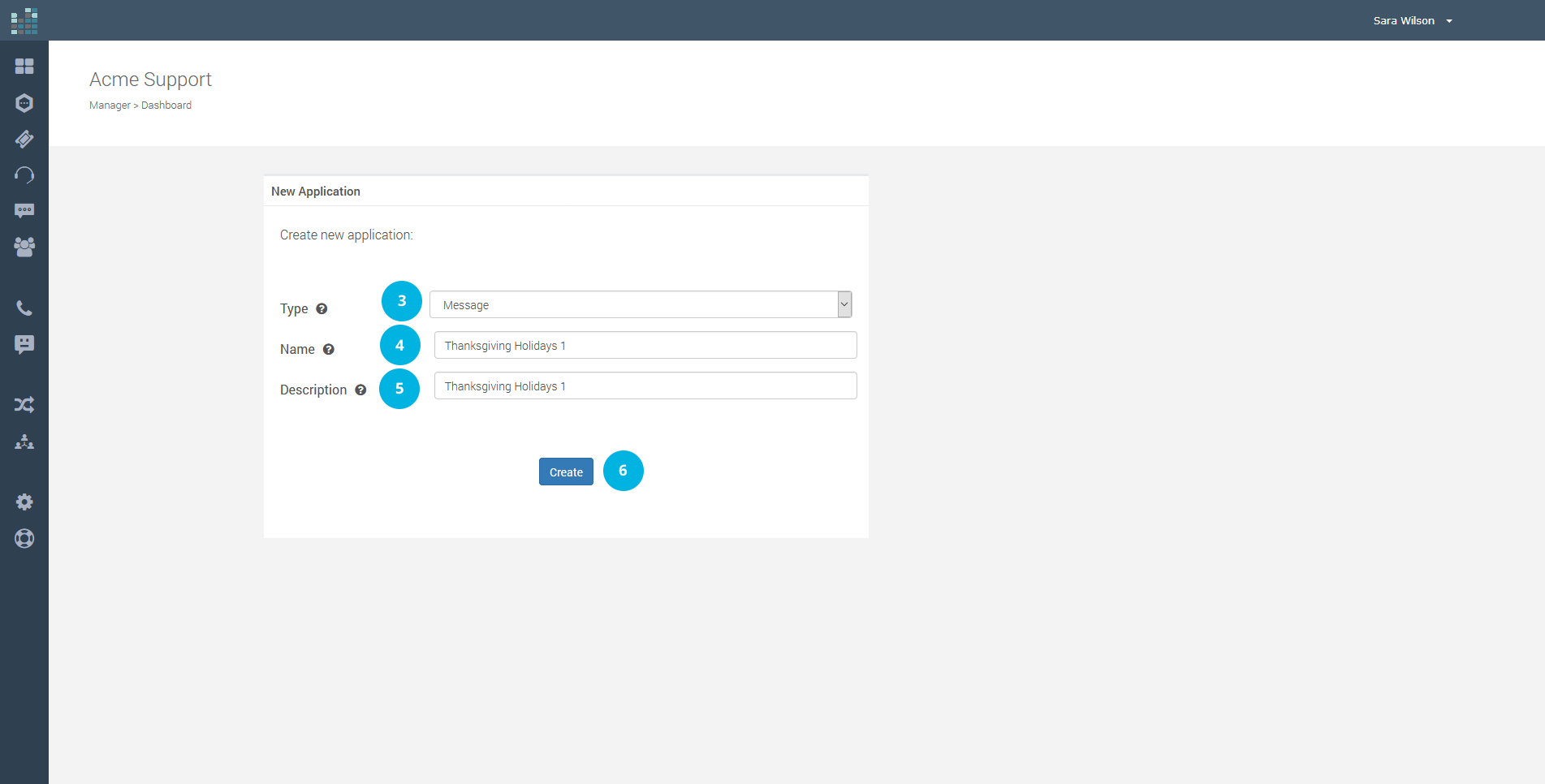
Now, select the language [7] to use, in our example “English (United States)”, type the message [8] and click on the Confirm button [9].

Tips
For the text of the message:
The Message Application was successfully created and you can see it in the applications list [10].
Next, you need to attach a phone number to your new Message Application. Go to the Contact dashboard and click on ADMIN [11], choose Phone Numbers [12].
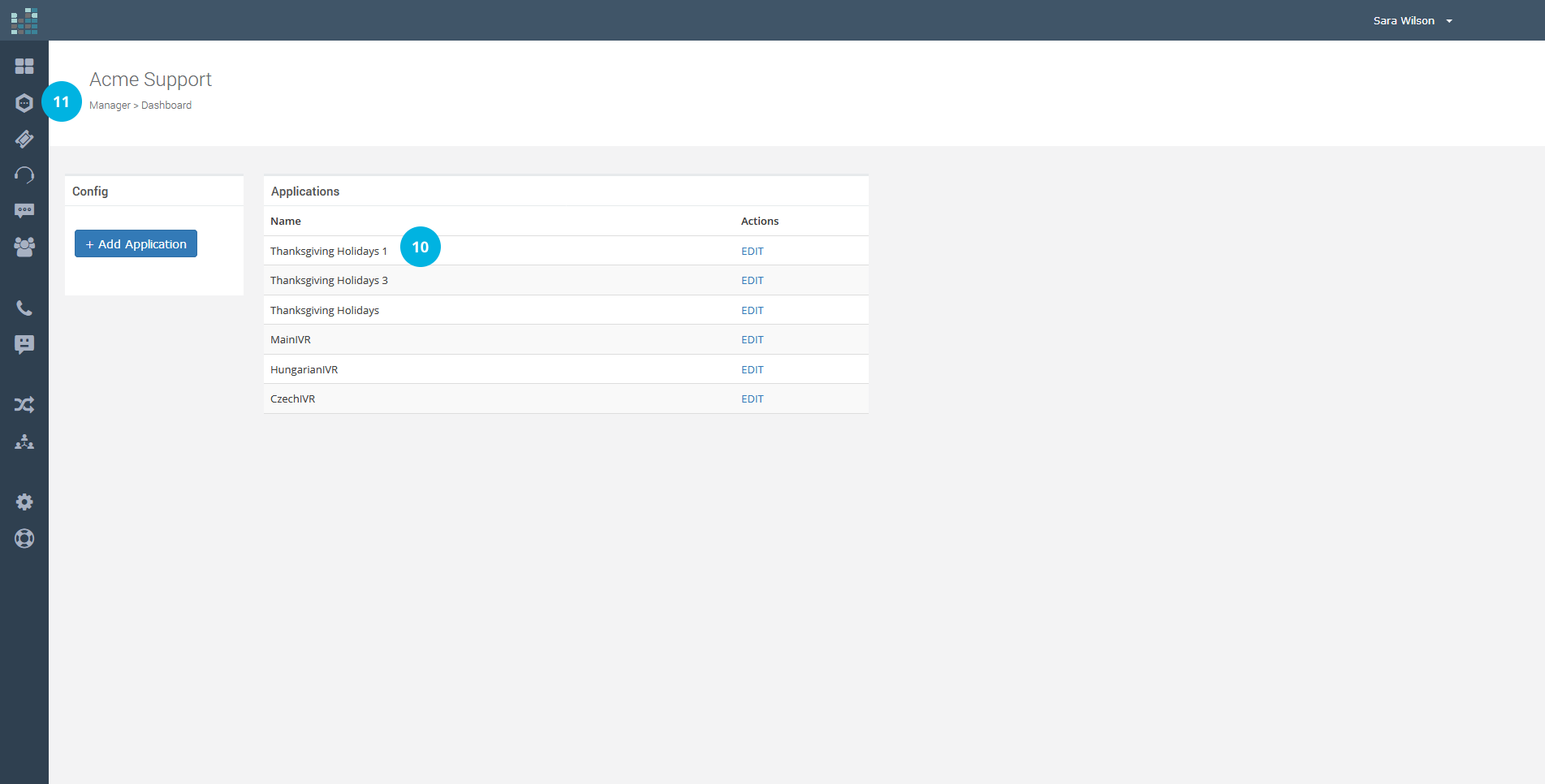
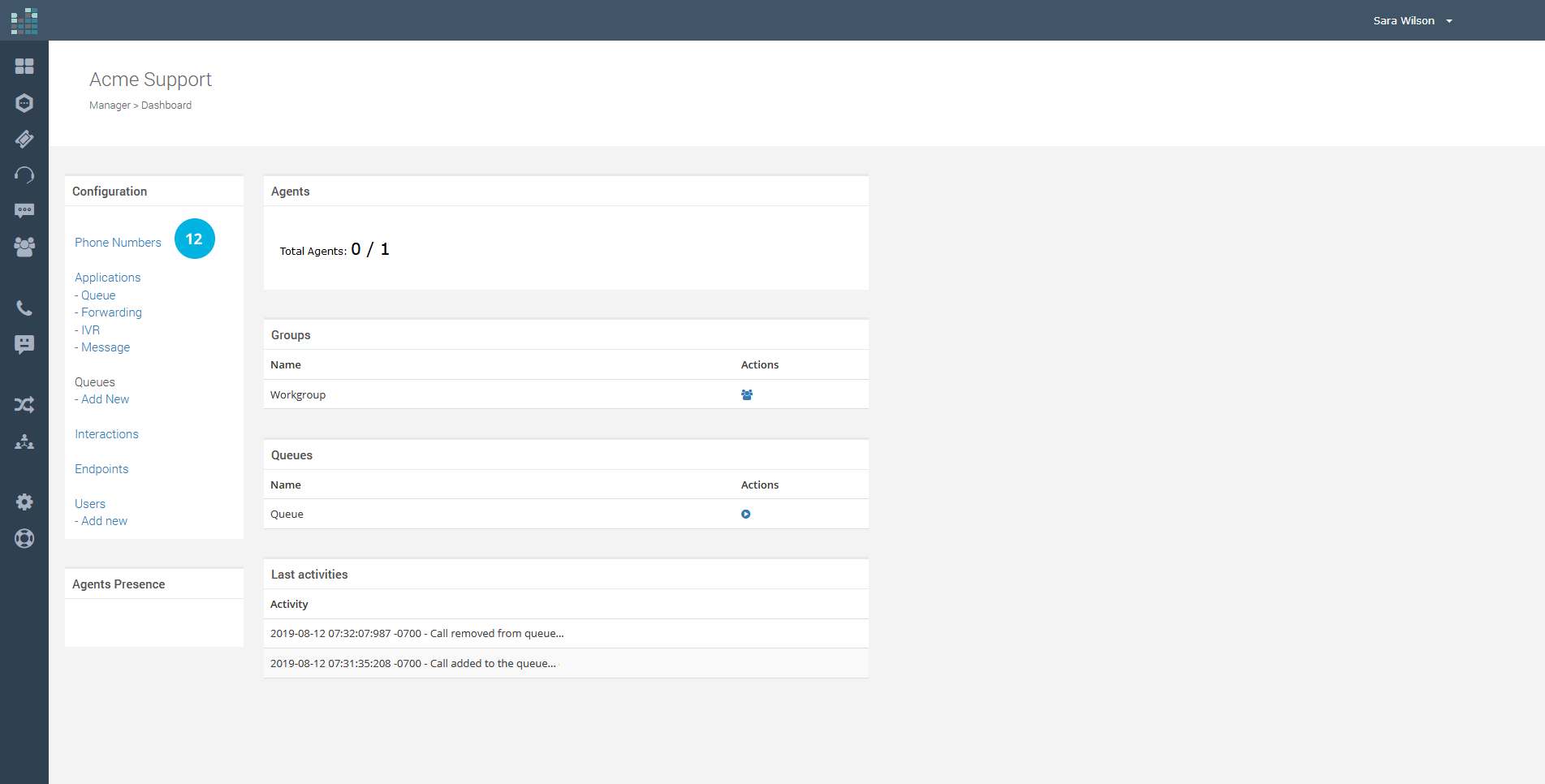
You will see the phone numbers list managed in your Contact.
Click on EDIT [13], corresponding to the number for which you want to activate the new Message Application (Thanksgiving Holidays 1).
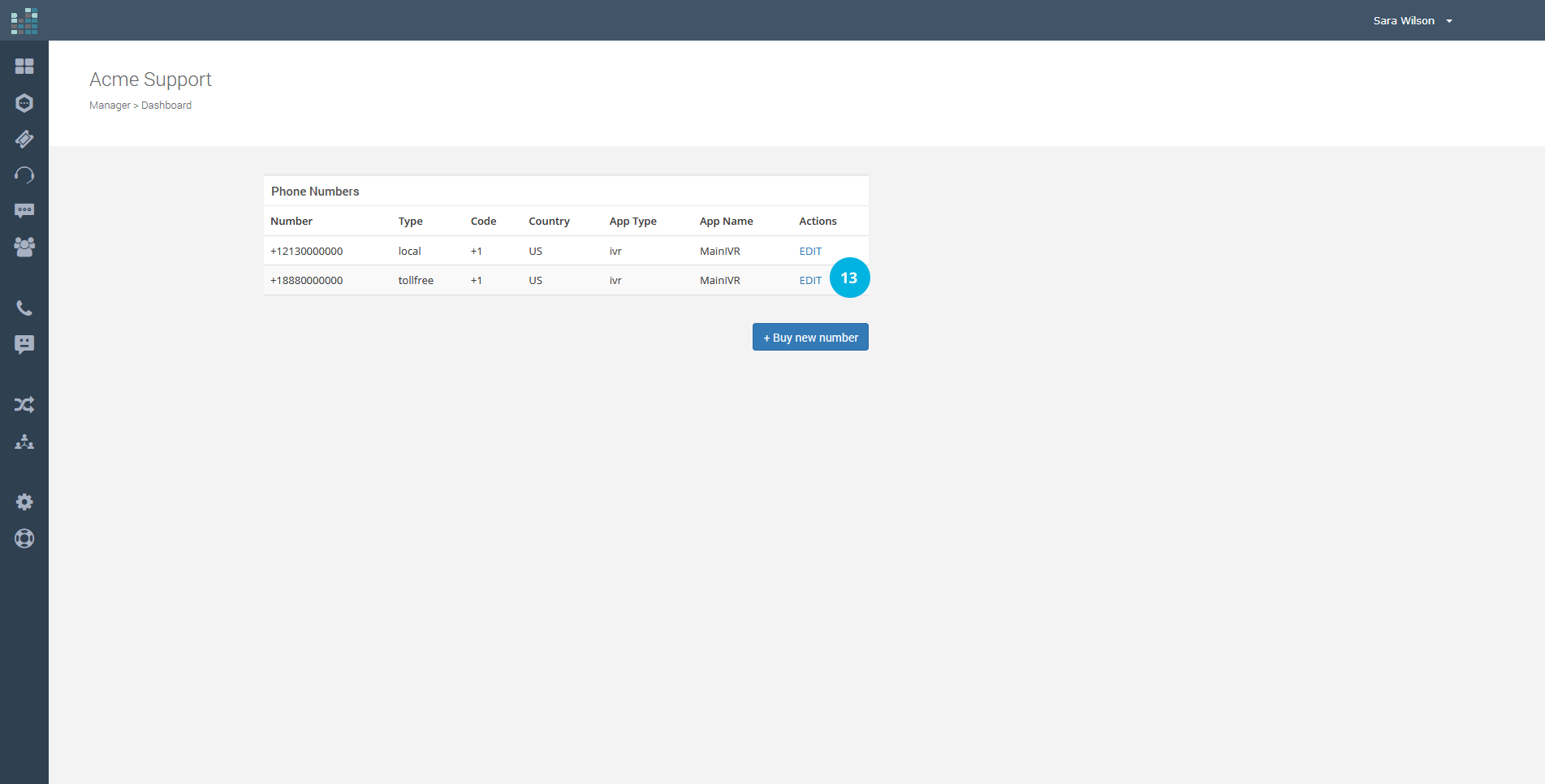
Now, at "Application", select the new Message Application, like "Thanksgiving Holidays 1" [14] in the example. To save the new configuration, click on the Update Config button [15].
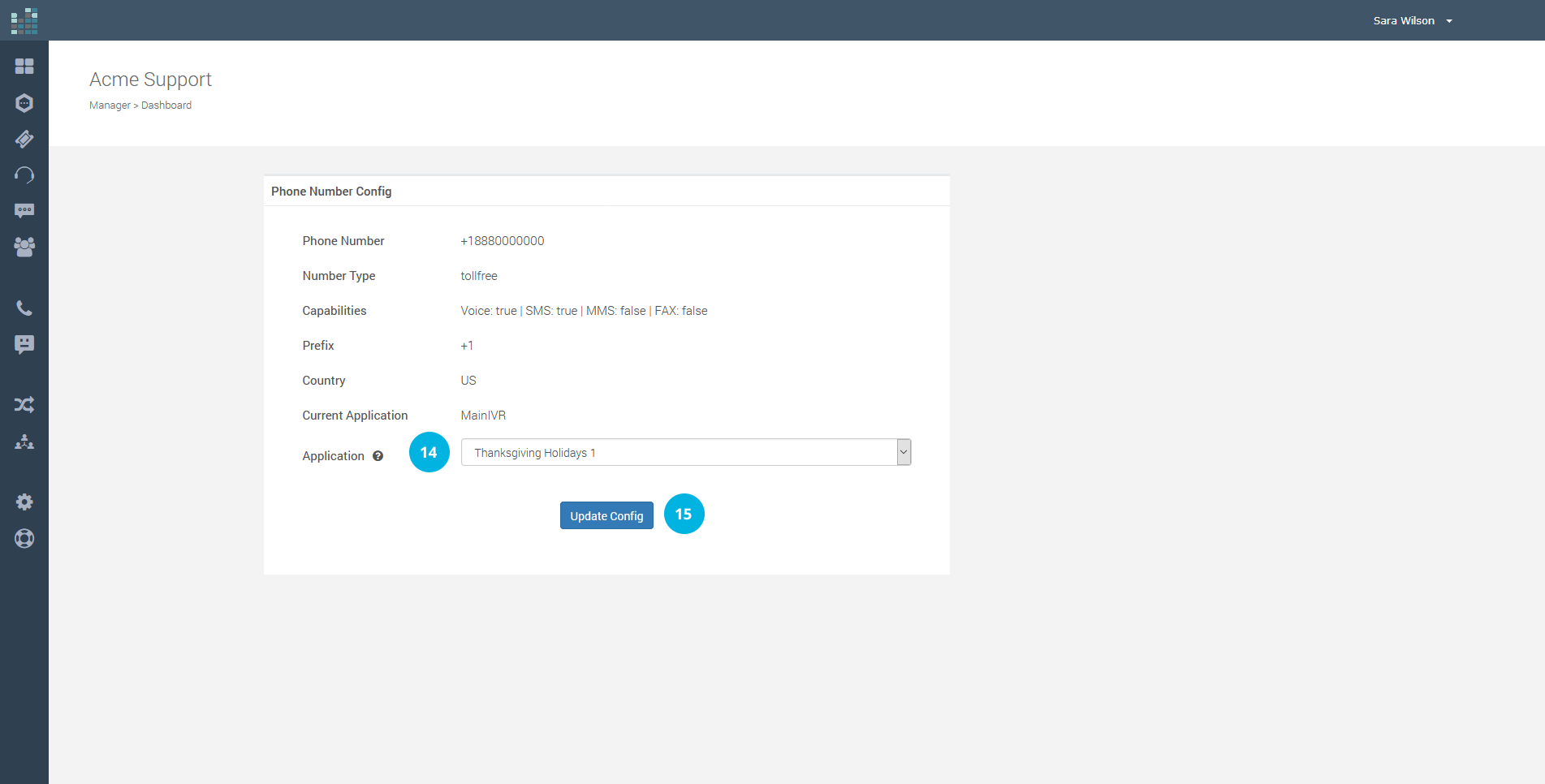
Congratulations! Your Message Application is ready. As we can see in the following image, "Thanksgiving Holidays 1" [16] is now the default application for your phone number.
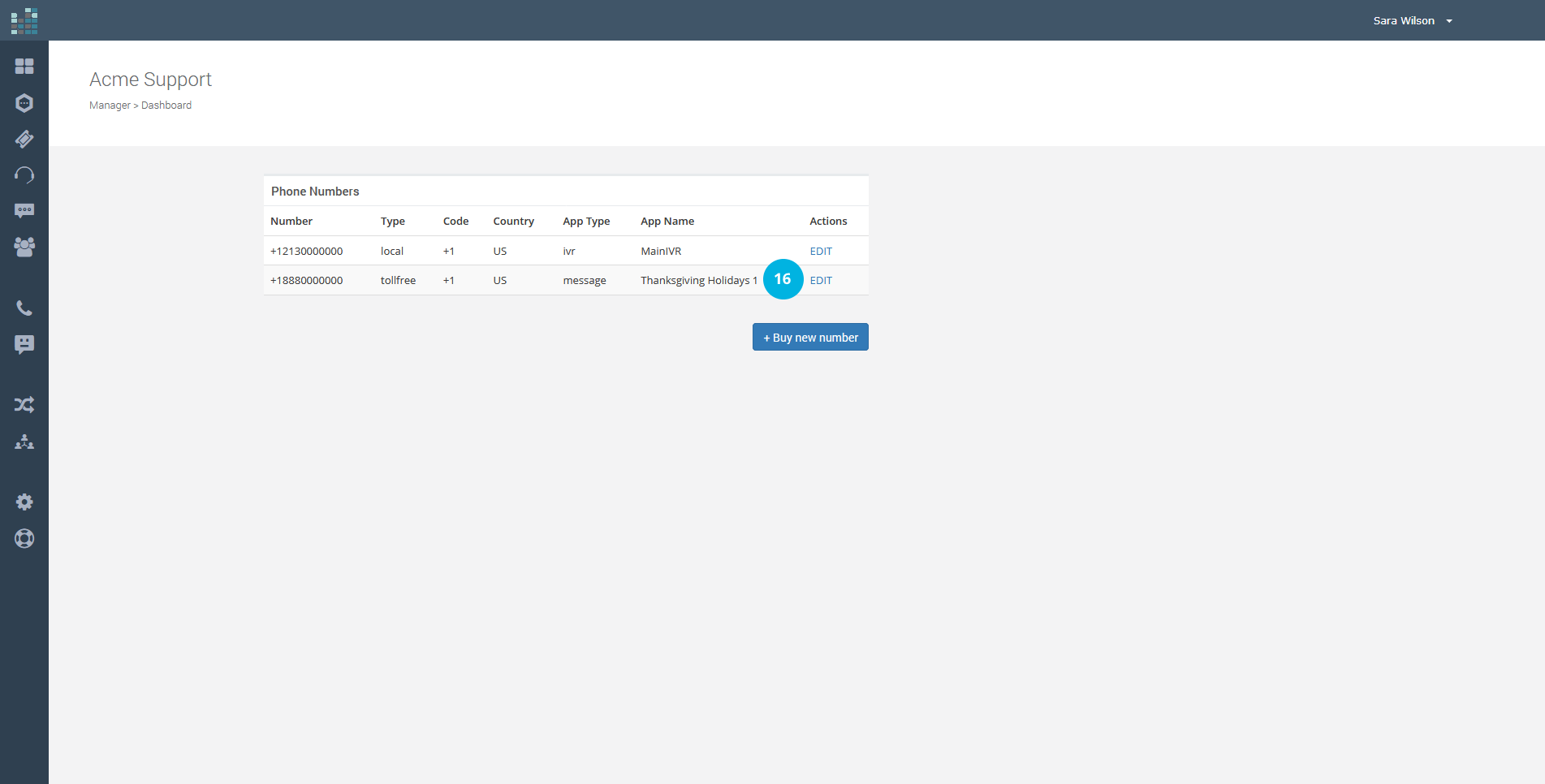
When your customers call your phone number (toll-free or local), they will be welcomed by the "Thanksgiving Holidays 1" Application Message and will hear the message you have entered.
We remind you that it is always possible to change the active application. Have multiple Message Applications and select the most appropriate one (holidays or extraordinary closures). By clicking on the EDIT link, in fact, it is possible to change the Message Application with an IVR Application or Forwarding etc.
Thanks to the Message Application, you can best accommodate your customers and keep them updated on: closures for holidays, checking inventories, extraordinary interventions and maintenance; participation in fairs, events and shows; transfers of offices; change of address; and communication of emergency numbers. How much more useful it is to offer the best Customer Experience.
Related Questions:
How do I configure the Message Application ?
It is useful, for example, to inform your customers that the office is closed for a holiday, or for inventory checking, or that a service provided is unavailable until a certain date. There are many cases for its use.
Setting up the Message Application is very simple. From your Contact dashboard, click on the Applications link [1].
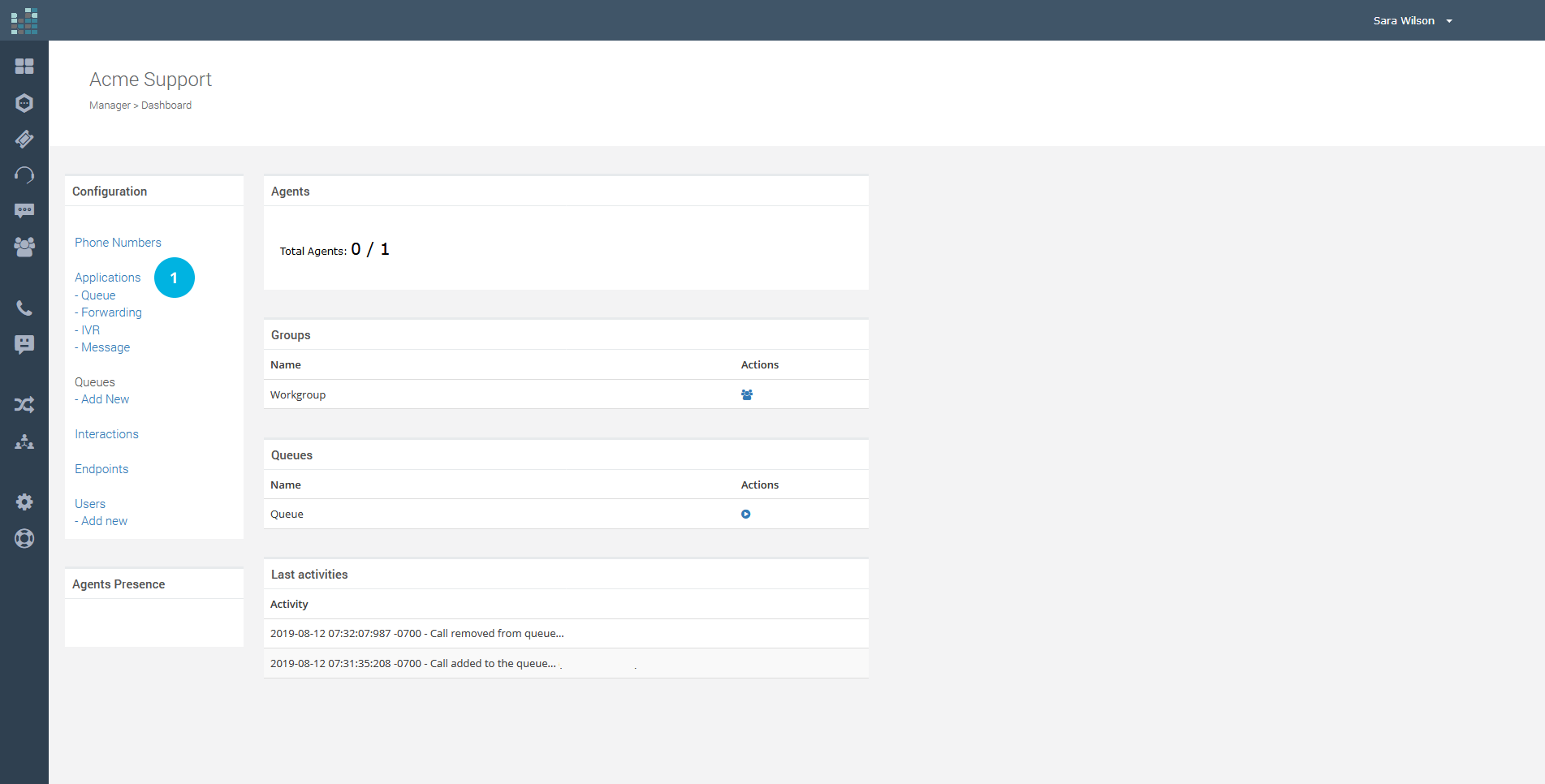
To create a new Application, click on the + Add Application button [2].
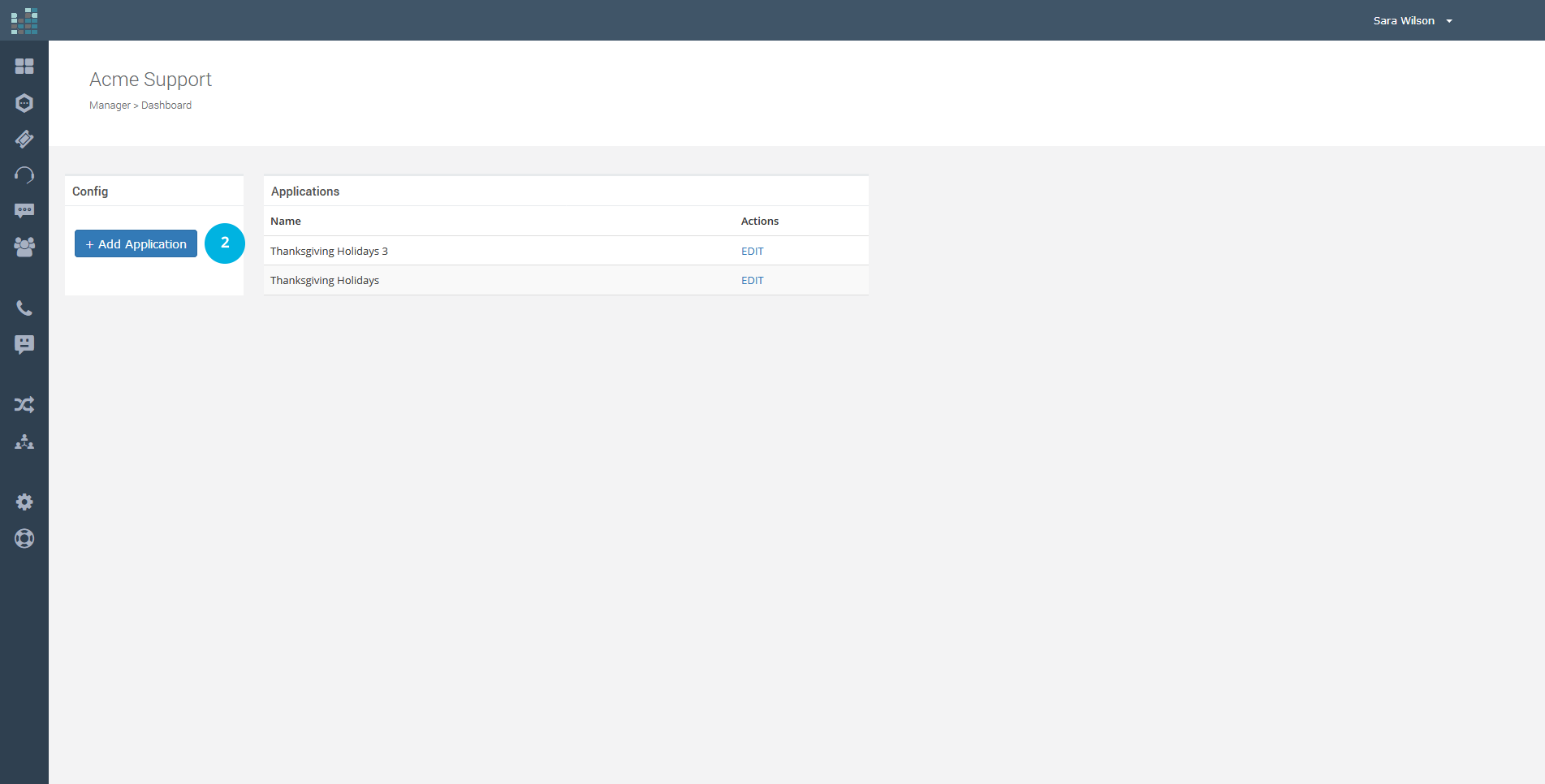
For your new Application, choose Message [3] as Type; enter the Application Name [4], for example "Thanksgiving Holidays 1"; add a short Description [5]. The Application Name is used to identify the message and to distinguish it from others. It is possible to create multiple Message Applications, to be used in different contexts. Then, click on the Create button [6].
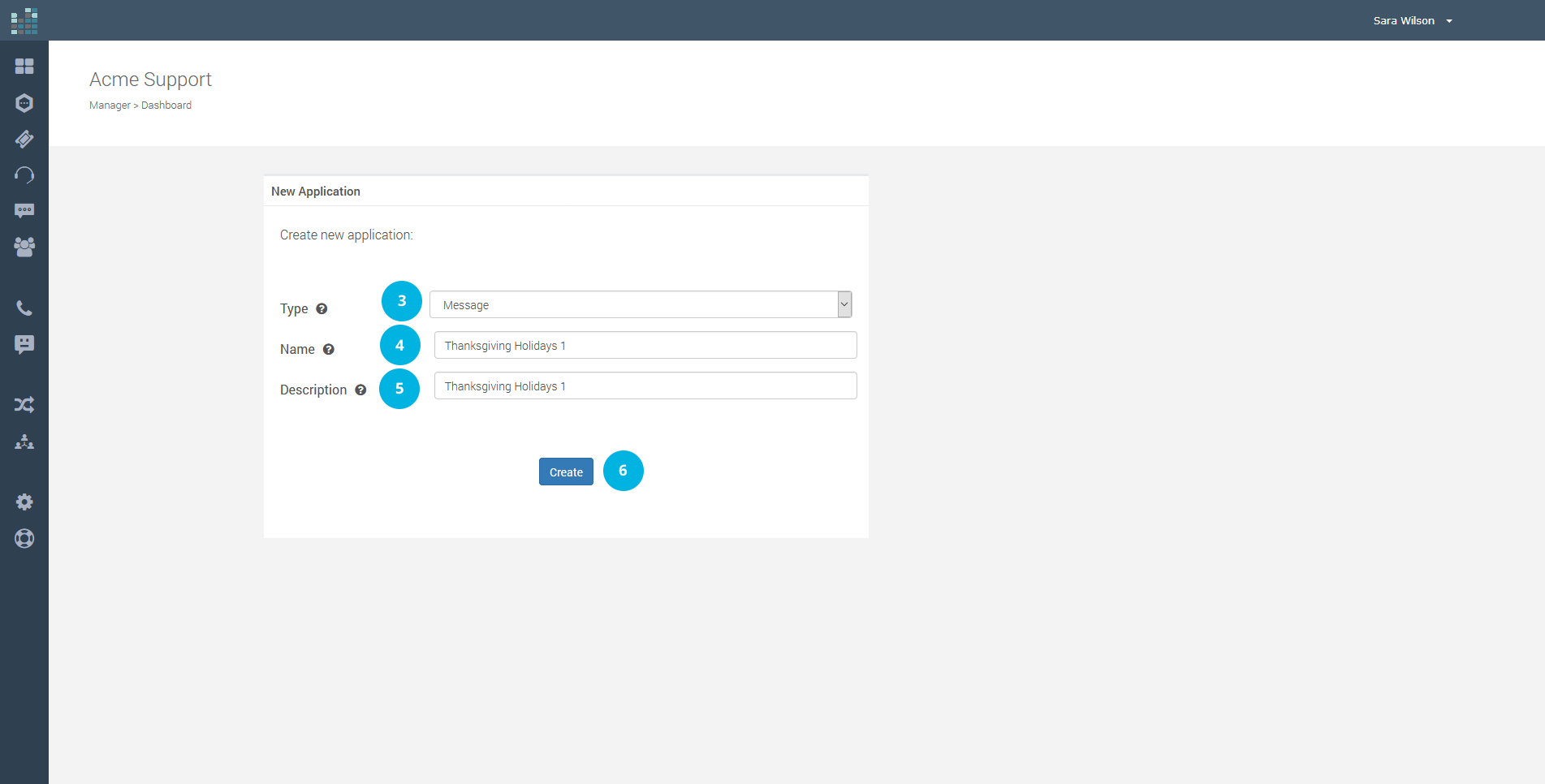
Now, select the language [7] to use, in our example “English (United States)”, type the message [8] and click on the Confirm button [9].

Tips
For the text of the message:
- Use punctuation to have longer or shorter breaks (commas or semicolons for short breaks; periods for longer breaks).
- Type foreign words as they are pronounced in the selected language.
- Type symbols using words (e.g. "-" hyphen).
The Message Application was successfully created and you can see it in the applications list [10].
Next, you need to attach a phone number to your new Message Application. Go to the Contact dashboard and click on ADMIN [11], choose Phone Numbers [12].
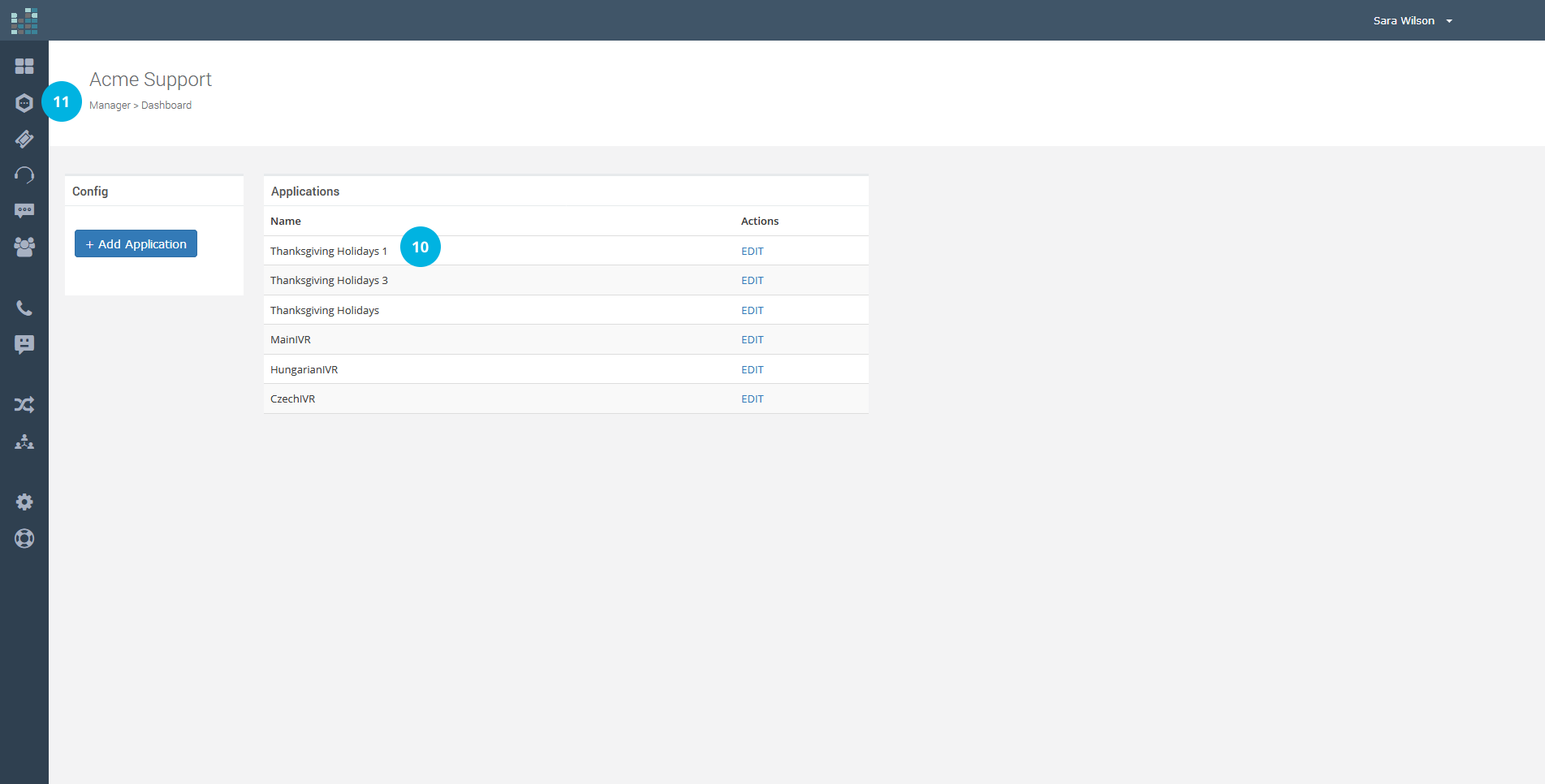
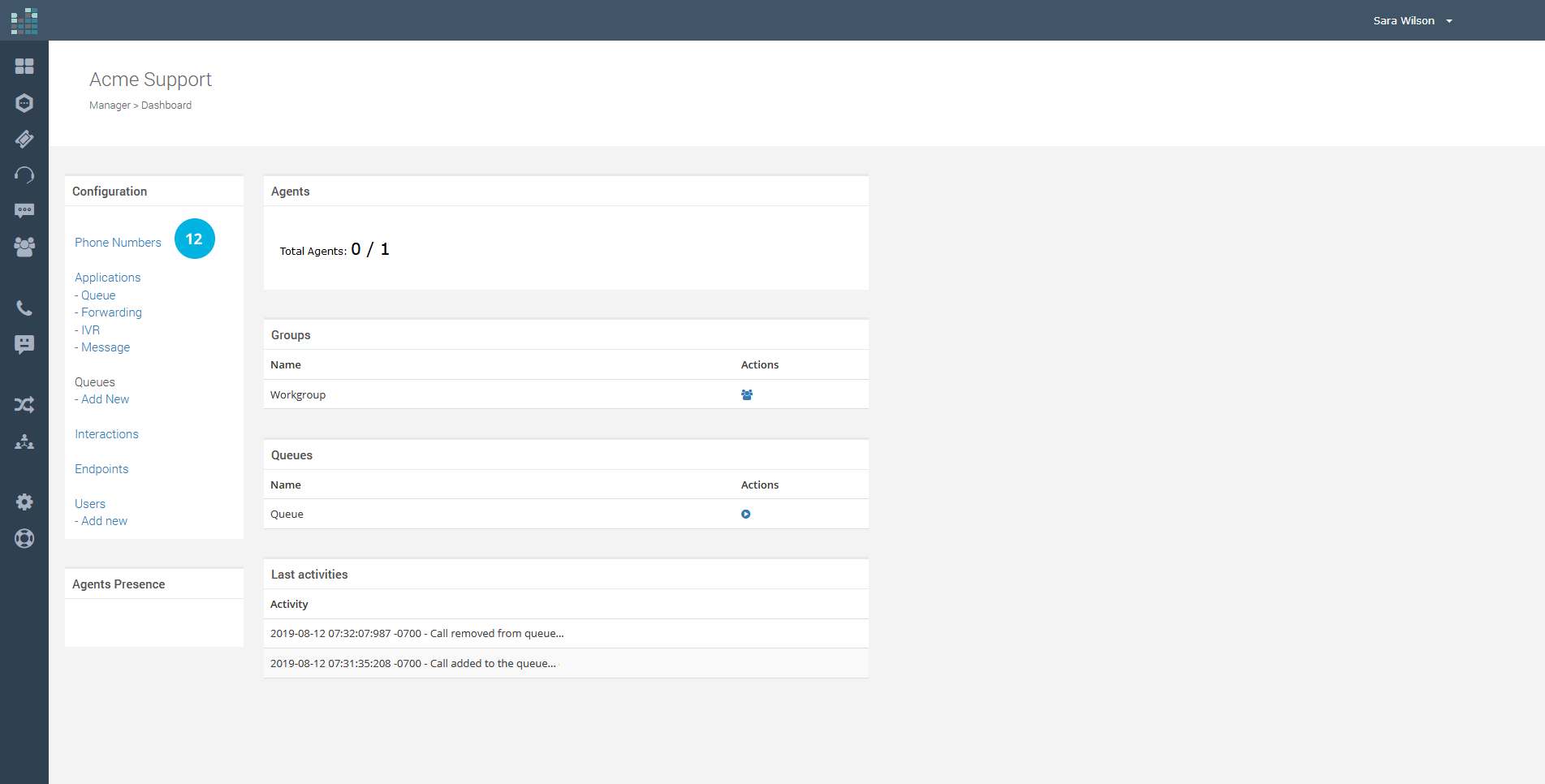
You will see the phone numbers list managed in your Contact.
Click on EDIT [13], corresponding to the number for which you want to activate the new Message Application (Thanksgiving Holidays 1).
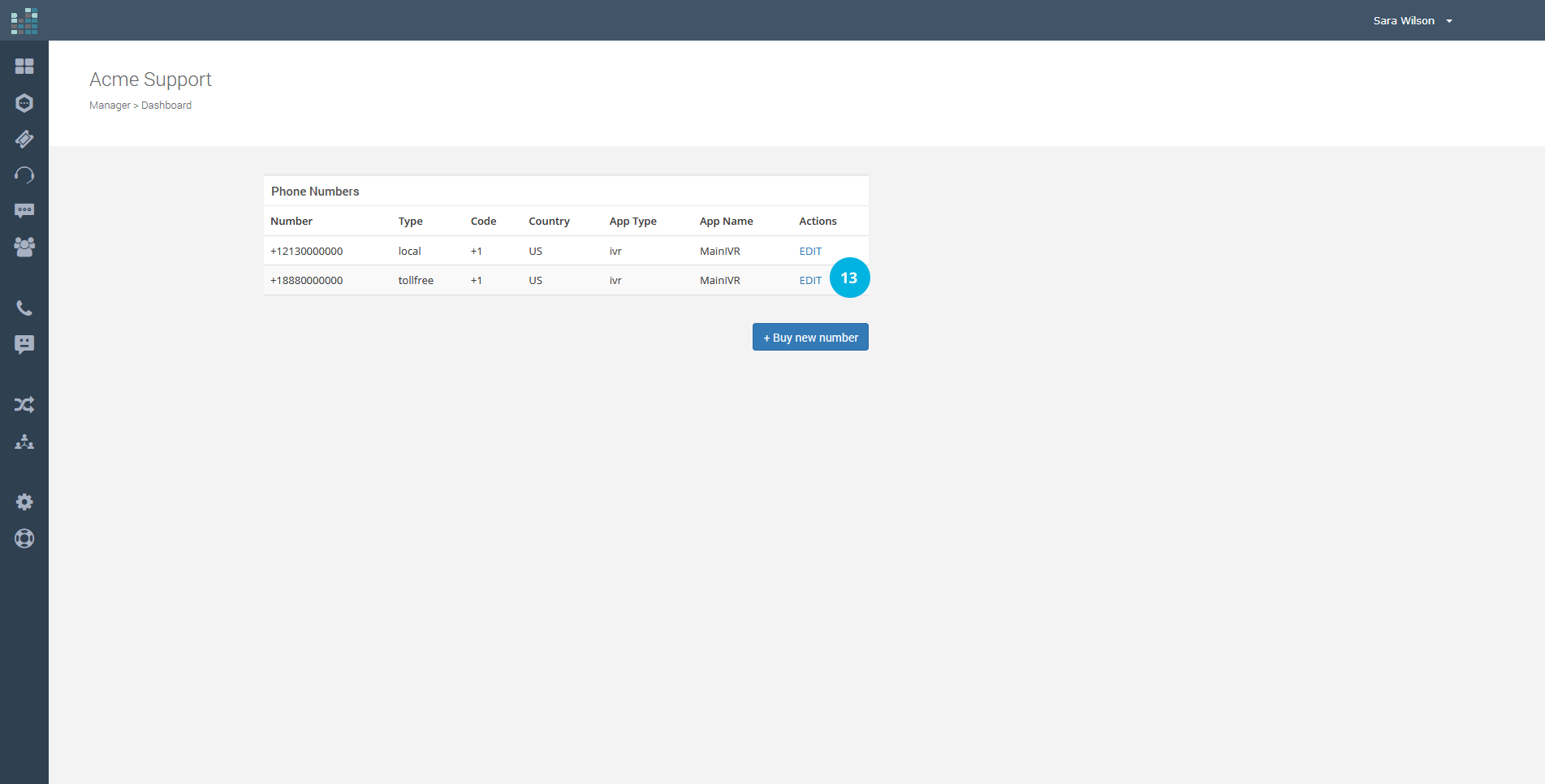
Now, at "Application", select the new Message Application, like "Thanksgiving Holidays 1" [14] in the example. To save the new configuration, click on the Update Config button [15].
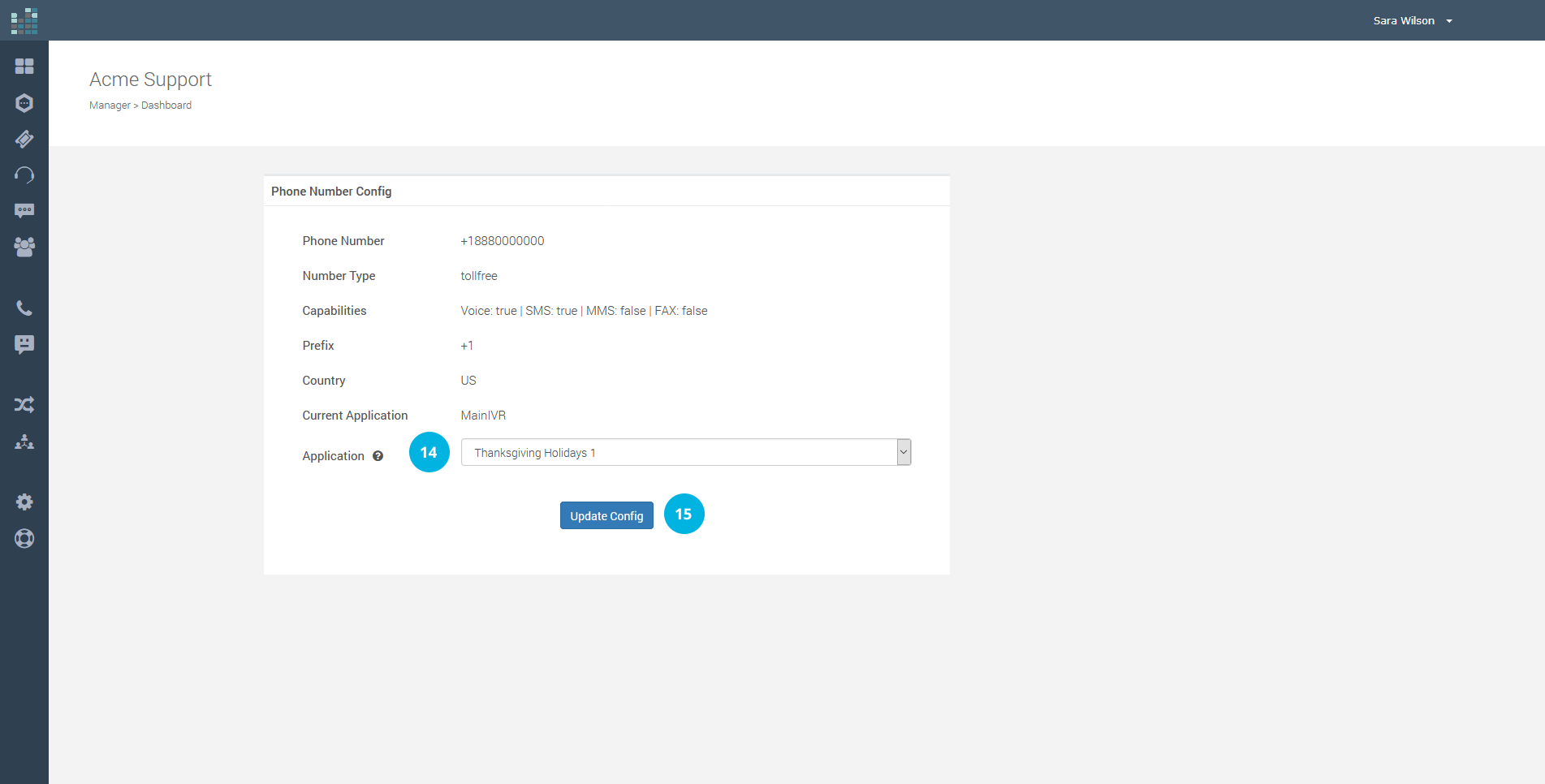
Congratulations! Your Message Application is ready. As we can see in the following image, "Thanksgiving Holidays 1" [16] is now the default application for your phone number.
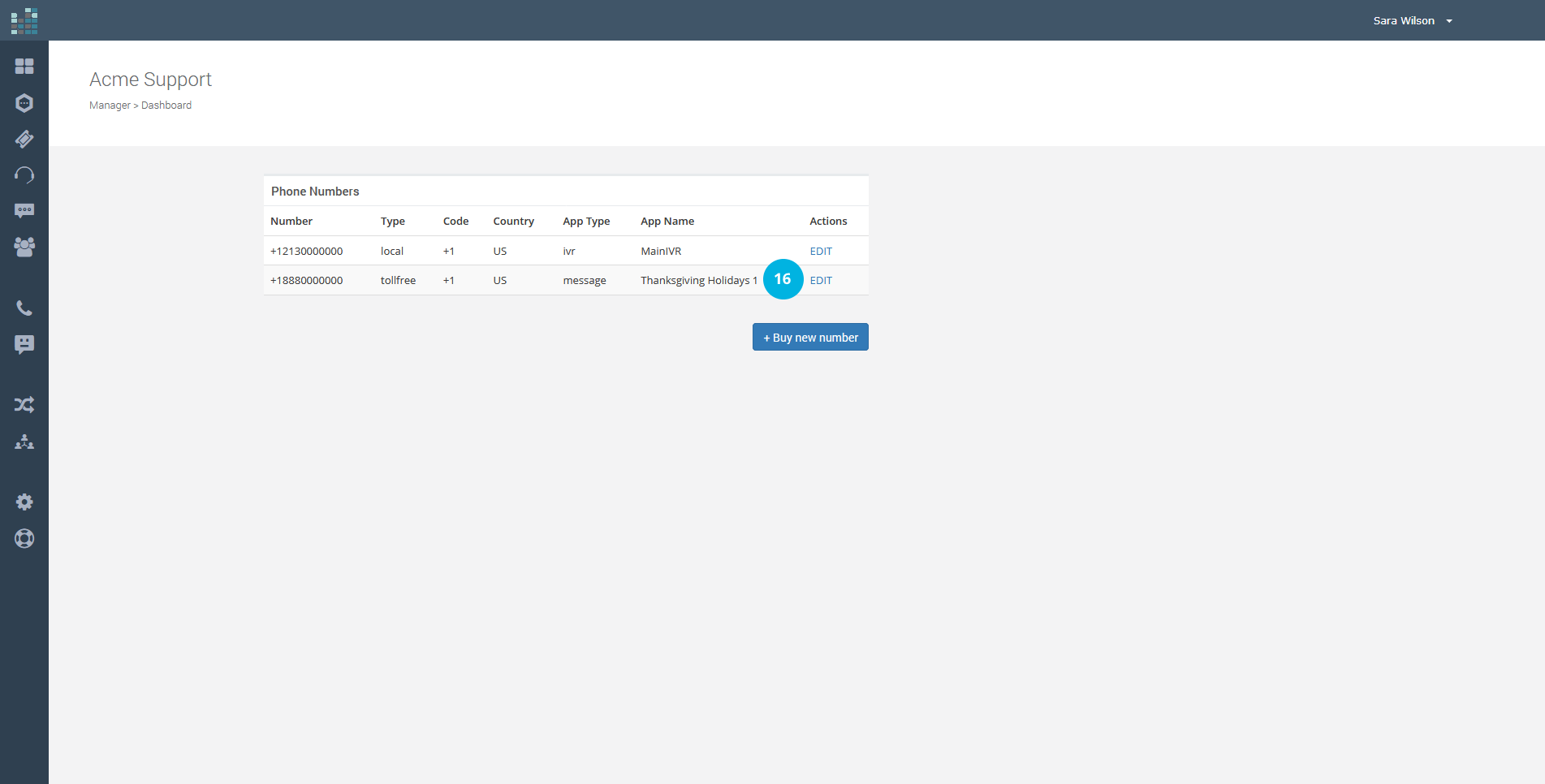
When your customers call your phone number (toll-free or local), they will be welcomed by the "Thanksgiving Holidays 1" Application Message and will hear the message you have entered.
We remind you that it is always possible to change the active application. Have multiple Message Applications and select the most appropriate one (holidays or extraordinary closures). By clicking on the EDIT link, in fact, it is possible to change the Message Application with an IVR Application or Forwarding etc.
Thanks to the Message Application, you can best accommodate your customers and keep them updated on: closures for holidays, checking inventories, extraordinary interventions and maintenance; participation in fairs, events and shows; transfers of offices; change of address; and communication of emergency numbers. How much more useful it is to offer the best Customer Experience.
Related Questions:
How do I configure the Message Application ?
© 2024 Complexity Intelligence, LLC