How to set up call forwarding
Call forwarding helps you forward incoming calls to any phone number (mobile or local number). It
is an important and useful feature that comes in handy in different situations. With a call forwarding to your mobile phone, for example, you will not miss any important calls outside of business hours.
To set up the call forwarding application, simply follow these steps.
First, click the Contact icon [1], in the side menu of your dashboard.
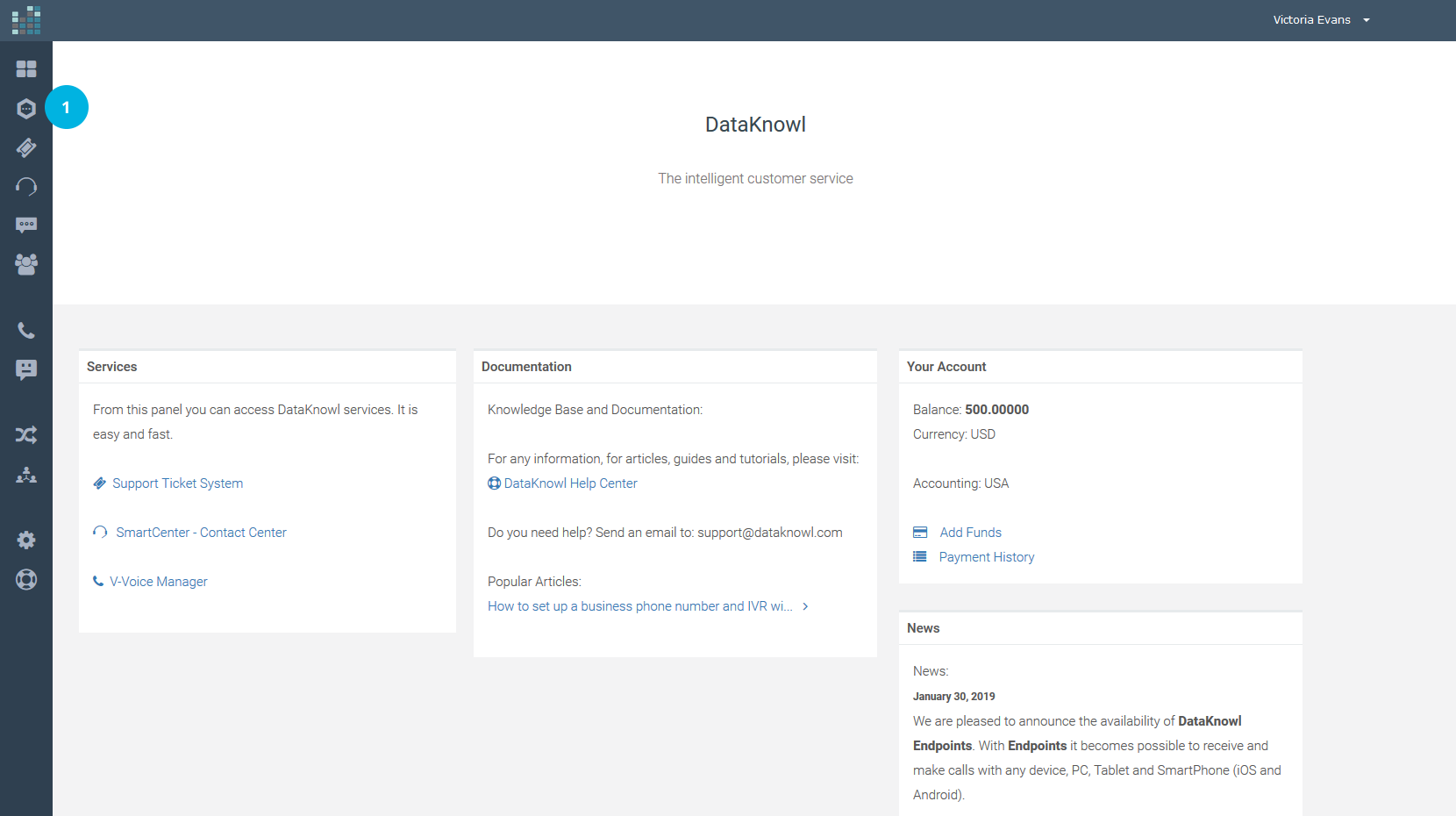
Only the Administrator can change the phone number setup and create a Forwarding Application.
If you do not see the ADMIN link on your dashboard, it means that you do not have the necessary permission to do the setup, and you must contact your administrator. If you are the administrator, click on the ADMIN link [2].
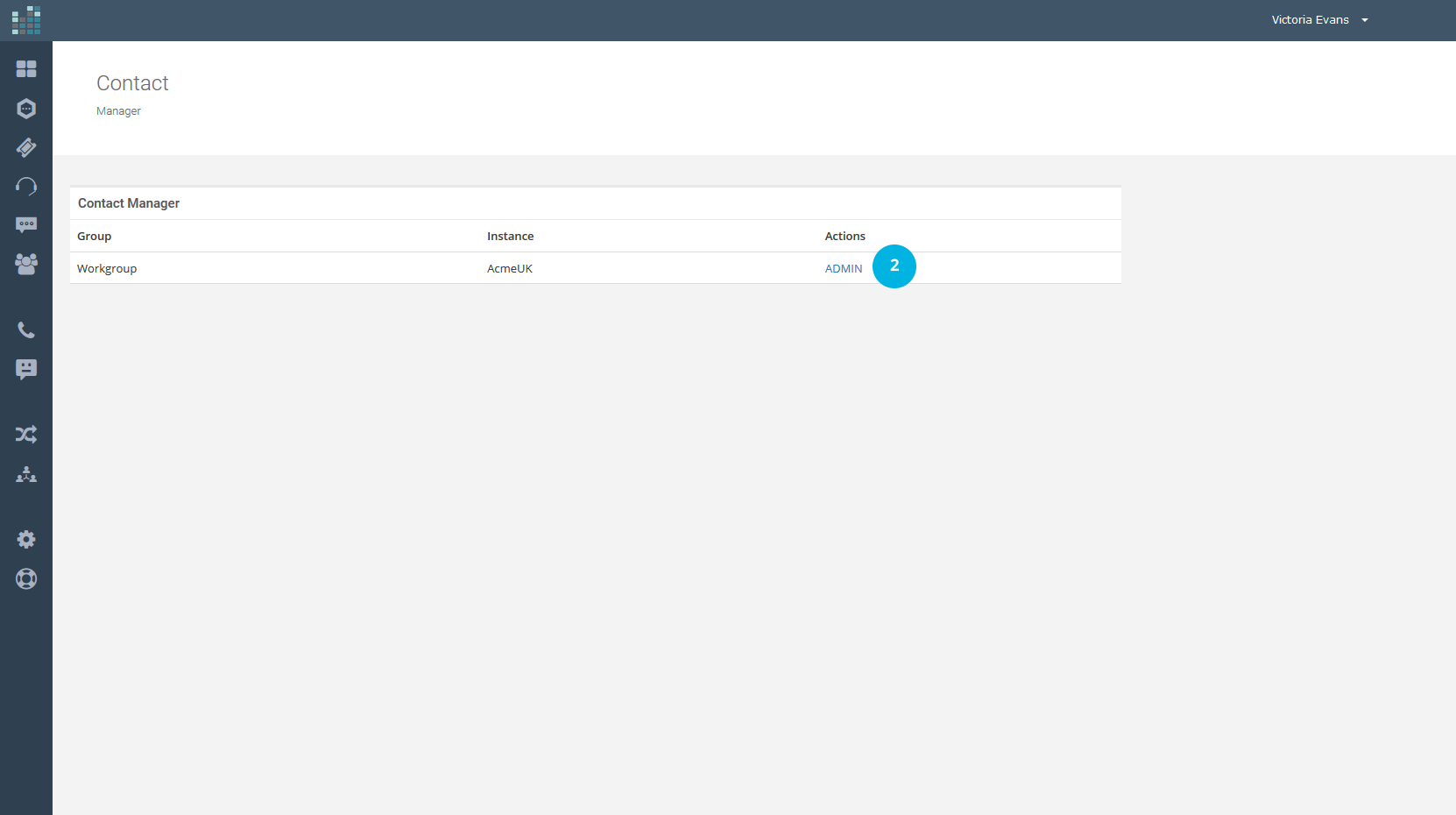
To forward all calls to another number (landline or mobile), you will need to create a Forwarding Application. So, click on the - Forwarding link in the Configuration section [3].
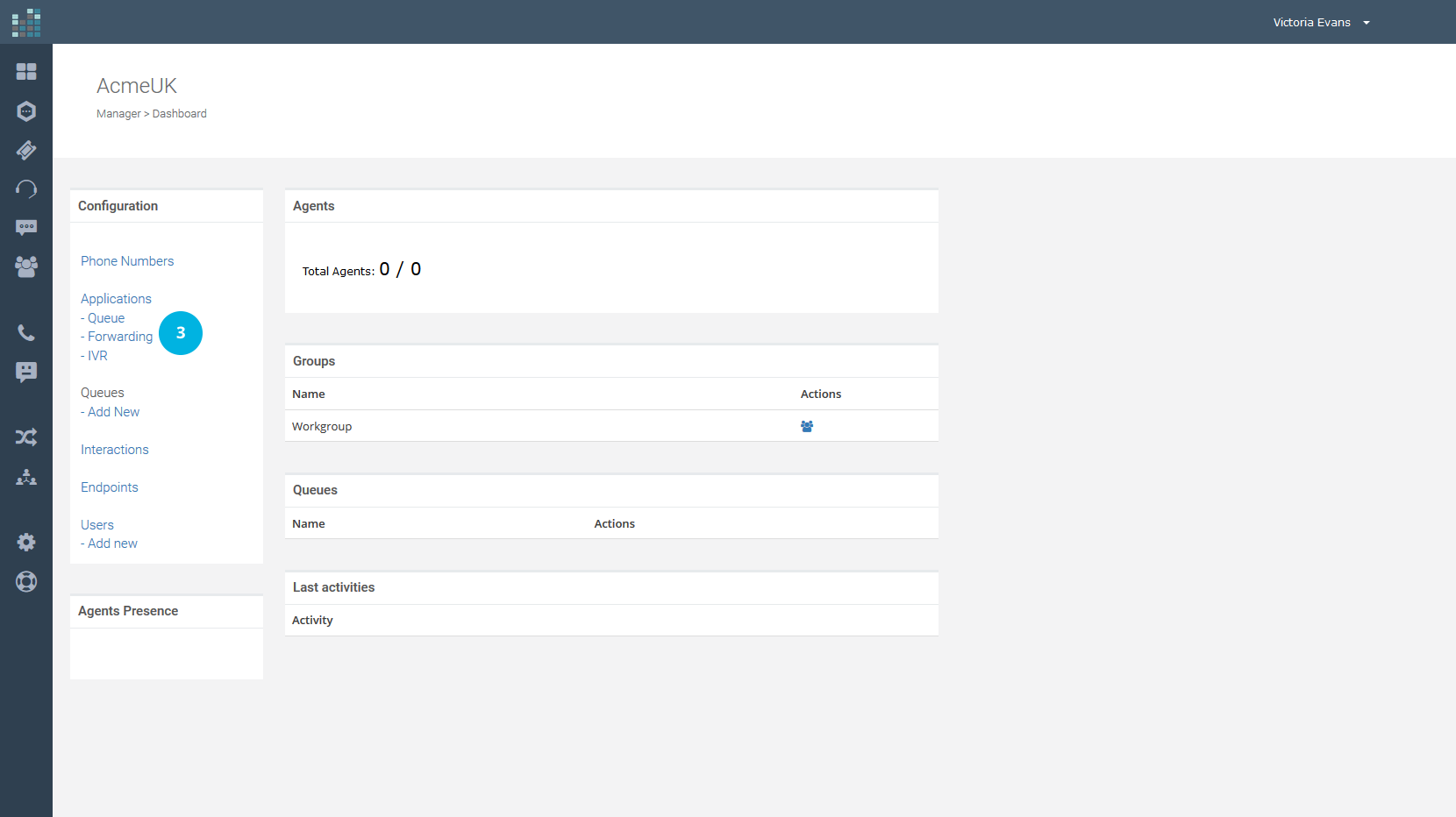
Now click on the + Add Application button [4].
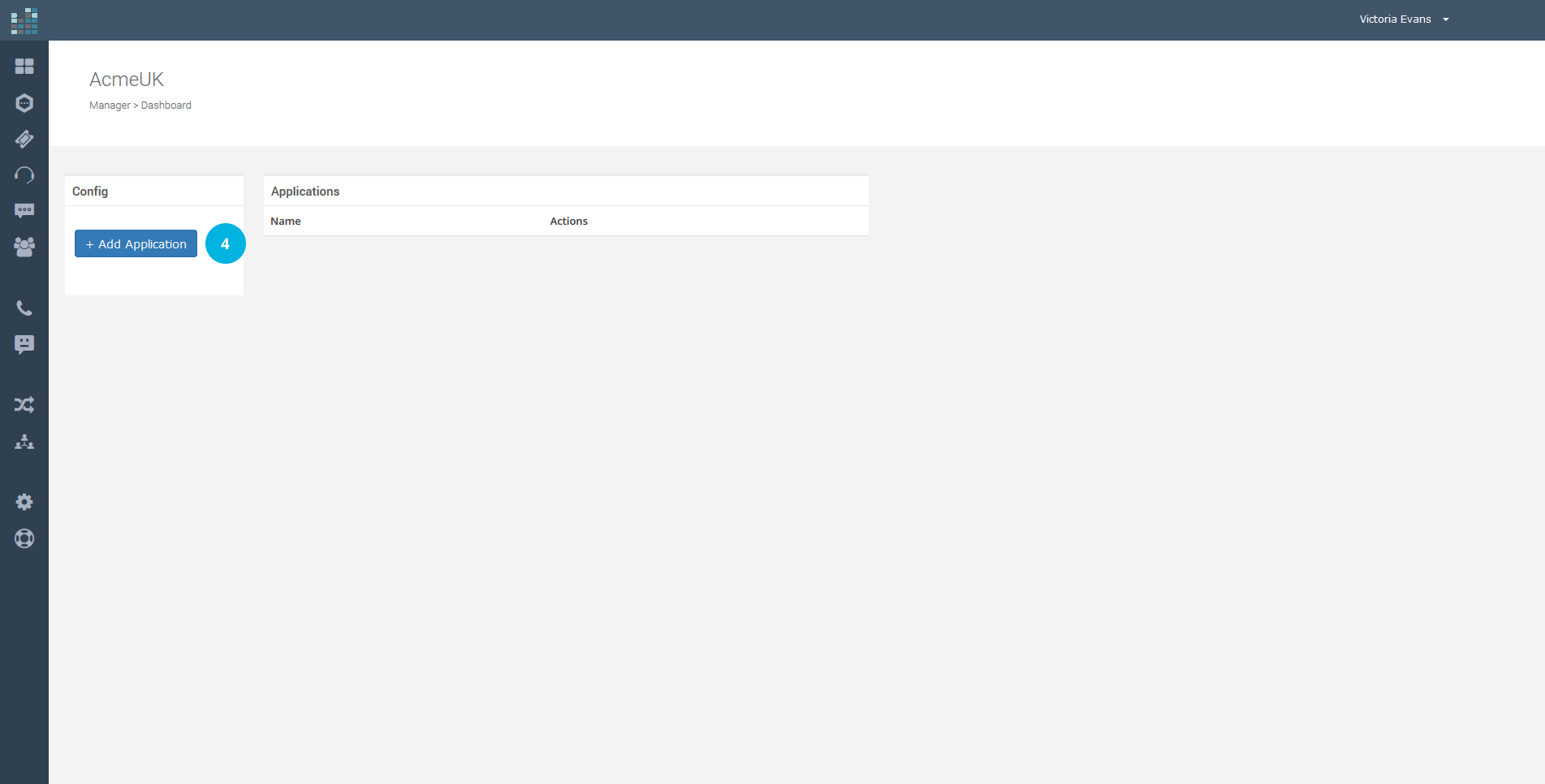
You will find the following input form:
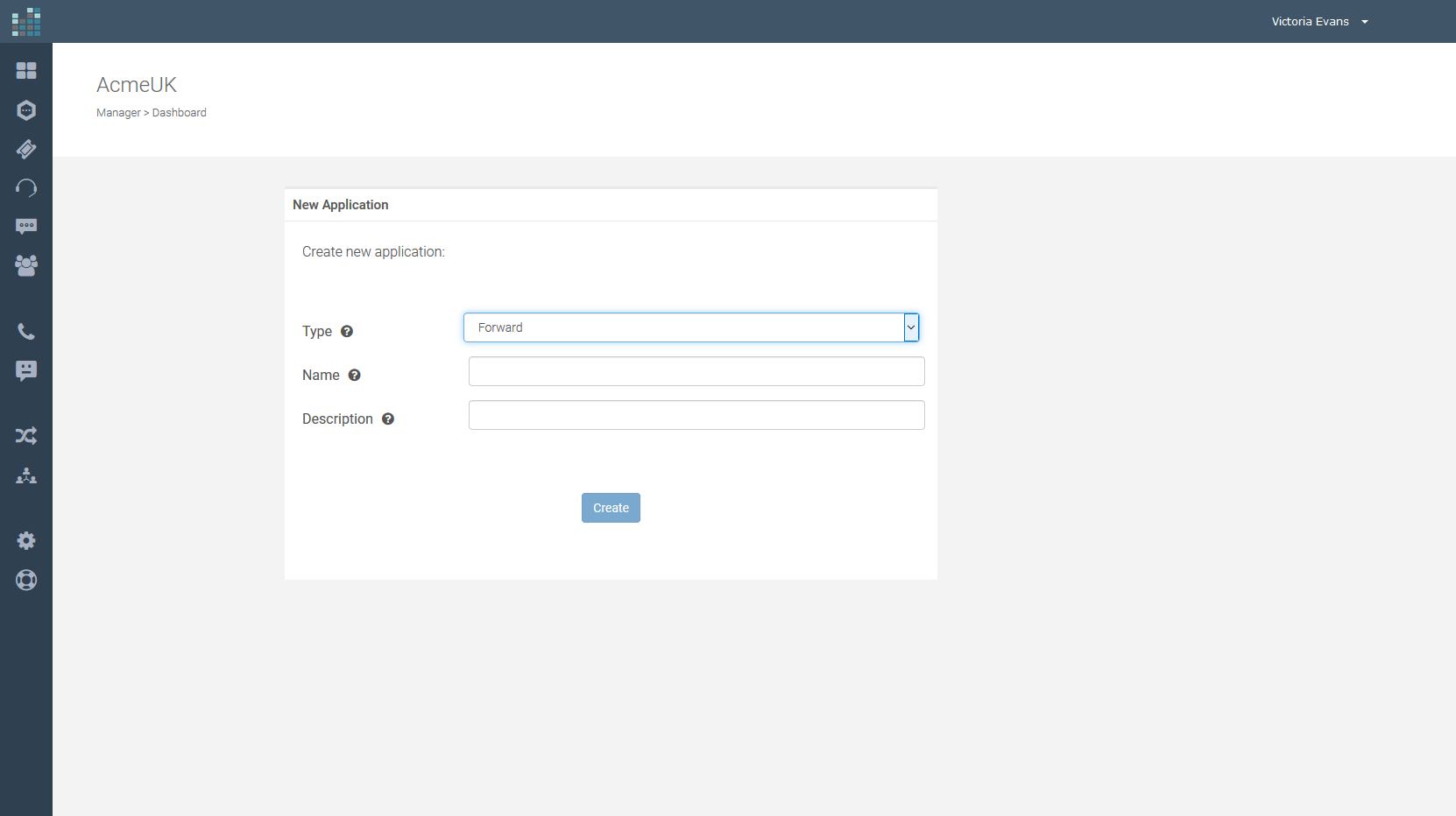
A new Forward Type Application needs creating.
In the drop-down menu next to Type, select Forward. Insert the Application Name and a short Description, as shown in the example.
In this example, a new Forwarding application was created by filling in the fields like this:
Now click on the Create button [5].
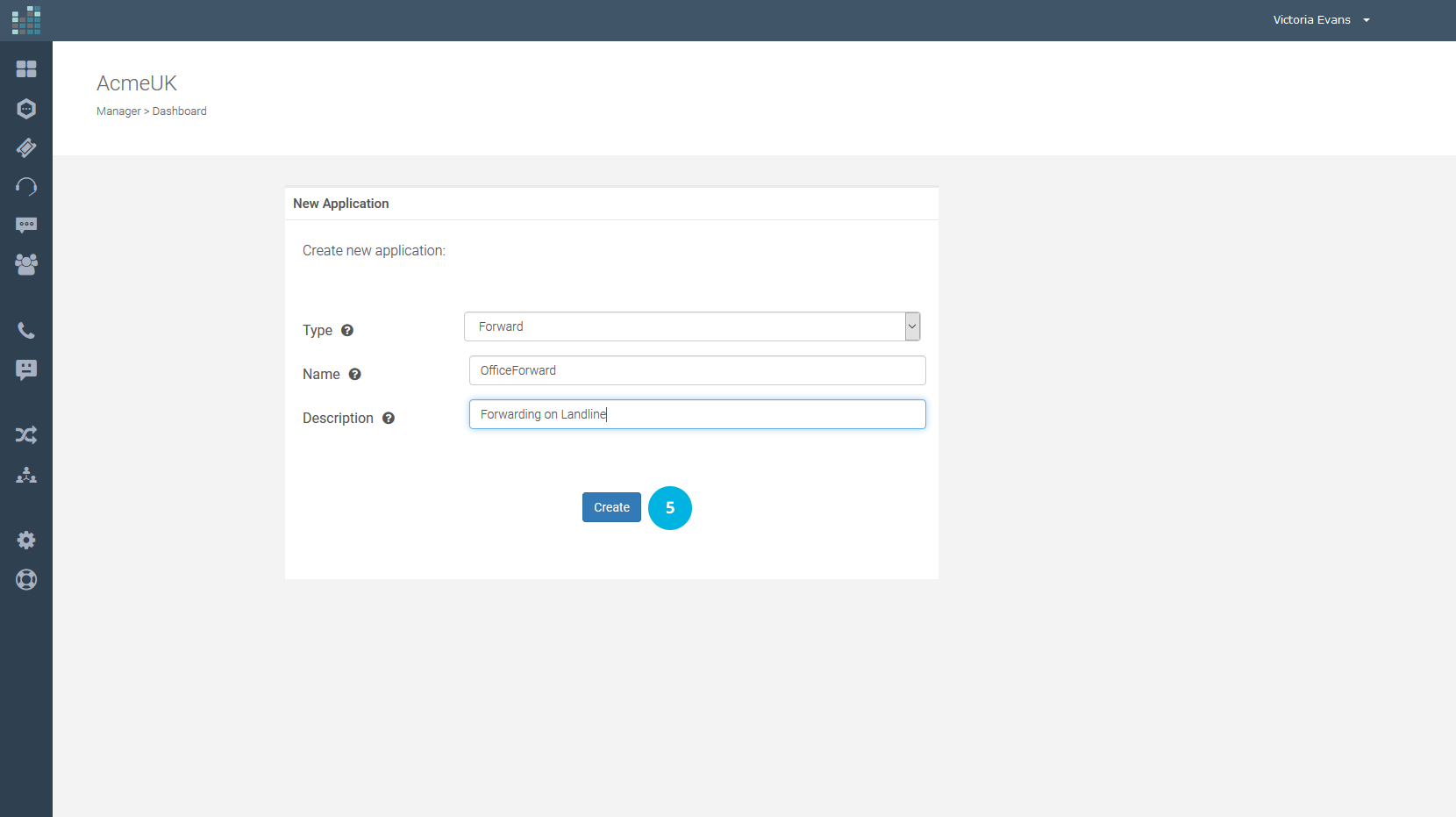
From the drop-down menu, on the left, select the country code (e.g. +44 is the international country code for the UK) and in the box on the right enter the phone number to which the call must be forwarded [6]. Then, click on the Confirm button [7].
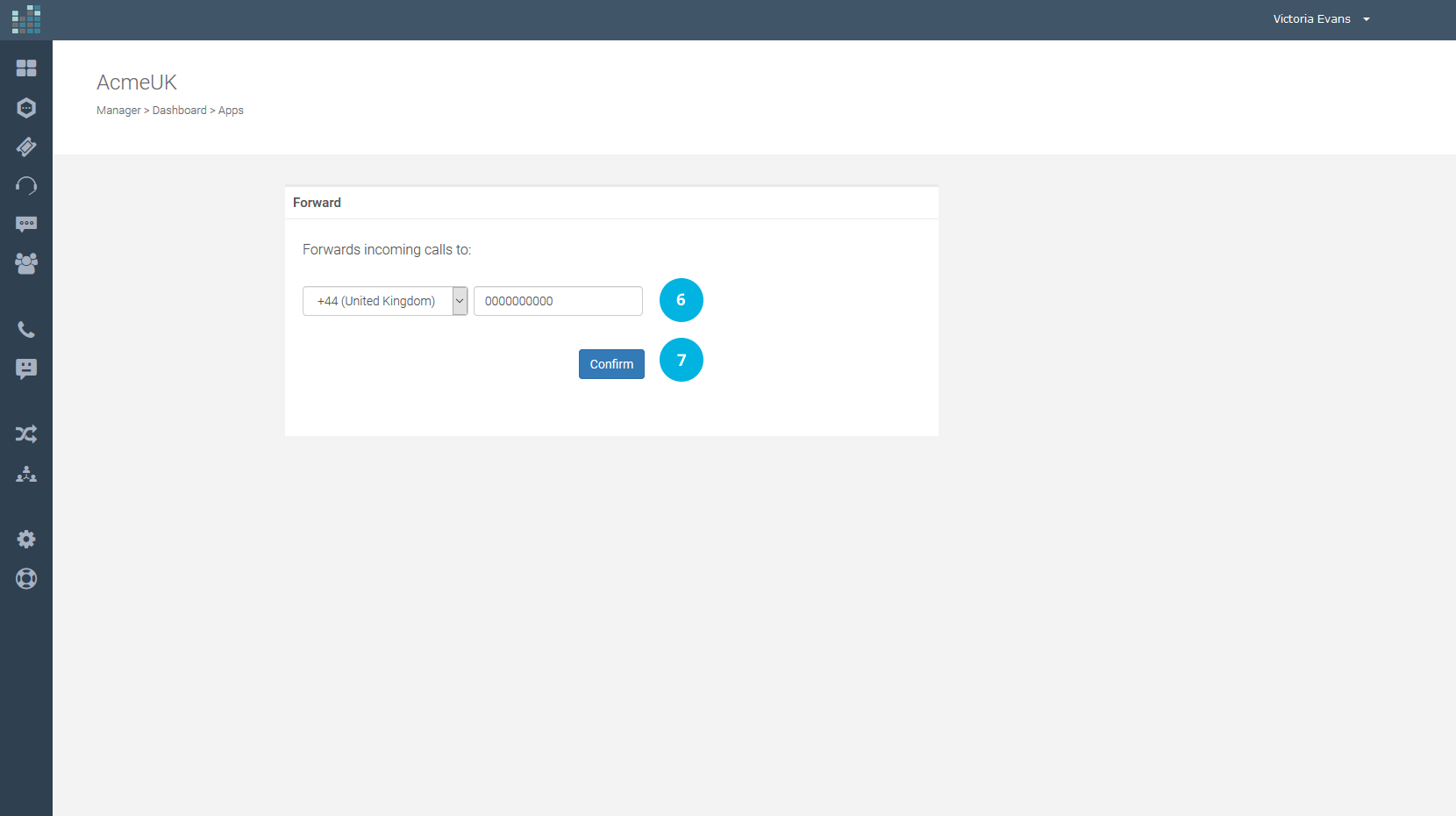
The new Application is now added to the list of your applications. If you later need to change the configuration (including the destination phone number), click on the EDIT link.
Once the Forwarding Application has been created, it is now necessary to associate this application with the purchased phone number.
In this way, all incoming calls will be forwarded to the number you entered in the application configuration.
Multiple "Forwarding Applications" can be created. For example, you can create a specific "Forwarding Application" for the days when the business is closed. Just associate the correct application with the phone number.
The association of an application to the phone number allows you to specify how to handle incoming calls on this number.
Now click on the Contact icon [8] to set the Forwarding Application to your number.
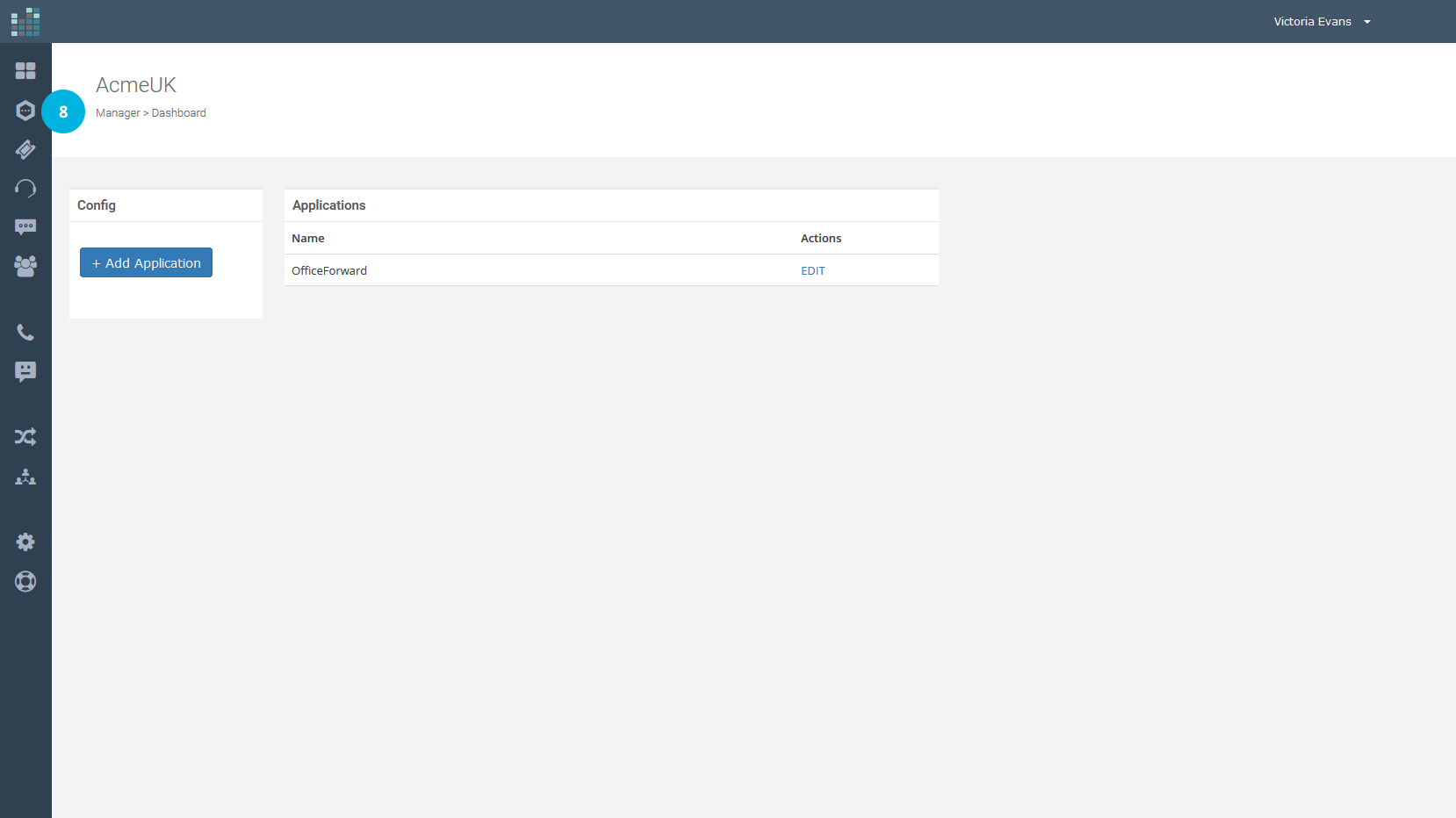
Click on the ADMIN link [9].
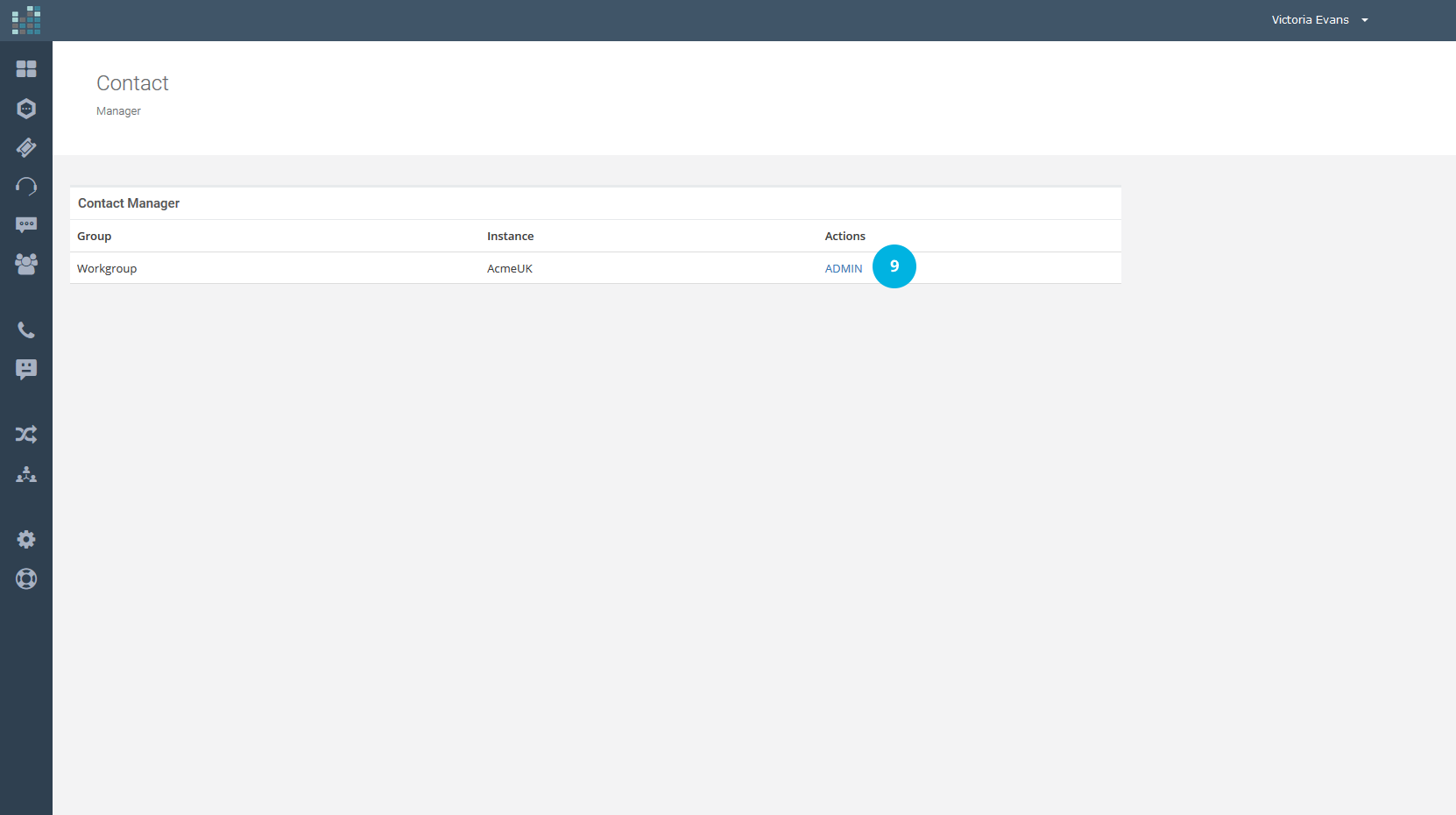
Now click on the Phone Numbers link [10], in the Configuration section.
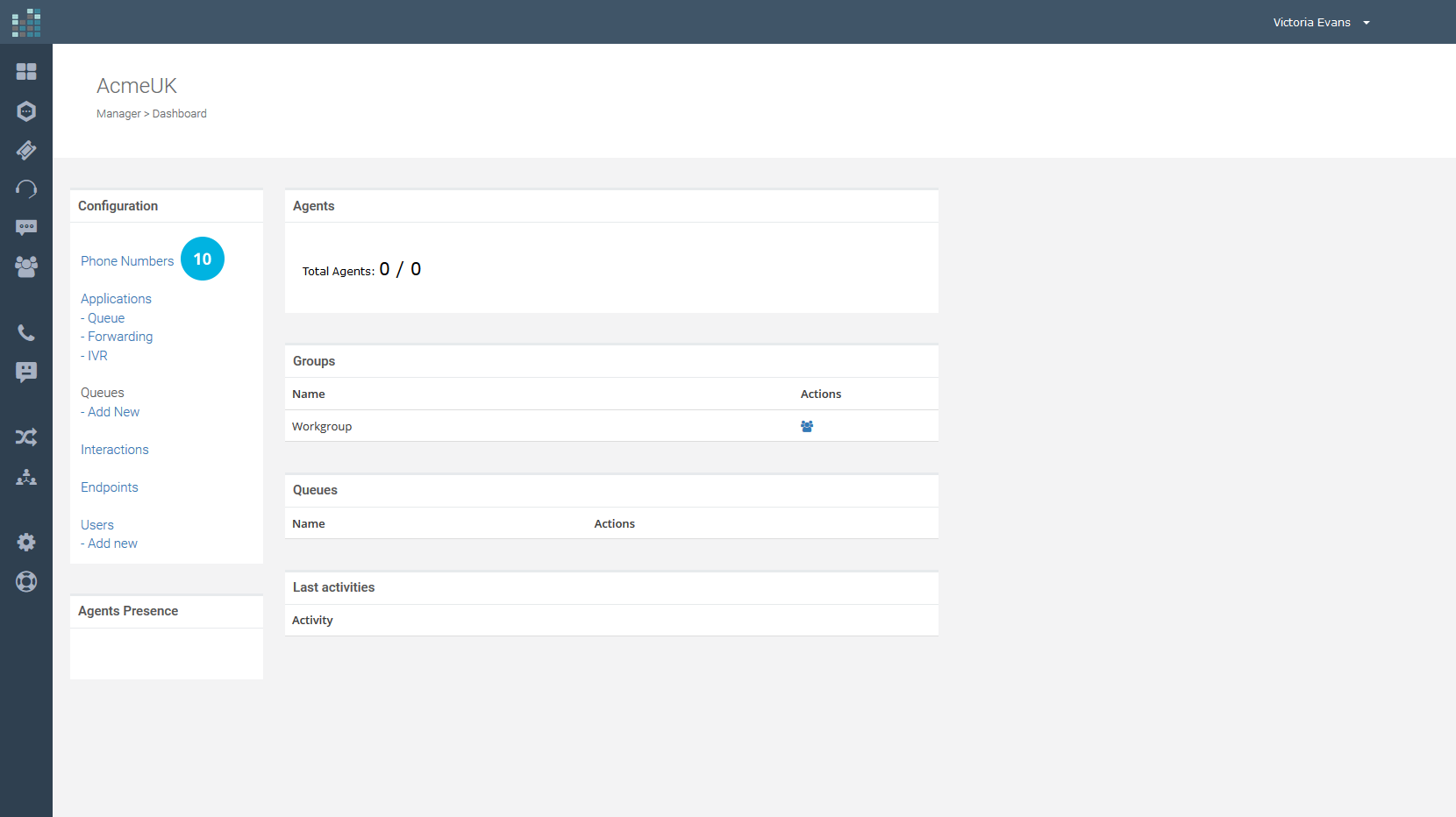
Then, click on EDIT [11].
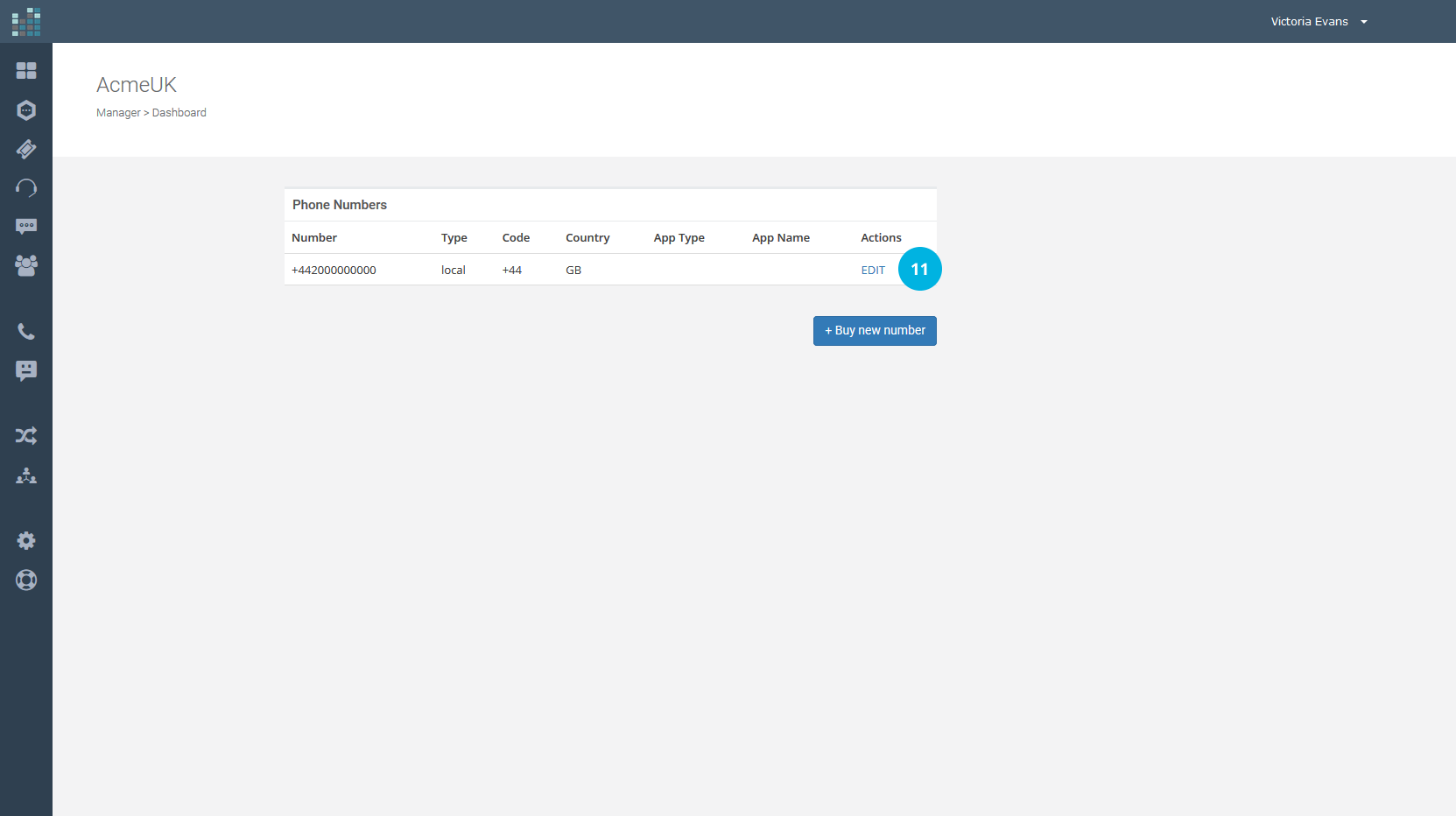
Select the type of Application to run when receiving a call on the phone number. In our case, we want a simple call forwarding, so we choose "OfficeForward" and we click on the Update Config button [12].
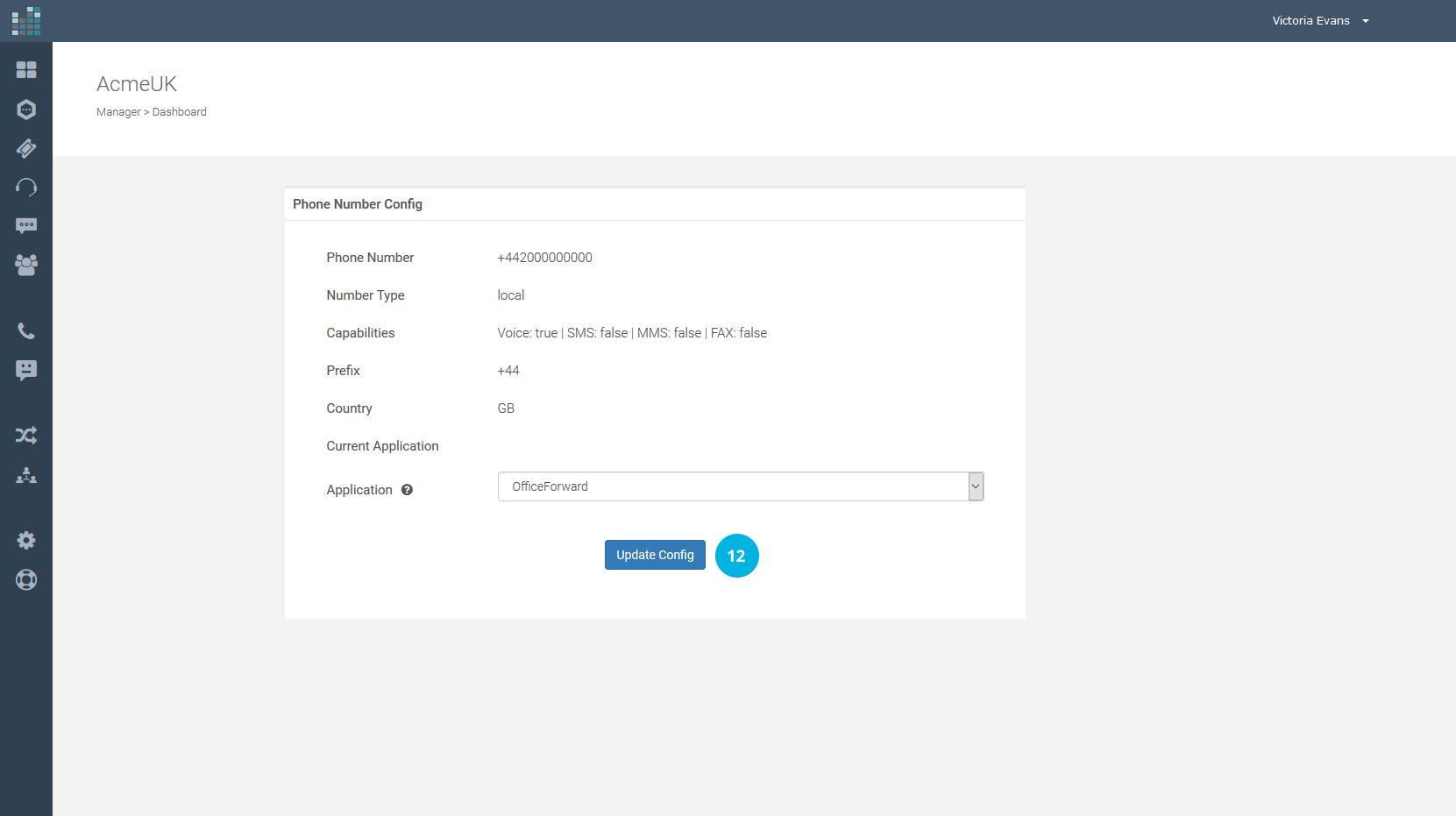
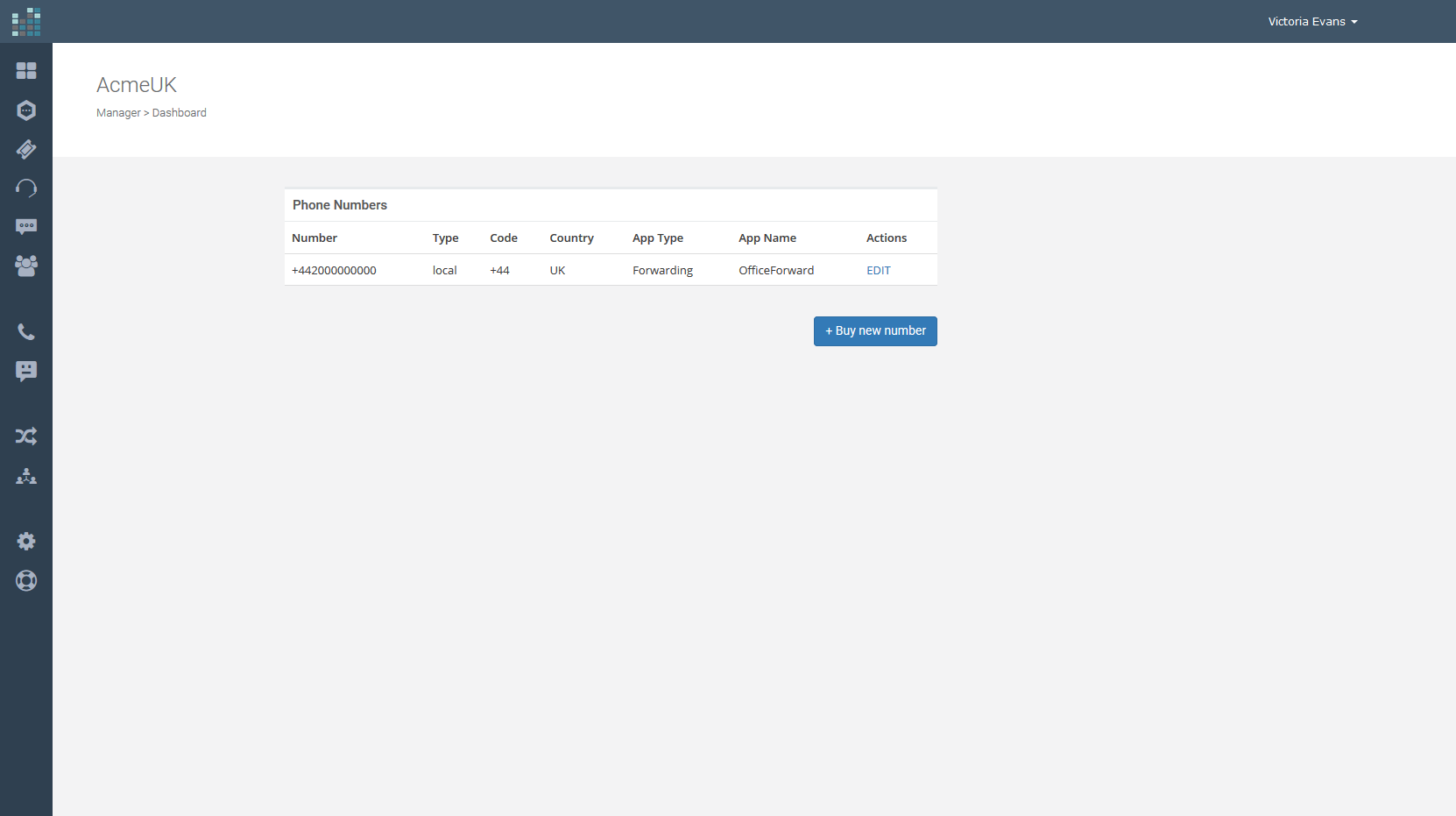
The Forwarding Application has been set to our number. All calls received on our numbering will be forwarded to the number entered.
Note
The caller's ID is passed to the destination number, so it is always possible to know who is calling us. Call forwarding is substantially transparent.
Related Questions:
How to set up call forwarding ?
How to configure call forwarding ?
To set up the call forwarding application, simply follow these steps.
First, click the Contact icon [1], in the side menu of your dashboard.
Only the Administrator can change the phone number setup and create a Forwarding Application.
If you do not see the ADMIN link on your dashboard, it means that you do not have the necessary permission to do the setup, and you must contact your administrator. If you are the administrator, click on the ADMIN link [2].
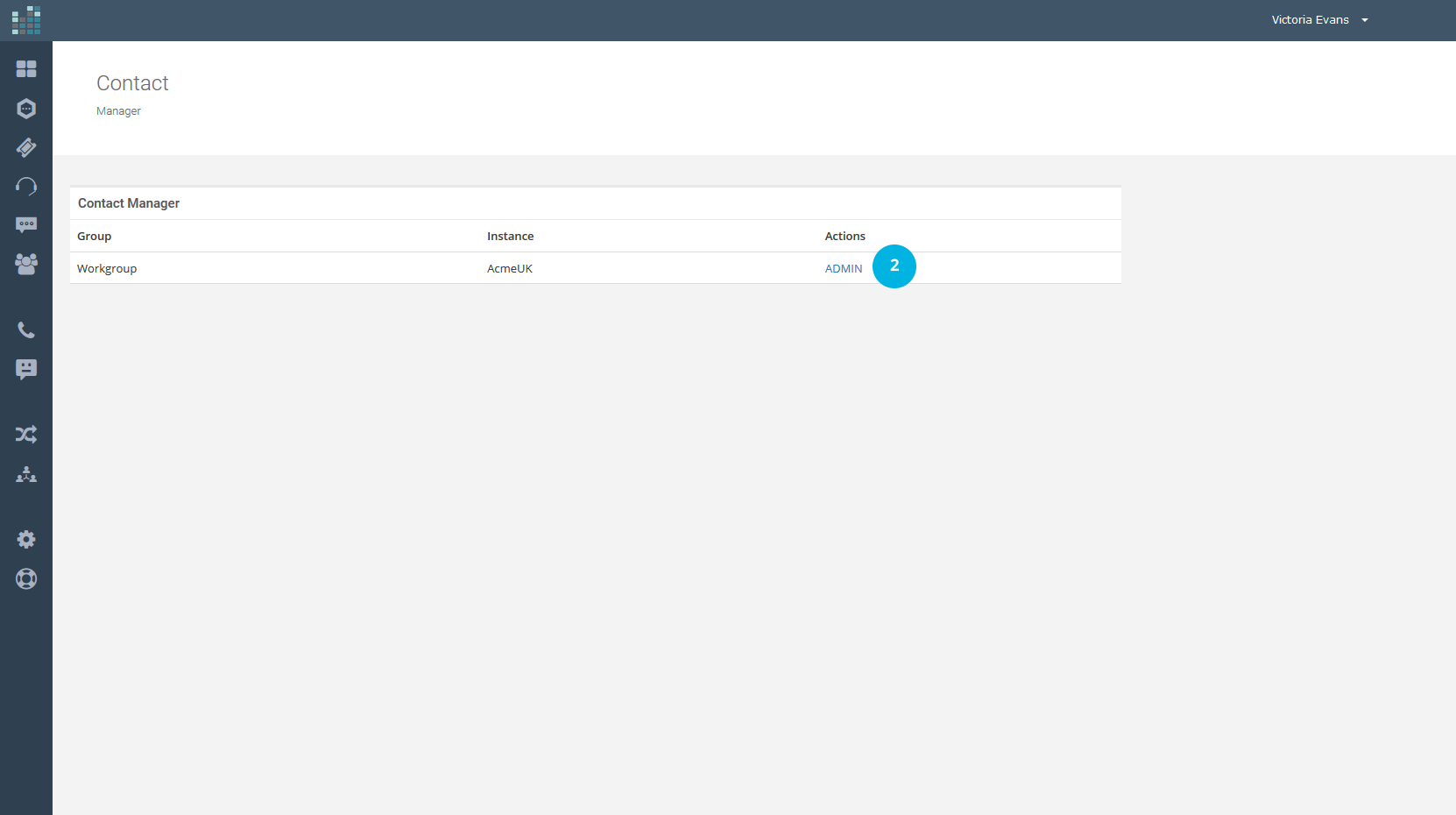
To forward all calls to another number (landline or mobile), you will need to create a Forwarding Application. So, click on the - Forwarding link in the Configuration section [3].
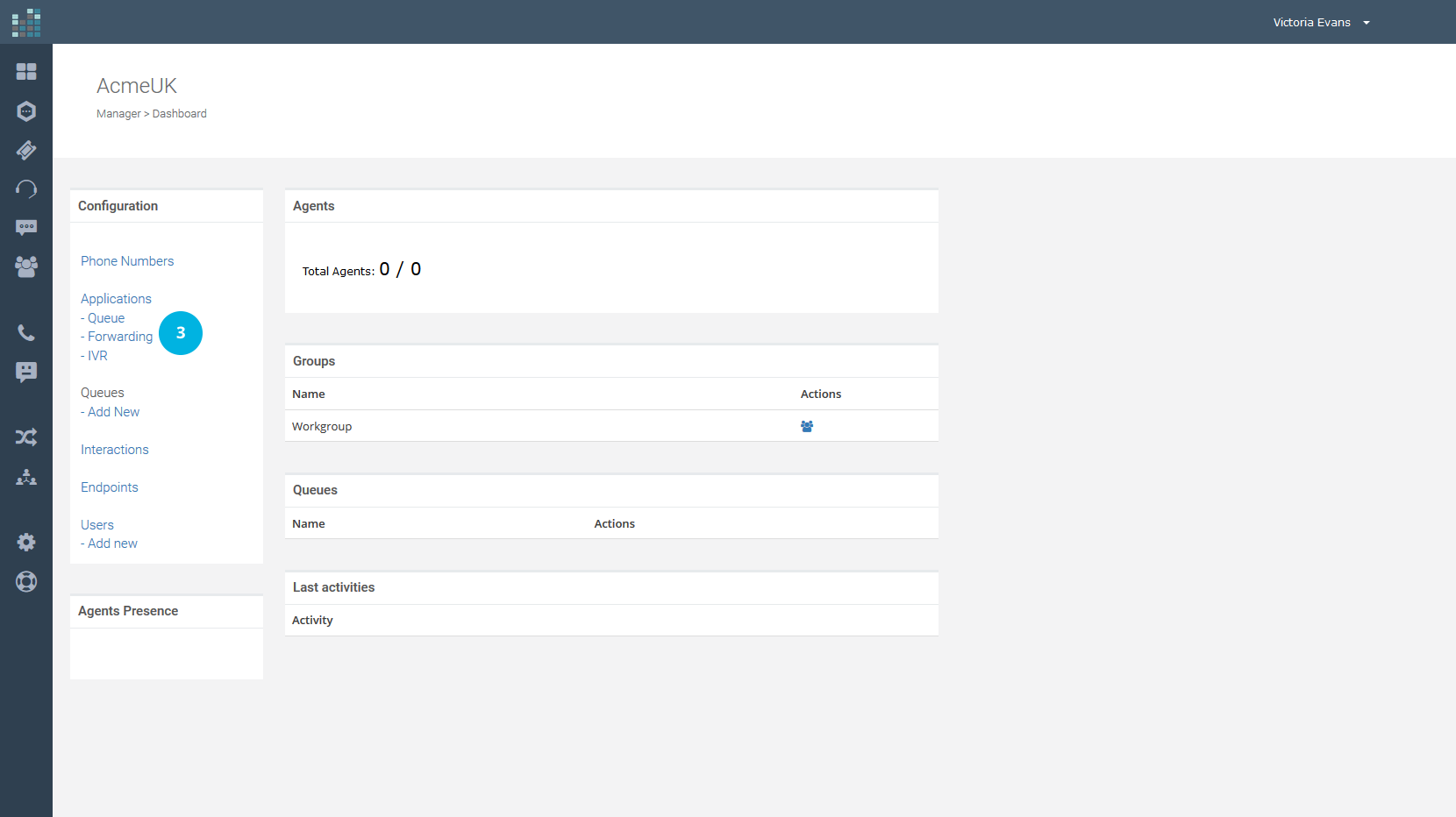
Now click on the + Add Application button [4].
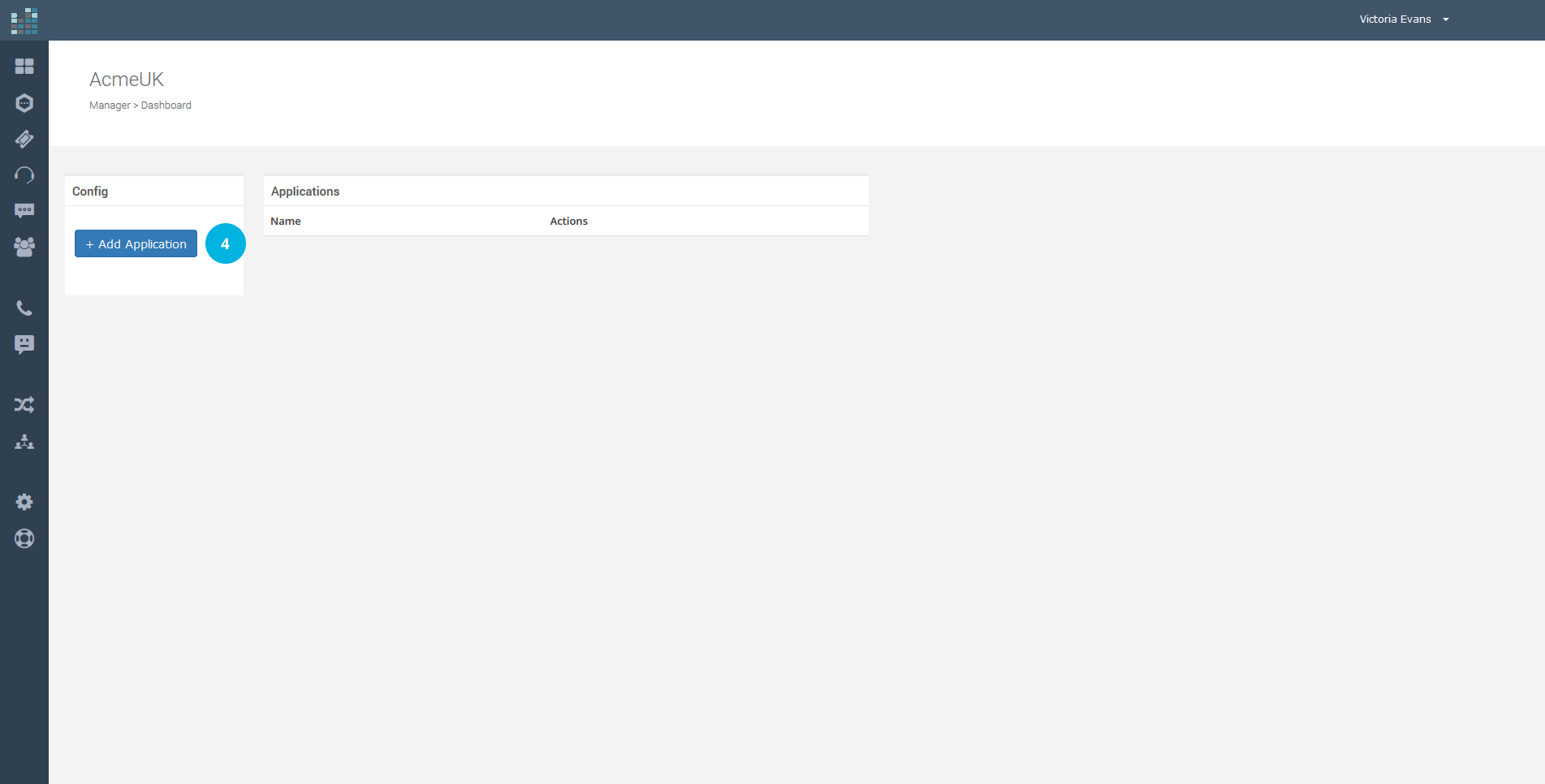
You will find the following input form:
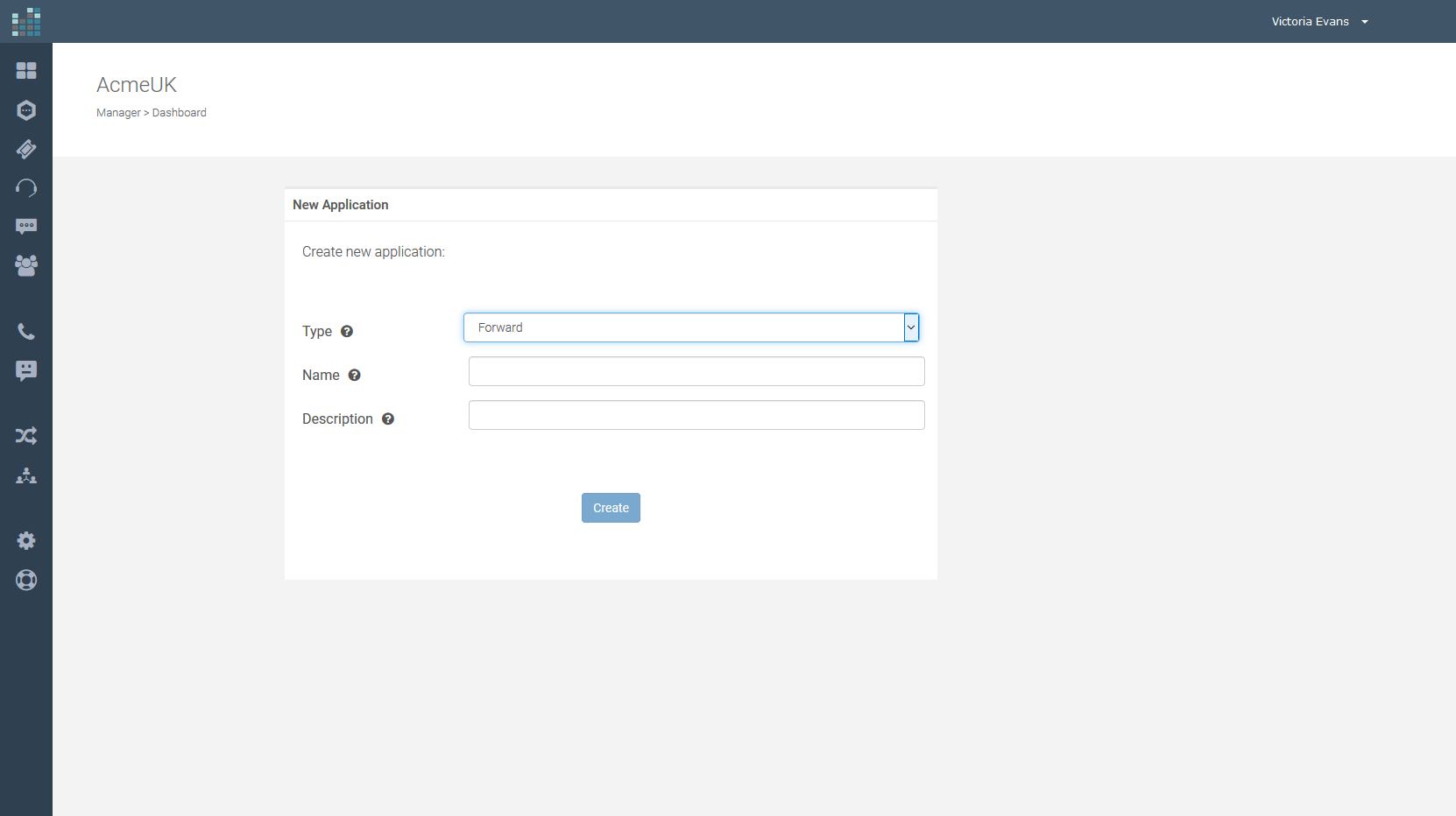
A new Forward Type Application needs creating.
In the drop-down menu next to Type, select Forward. Insert the Application Name and a short Description, as shown in the example.
In this example, a new Forwarding application was created by filling in the fields like this:
- Type: Forward
- Name: OfficeForward
- Description: Forwarding on Landline
Now click on the Create button [5].
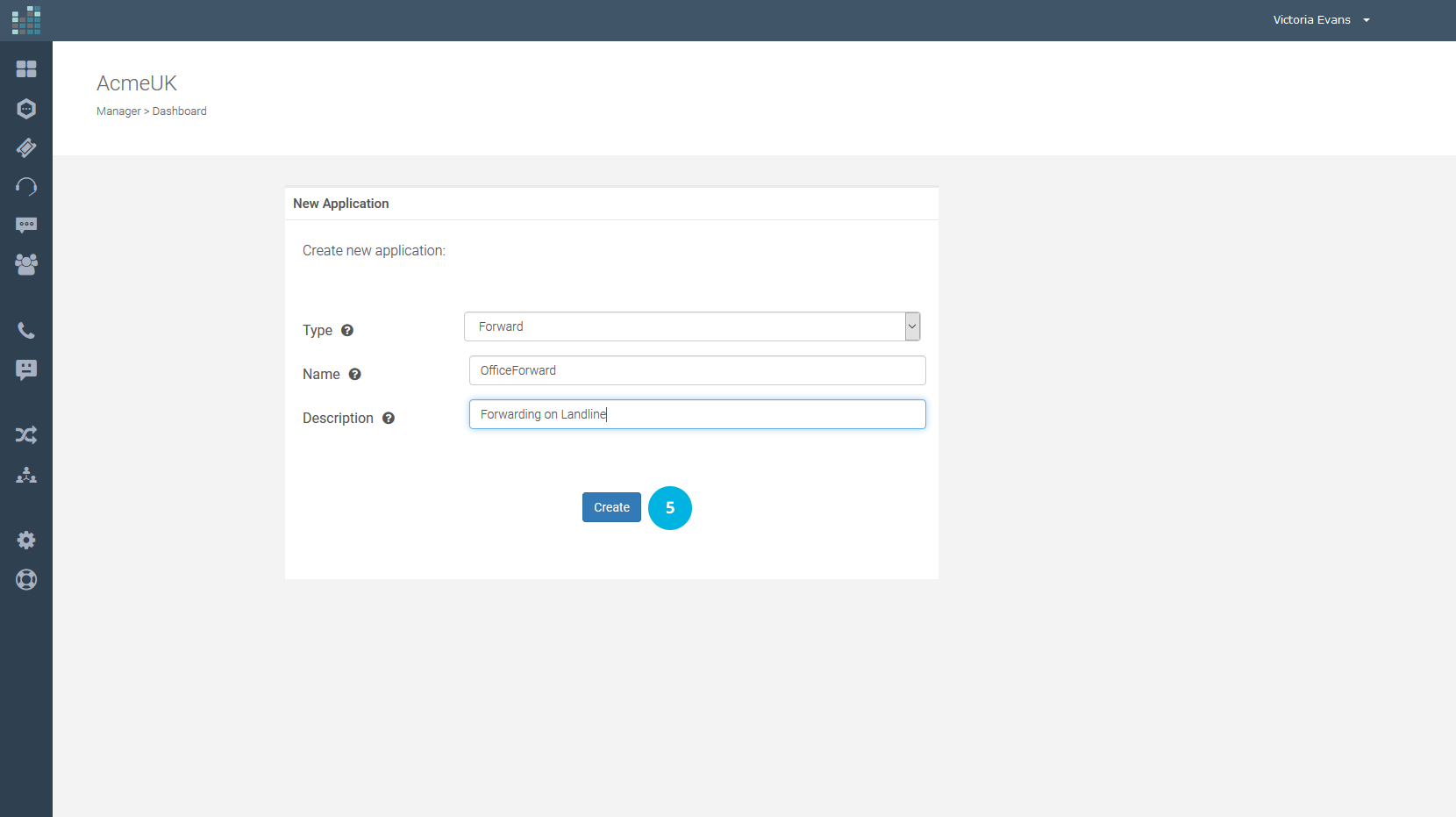
From the drop-down menu, on the left, select the country code (e.g. +44 is the international country code for the UK) and in the box on the right enter the phone number to which the call must be forwarded [6]. Then, click on the Confirm button [7].
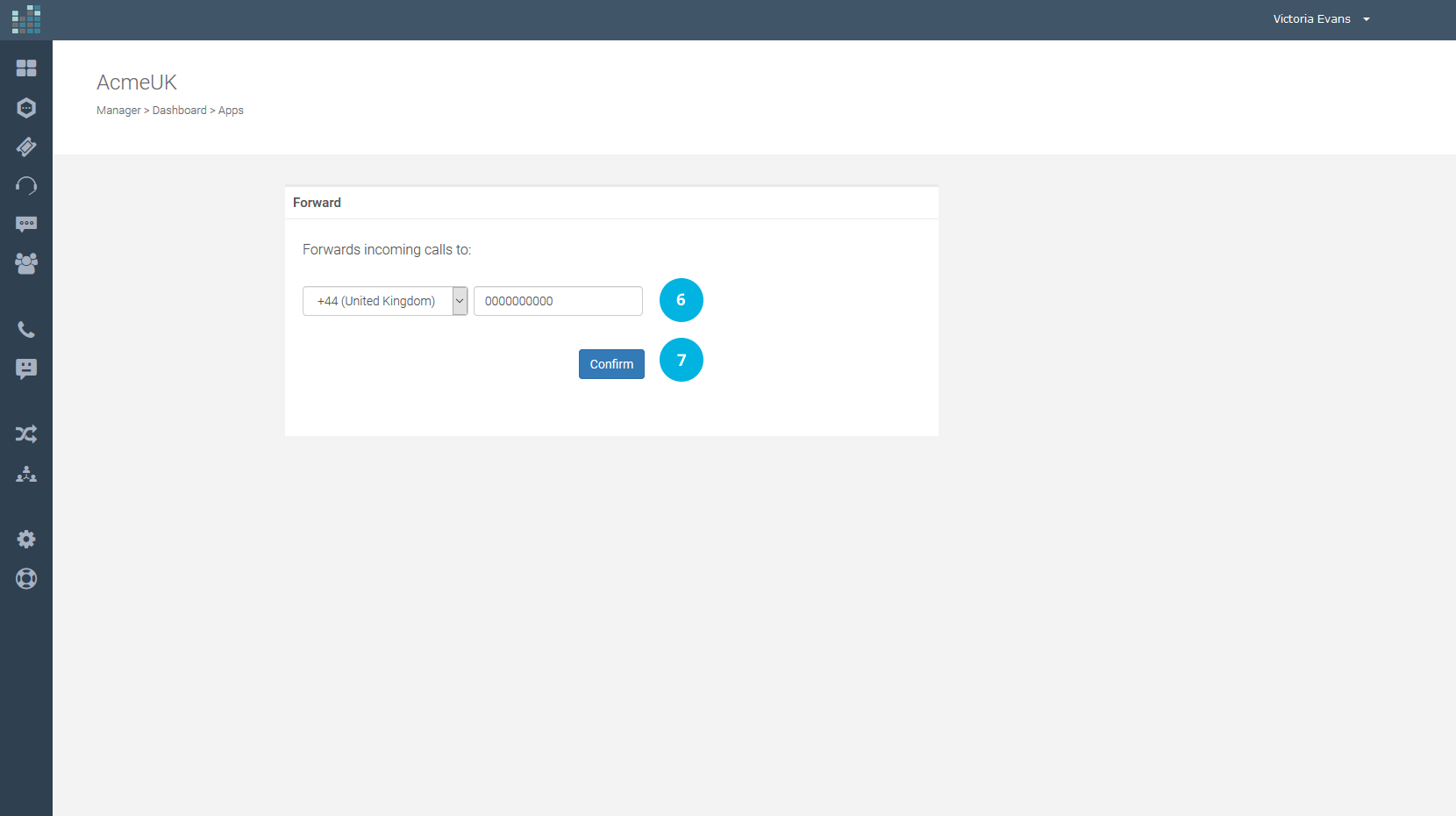
The new Application is now added to the list of your applications. If you later need to change the configuration (including the destination phone number), click on the EDIT link.
Once the Forwarding Application has been created, it is now necessary to associate this application with the purchased phone number.
In this way, all incoming calls will be forwarded to the number you entered in the application configuration.
Multiple "Forwarding Applications" can be created. For example, you can create a specific "Forwarding Application" for the days when the business is closed. Just associate the correct application with the phone number.
The association of an application to the phone number allows you to specify how to handle incoming calls on this number.
Now click on the Contact icon [8] to set the Forwarding Application to your number.
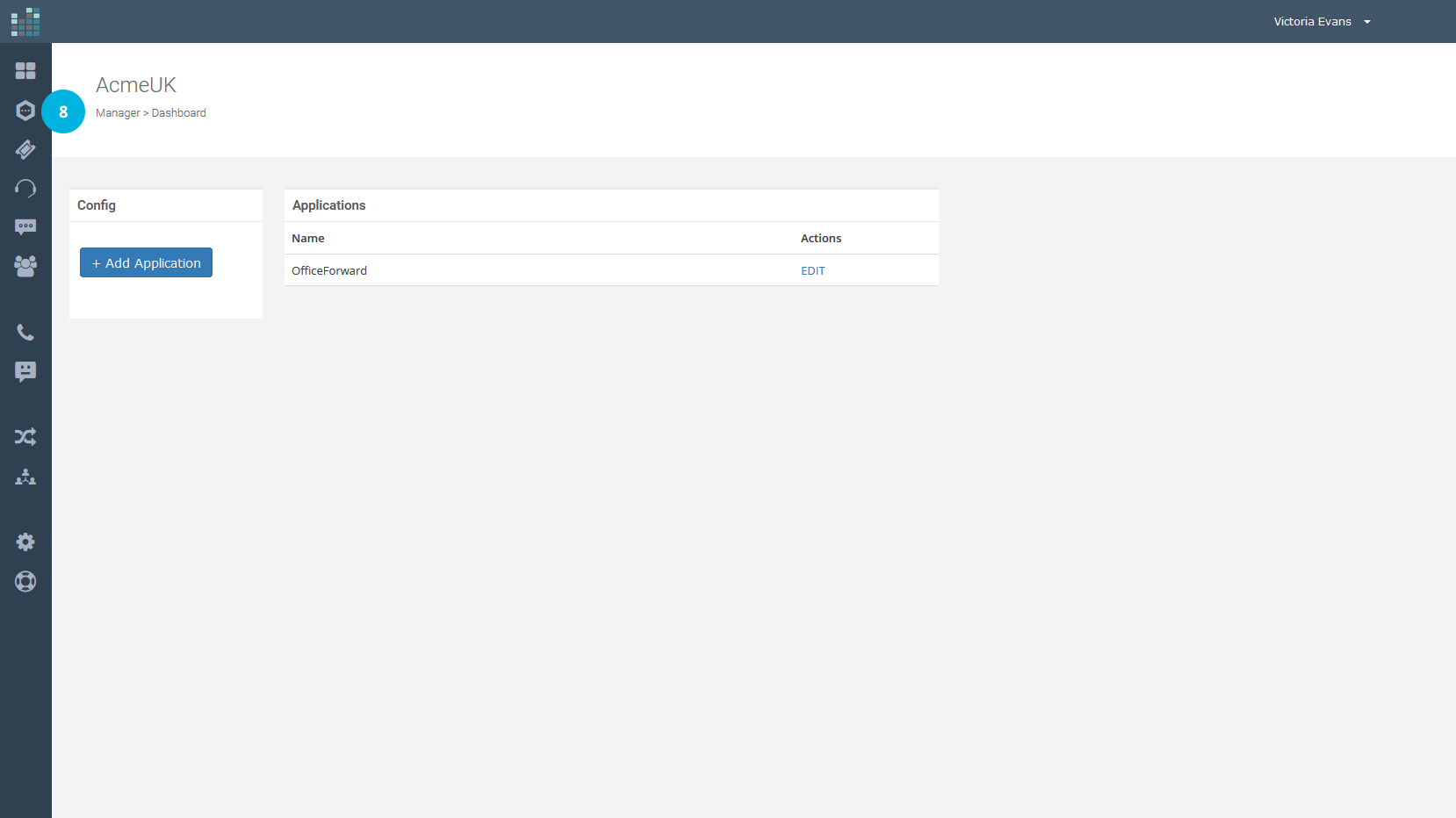
Click on the ADMIN link [9].
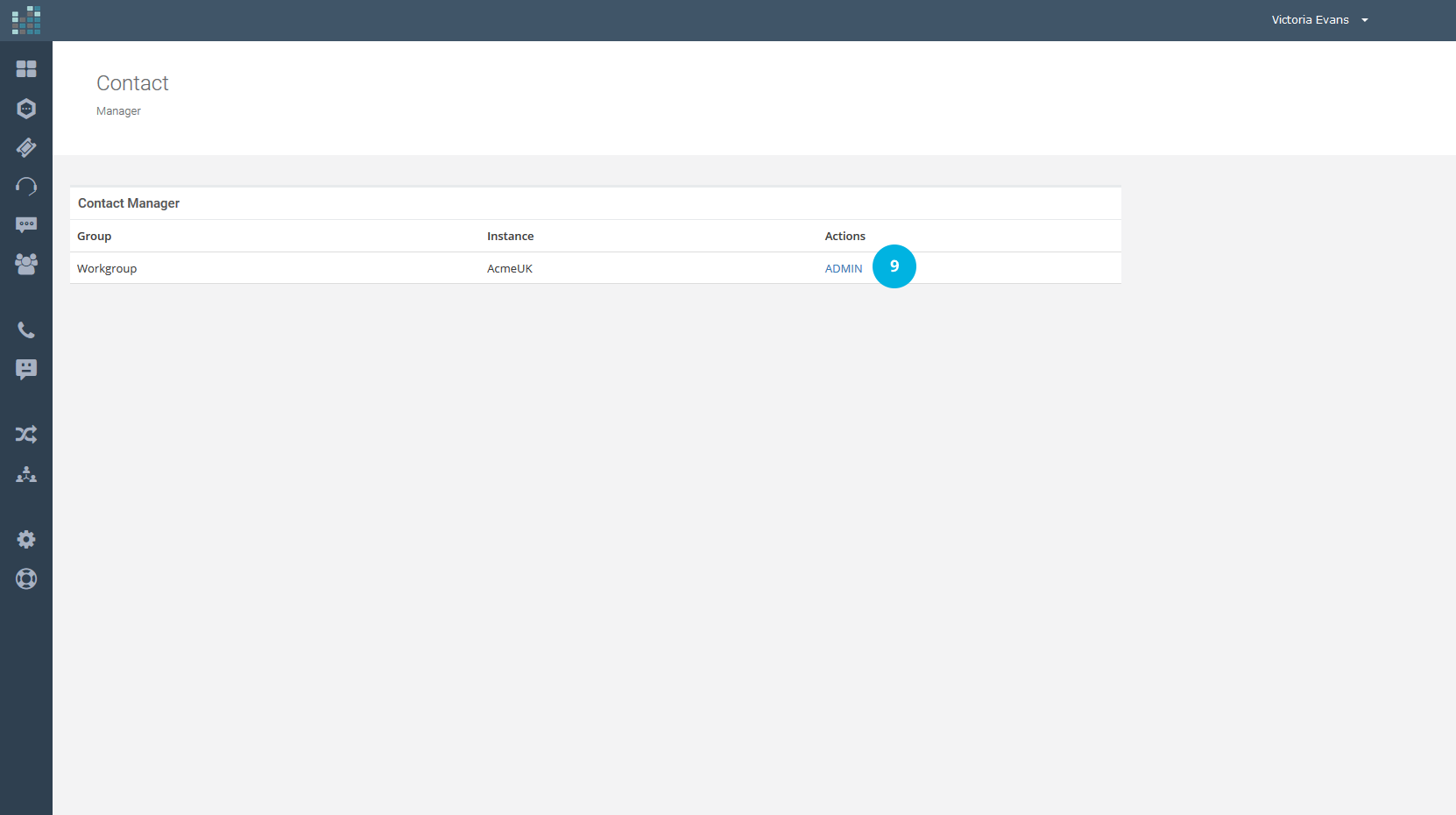
Now click on the Phone Numbers link [10], in the Configuration section.
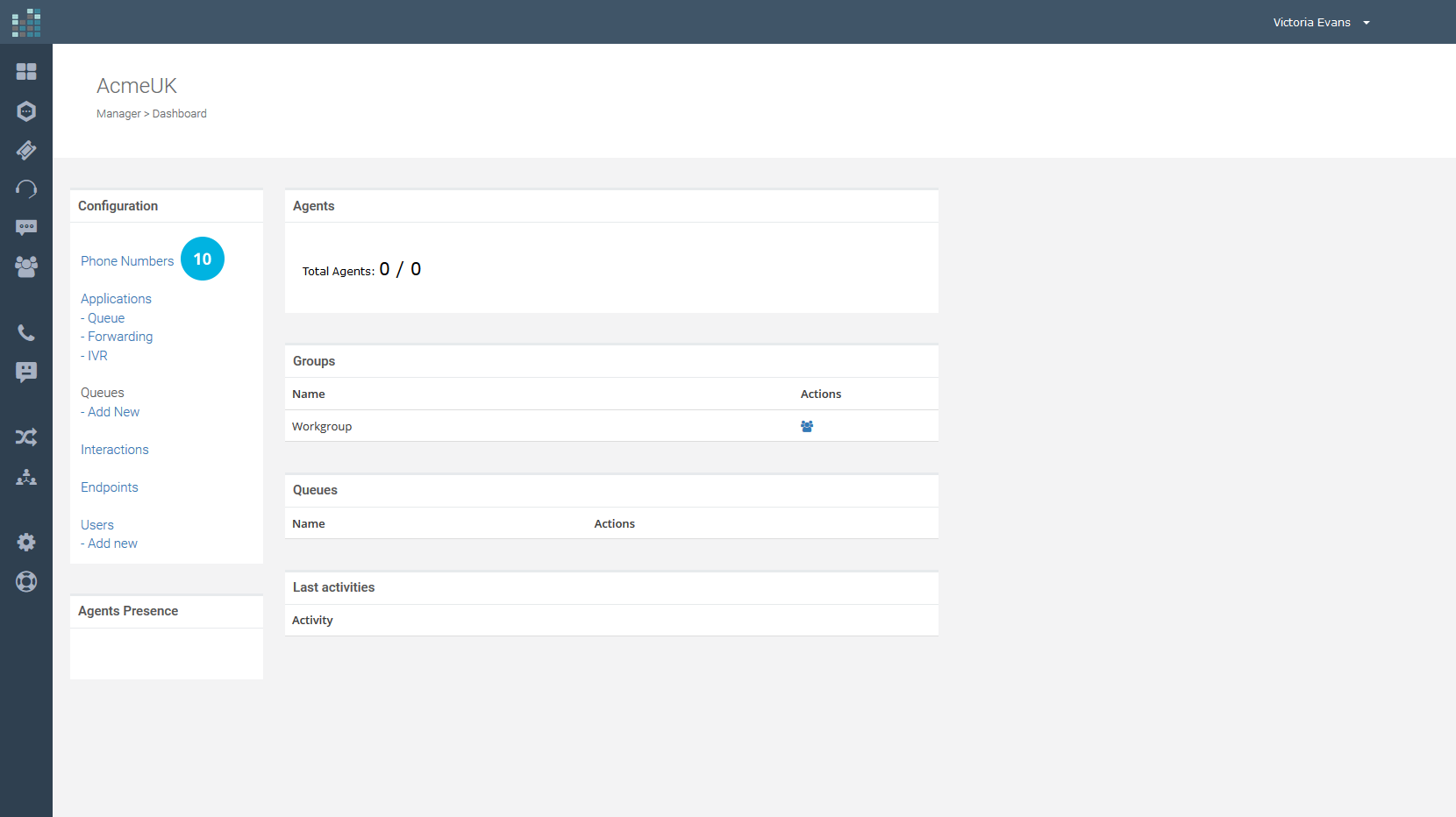
Then, click on EDIT [11].
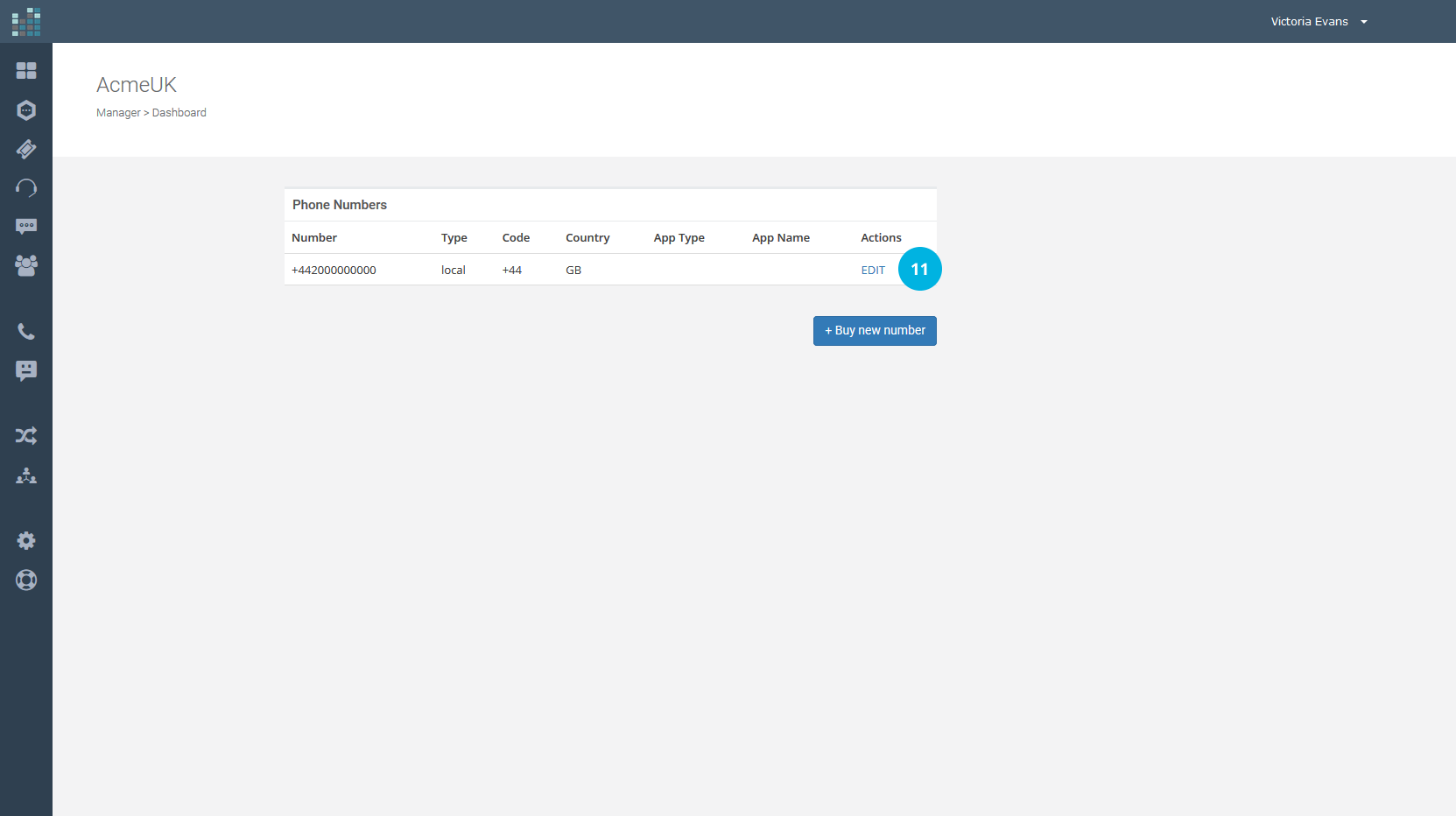
Select the type of Application to run when receiving a call on the phone number. In our case, we want a simple call forwarding, so we choose "OfficeForward" and we click on the Update Config button [12].
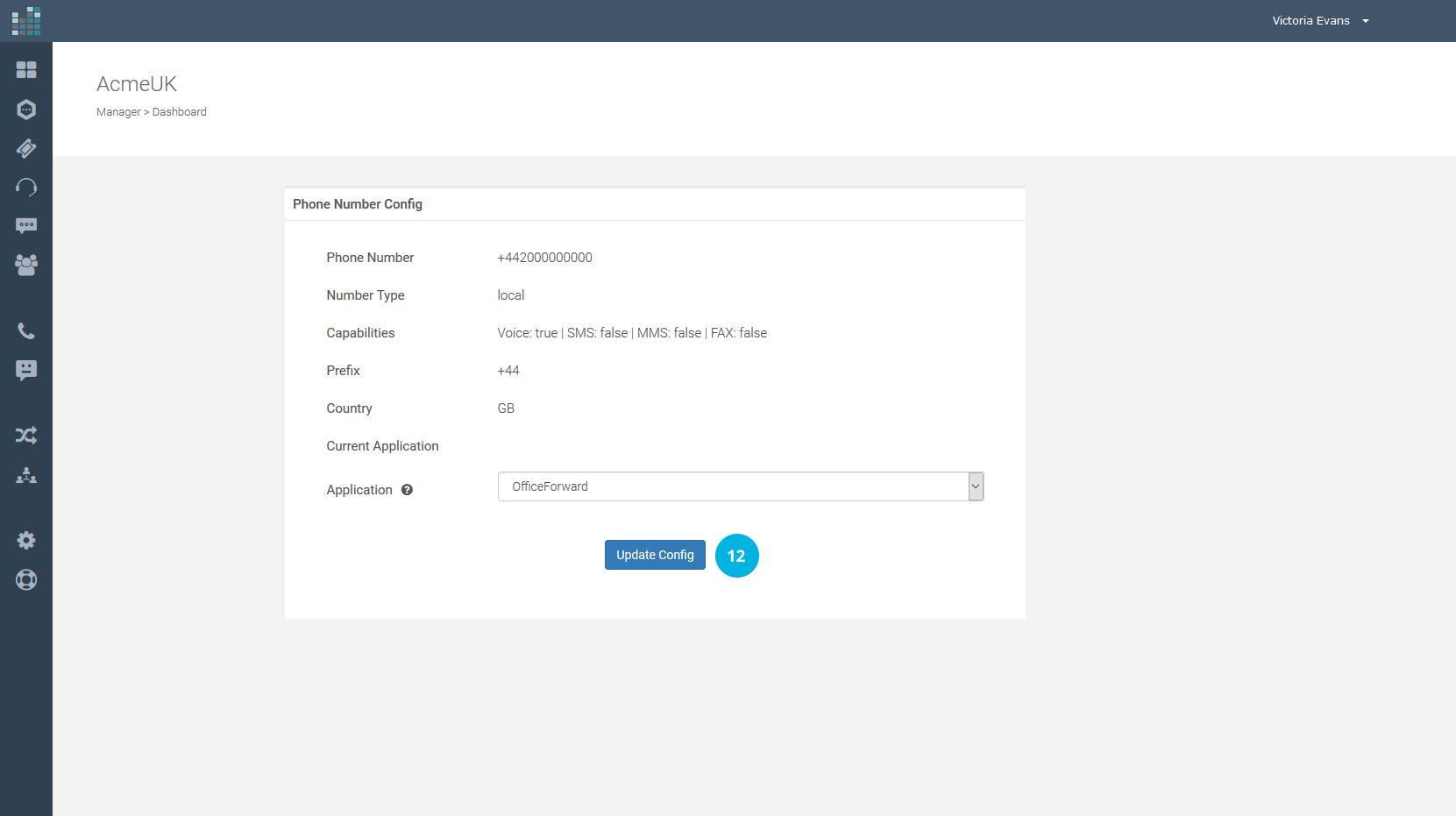
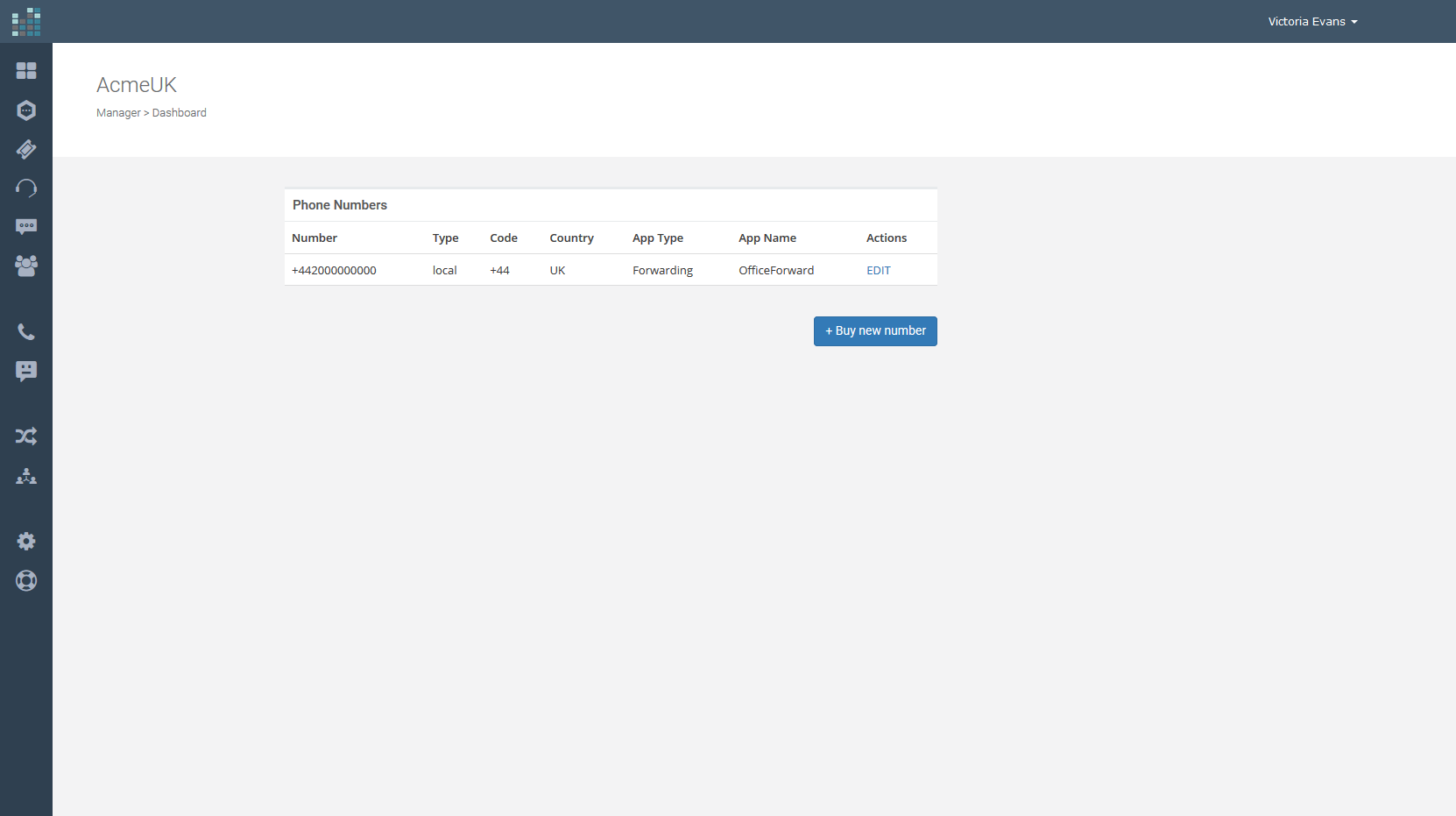
The Forwarding Application has been set to our number. All calls received on our numbering will be forwarded to the number entered.
Note
The caller's ID is passed to the destination number, so it is always possible to know who is calling us. Call forwarding is substantially transparent.
Related Questions:
How to set up call forwarding ?
How to configure call forwarding ?
© 2024 Complexity Intelligence, LLC