Make and receive calls on any device thanks to DataKnowl Endpoints
DataKnowl Endpoints and Extensions
Thanks to Endpoints it is now possible to make and receive calls from any device, such as a PC, Tablet, and Smartphone.
After you have configured DataKnowl Contact, each user has:
In DataKnowl, an Endpoint is represented by any entity that can handle interactions (e.g. a telephone call).
An Extension, for example 1000, can be seen as a private telephone number for a business. Among Endpoints' most classic uses is its ability to call employees by typing their extension numbers.
A SIP Endpoint is a specific type of Endpoint using the Session Initiation Protocol (SIP).
It is possible to register at the SIP Endpoint to make and receive calls. To register, you need to have SIP Client software or hardware.
SIP Client software is a softphone, in other words, a software telephone. Obviously, it is possible to register hardware phones that are compatible with the SIP protocol, often called VoIP phones.It is also possible to register multiple devices at the same Endpoint, and these devices will ring simultaneously when a call is received. For example, you can register your desk VoIP phone, your software phone on your PC and answer calls on the most convenient device. In fact, when answering a call, the other devices stop ringing.
SIP Clients are available practically for any device or operating system. There are open source clients, freeware clients, and also, pay applications. The choice is really wide and meets all needs.
In this tutorial the very popular, totally free, opensource client, Linphone is used for Android.But as mentioned earlier, you can use the SIP client you prefer.
Configure SIP Endpoint
As a first step it is necessary to find the configuration parameters. The Contact administrator will display all the necessary data in the Endpoints section. In DataKnowl Contact > Dashboard, click on "Endpoints" [1] label, on the left panel.
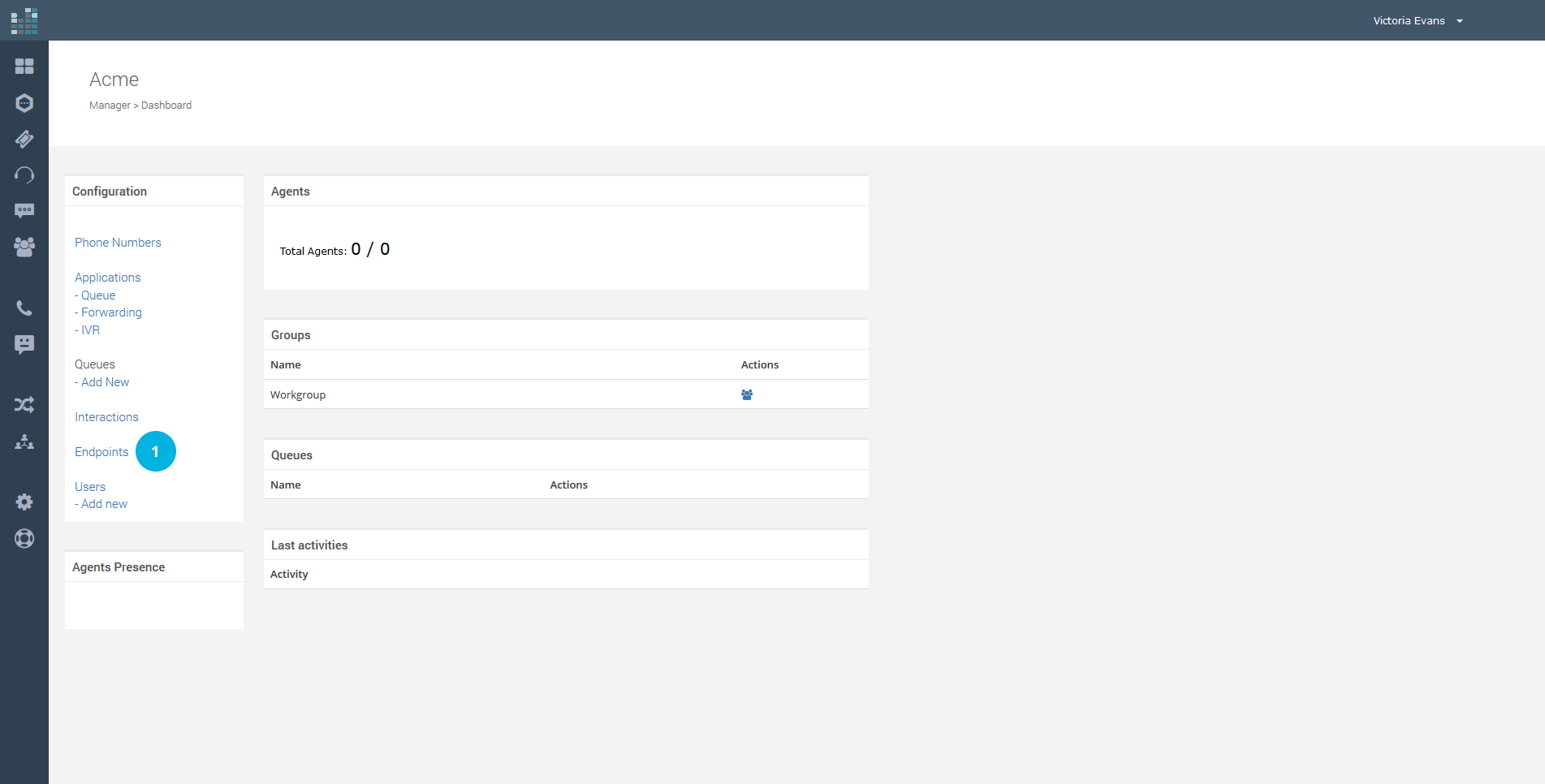
You will get the list of available Endpoints. To view details and information, click on the lock icon for the Endpoint.
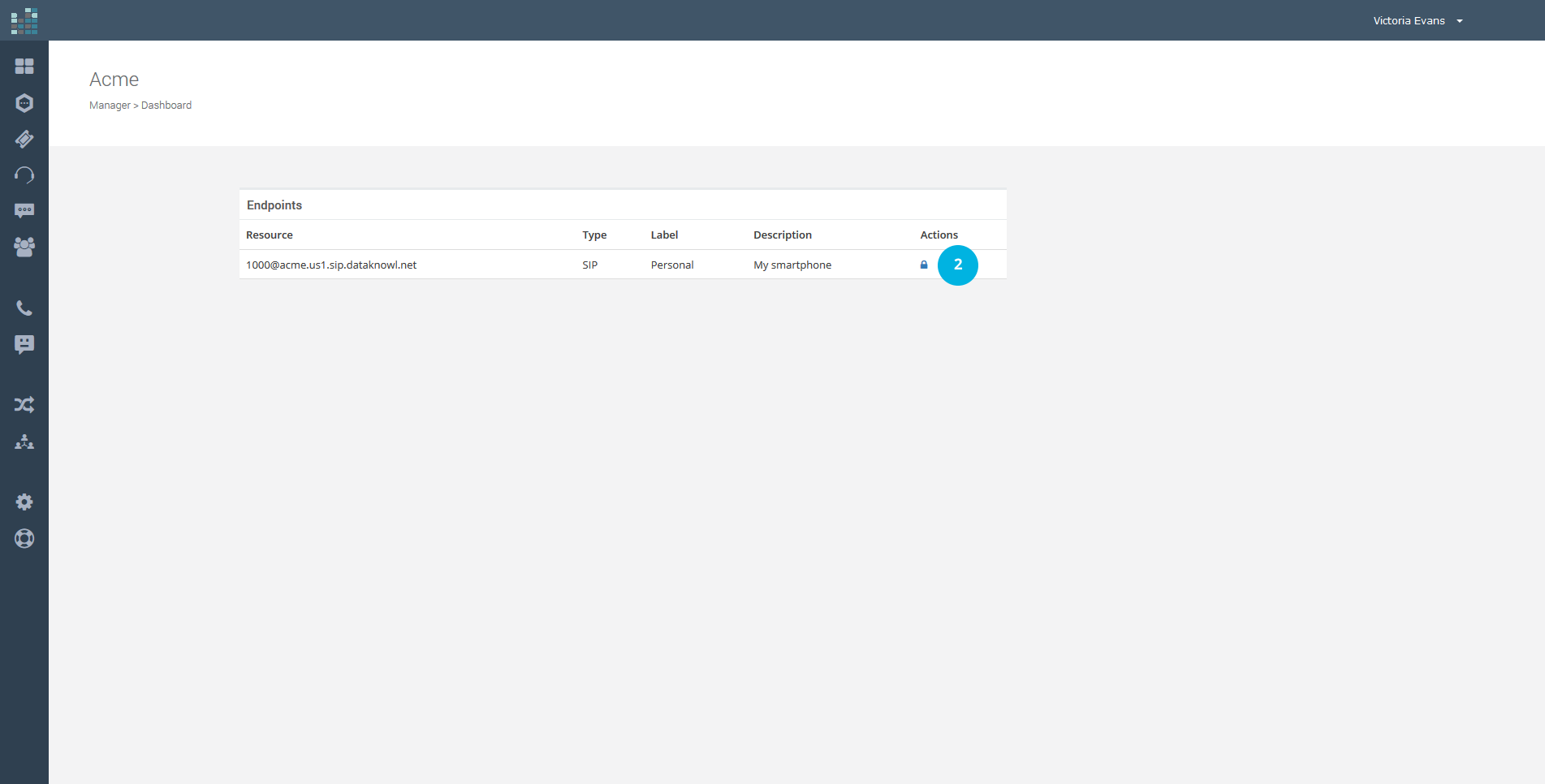
The Endpoint details [3] include references to the resource, the type, the label and the description. It also contains authentication data that will be required later. The authentication data "Auth ID" [4] and "Password" [5] are the information necessary to proceed with the registration of the Endpoint on the SIP client.

Configure the SIP Client (Linphone)
You can download Linphone from Google Play at the following address: https://play.google.com/store/apps/details?id=org.linphone
Linphone is totally free.
Now let us move on to configure LinPhone.
As soon as the application is launched, you enter the main view.
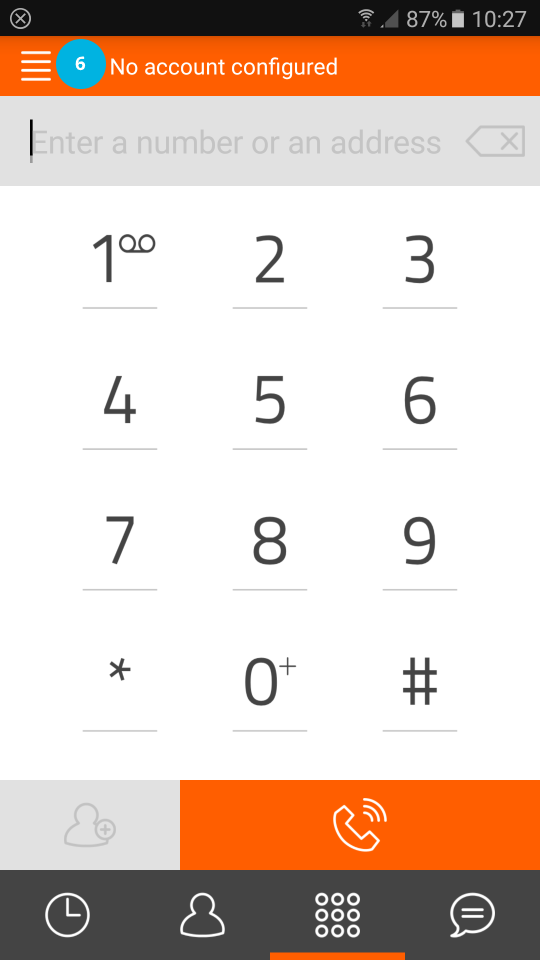
By clicking on the menu icon, at the top left [6], the configuration menu is displayed.
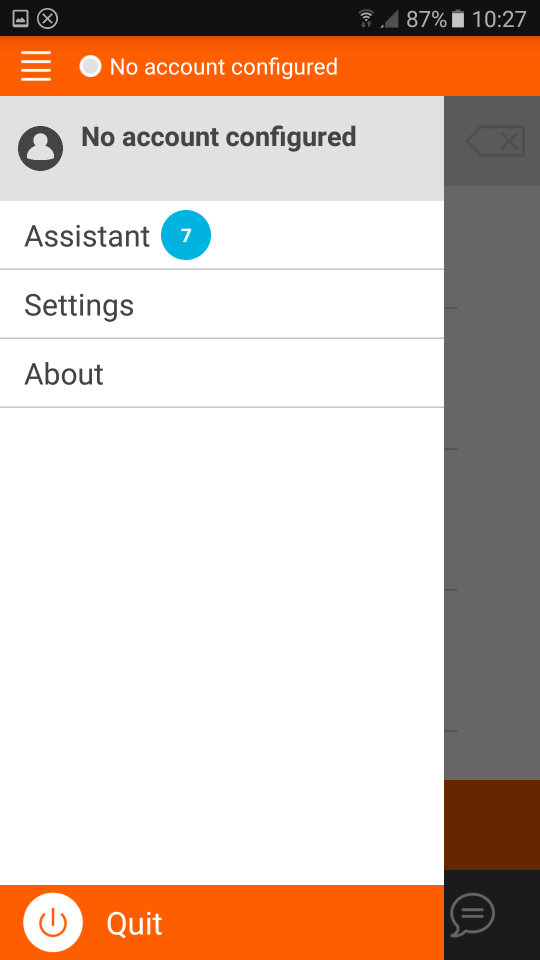
Click on the first item, "Assistant" [7], to start the account setup wizard.
Select "Use SIP Account" [8] to proceed with the configuration of the SIP Endpoint, inserting the authentication data as in the following image.
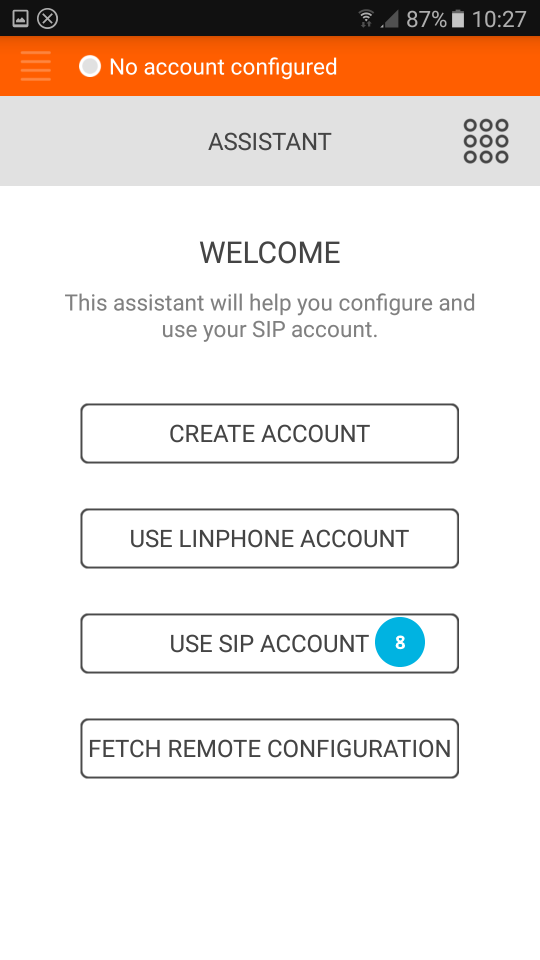
The data to be entered are shown on the Endpoint details page [4] and [5]:
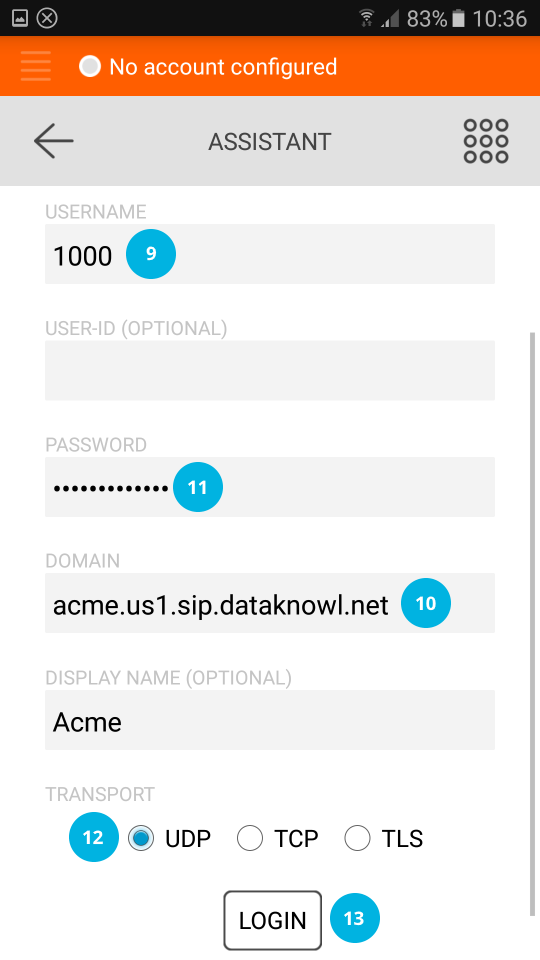
After entering the configuration data, confirm by pressing "Login" [13]. If the data has been entered correctly, the Endpoint will be registered, as shown in the image below.
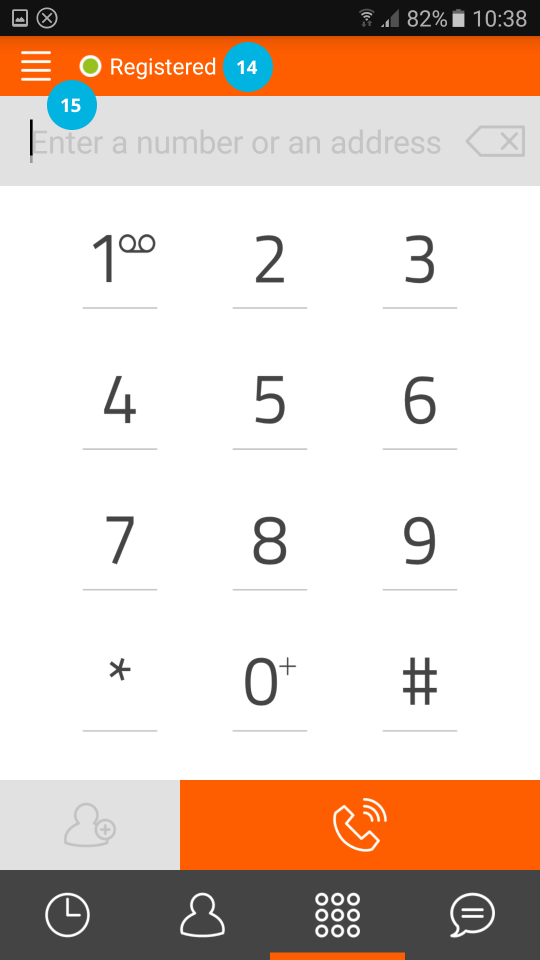
The green dot confirms that the SIP Endpoint is registered, ("Registered") [14].
Before receiving or making calls, the configuration needs refining. By clicking on the menu icon [15], at the top left, the configuration menu opens, as shown in the image below.
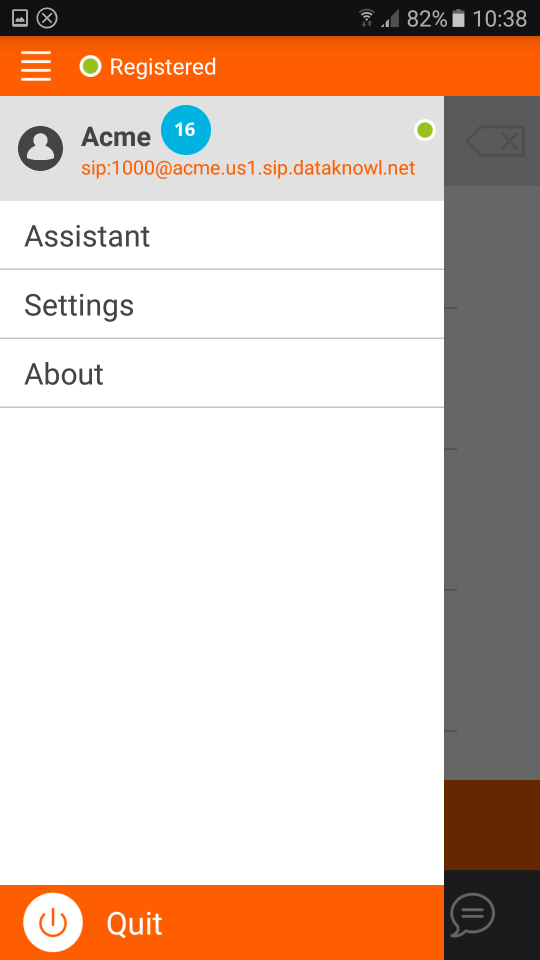
Now click on the account to be configured, in our case on "Acme" [16].

Important: make sure that the "AVPF" [17] is NOT selected. If so, delete the checkmark to deselect the option. Now, go back to the main menu by clicking the menu icon at the top left [18].
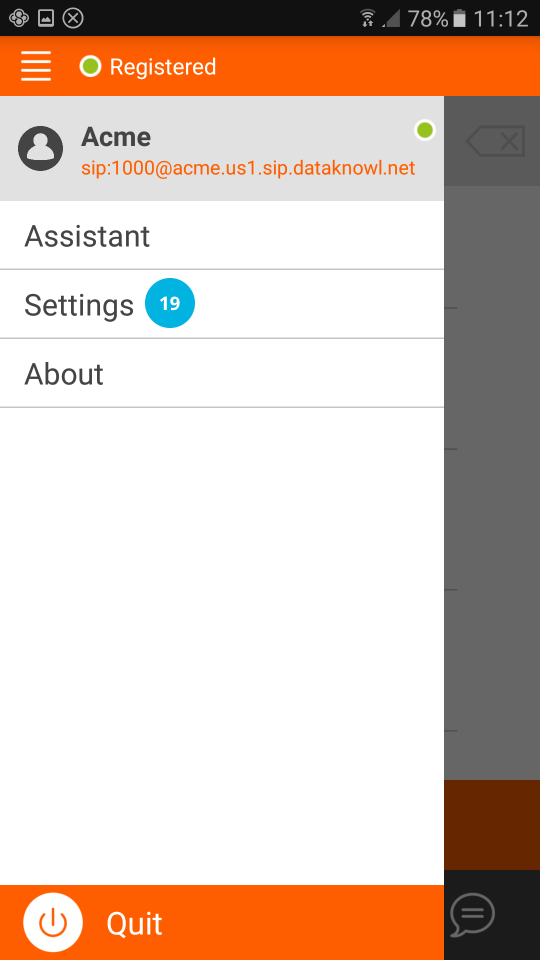
Now click on "Settings" [19].
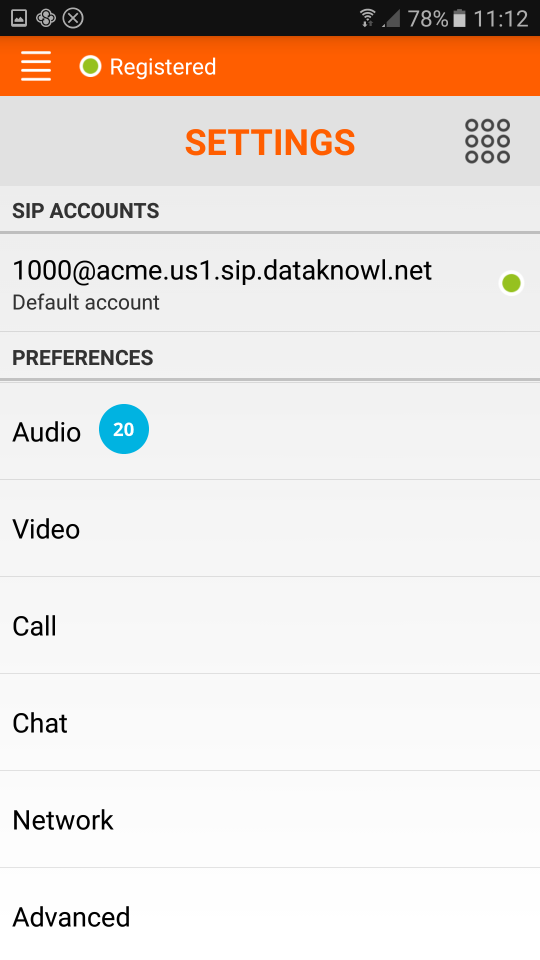
Click on "Audio" [20] and scroll to the "Codecs" [21] section, as in the image below.
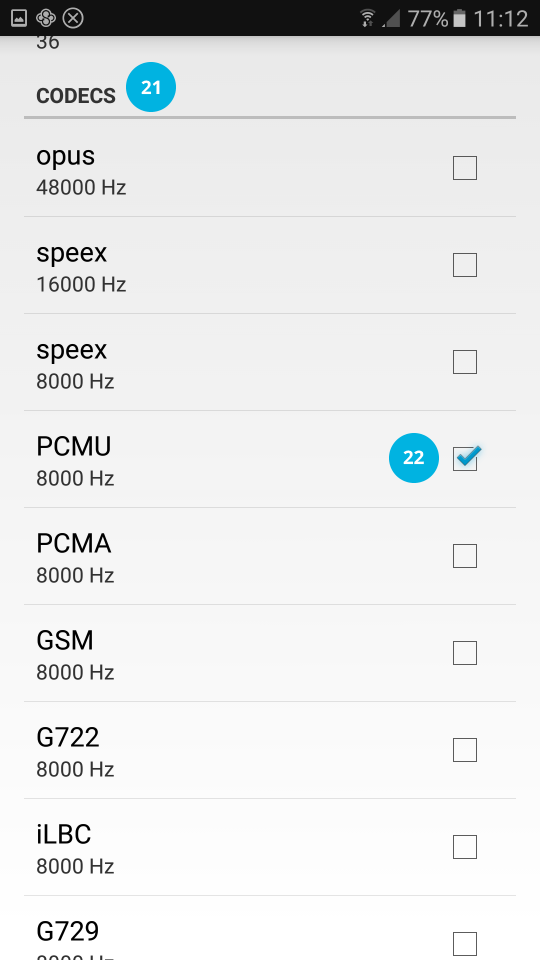
We only select the "PCMU 8000 Hz" codec [22], taking care to deselect all the other codecs.
We have finished the Endpoint configuration. Now we can go back to the main view to make and receive calls.
Make Calls
To make calls, simply type in the destination number. Depending on the SIP client used and the operating system, as in the case of Android, you can also use the native dialer.
In Linphone for Android, all your contacts are already available [23].
The important thing is to always store telephone numbers in the international E.164 format, for example, for U.S.A.always entering the country code, +1 [24], otherwise the call will not connect.
Click on the handset button [25] to start the call.
Always entering the country code is a valid recommendation, also useful in many other contexts.

Receive Calls
It is possible to receive calls on a SIP Endpoint. To do this, you can create or modify an IVR and enter the SIP Endpoint [26] as the destination, as in the image below. Remember to always click on the "Save" [27] button to save the new configuration.
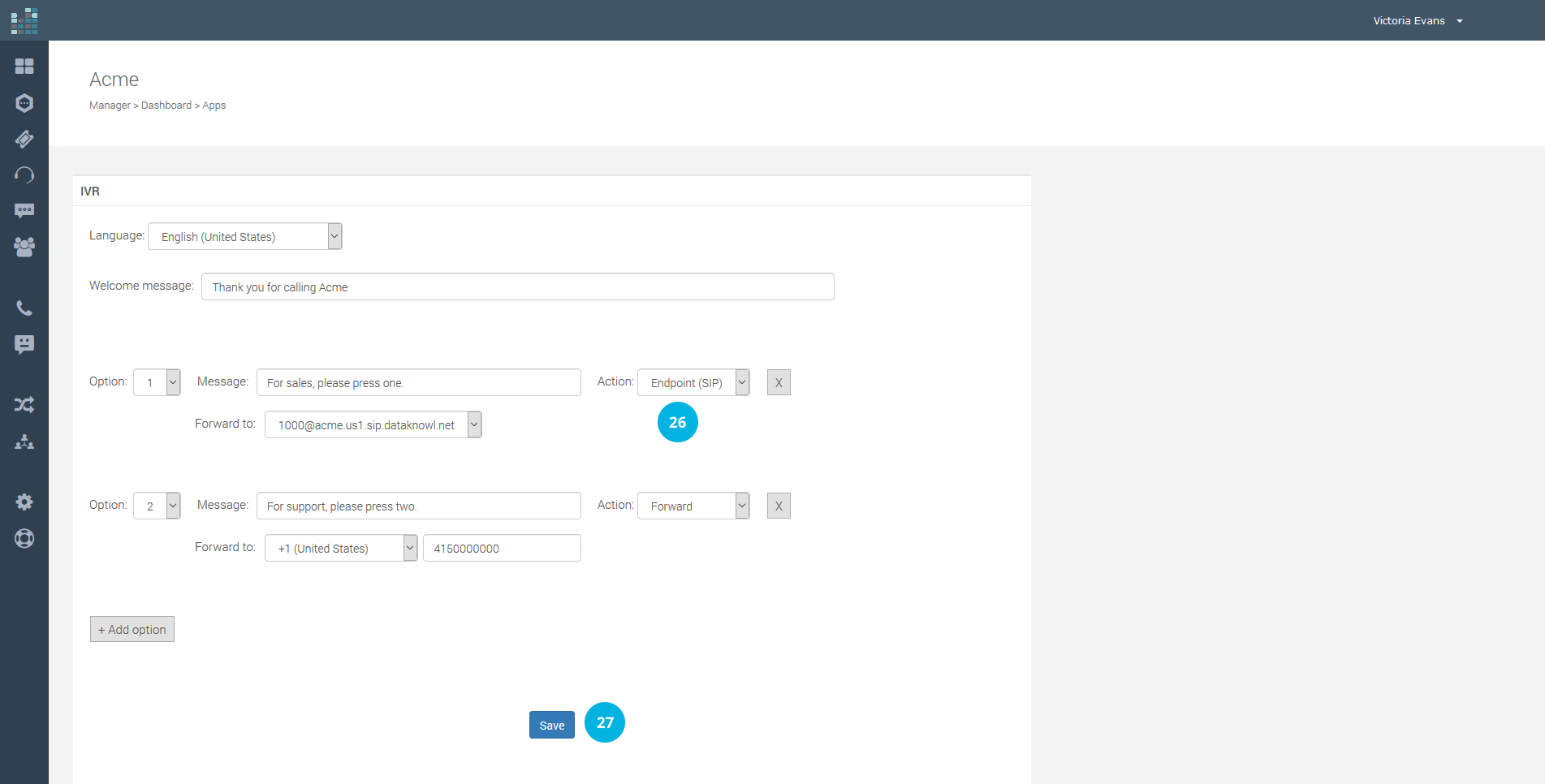
When the corresponding option is selected, the call will be sent to the Endpoint without using the PSTN network.
Calls between Extensions / Endpoints
In addition to receiving and making calls to and from the traditional telephone network (PSTN), thanks to Endpoints it is possible to make and receive calls between Extensions.
If a colleague has been assigned the extension 1001 and its Endpoint, just type 1001 [24] as the number to call and we will be able to reach our colleague on his Endpoint.
We can also receive calls on our extension, and therefore on the related Endpoint. In this tutorial, our extension has the number 1000. All that is needed for a colleague to call us is that he / she enters the number 1000 from their SIP client.
In the case of a call between extensions, the call is made internally, entirely on the IP network of DataKnowl, without ever transiting through the PSTN network. Comfortable, efficient, and very simple.
Conclusions
Now you are ready to make and receive calls with all your devices, quickly and easily.
In this tutorial the main potentialities of Endpoints and Extensions have been examined, but obviously the possibilities are endless, and easily adaptable to business needs.
Related questions:
How to make and receive calls on any device thanks to DataKnowl Endpoints ?
Thanks to Endpoints it is now possible to make and receive calls from any device, such as a PC, Tablet, and Smartphone.
After you have configured DataKnowl Contact, each user has:
- an Endpoint;
- an Extension.
In DataKnowl, an Endpoint is represented by any entity that can handle interactions (e.g. a telephone call).
An Extension, for example 1000, can be seen as a private telephone number for a business. Among Endpoints' most classic uses is its ability to call employees by typing their extension numbers.
A SIP Endpoint is a specific type of Endpoint using the Session Initiation Protocol (SIP).
It is possible to register at the SIP Endpoint to make and receive calls. To register, you need to have SIP Client software or hardware.
SIP Client software is a softphone, in other words, a software telephone. Obviously, it is possible to register hardware phones that are compatible with the SIP protocol, often called VoIP phones.It is also possible to register multiple devices at the same Endpoint, and these devices will ring simultaneously when a call is received. For example, you can register your desk VoIP phone, your software phone on your PC and answer calls on the most convenient device. In fact, when answering a call, the other devices stop ringing.
SIP Clients are available practically for any device or operating system. There are open source clients, freeware clients, and also, pay applications. The choice is really wide and meets all needs.
In this tutorial the very popular, totally free, opensource client, Linphone is used for Android.But as mentioned earlier, you can use the SIP client you prefer.
Configure SIP Endpoint
As a first step it is necessary to find the configuration parameters. The Contact administrator will display all the necessary data in the Endpoints section. In DataKnowl Contact > Dashboard, click on "Endpoints" [1] label, on the left panel.
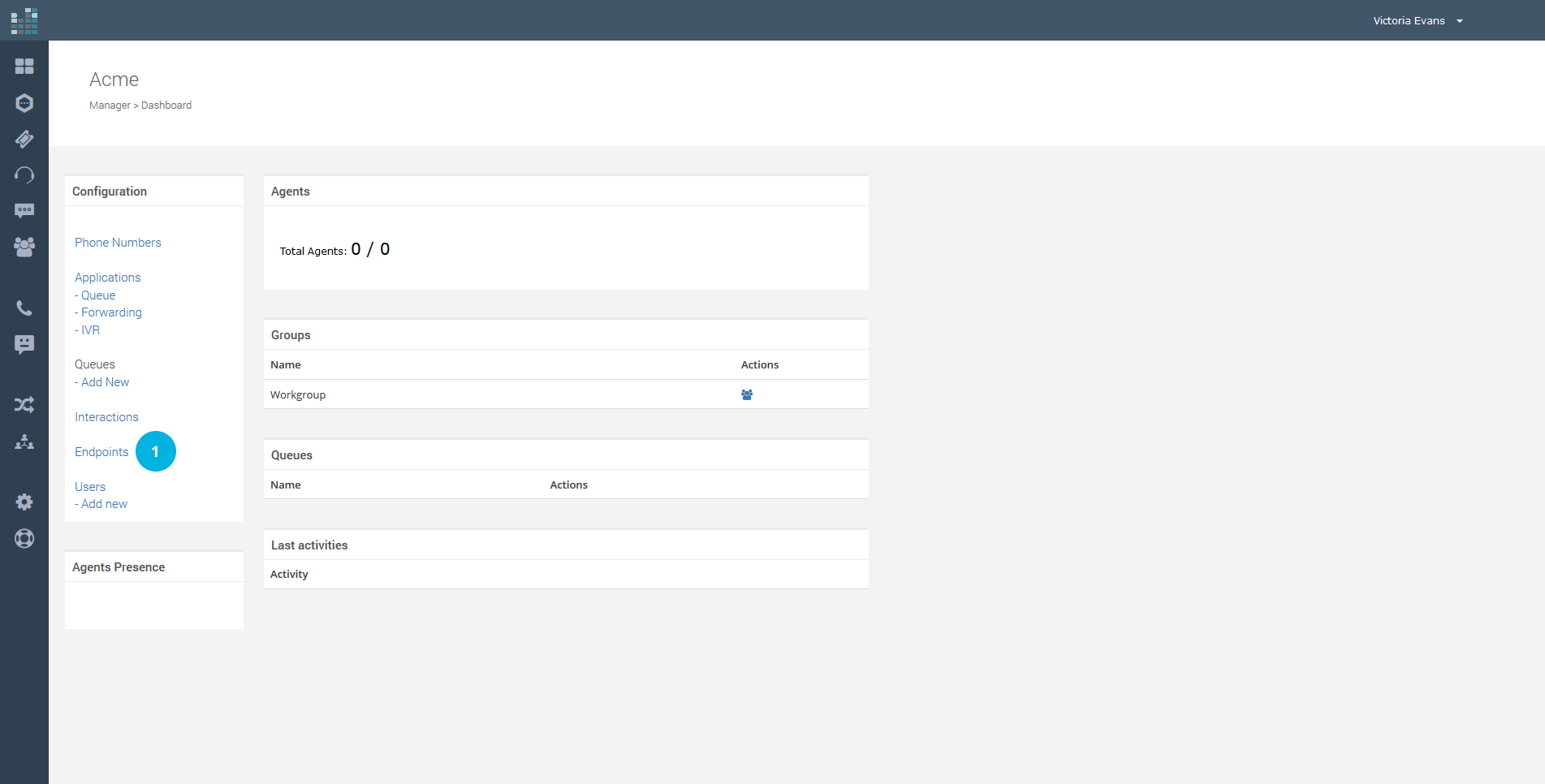
You will get the list of available Endpoints. To view details and information, click on the lock icon for the Endpoint.
The Endpoint details [3] include references to the resource, the type, the label and the description. It also contains authentication data that will be required later. The authentication data "Auth ID" [4] and "Password" [5] are the information necessary to proceed with the registration of the Endpoint on the SIP client.

Configure the SIP Client (Linphone)
You can download Linphone from Google Play at the following address: https://play.google.com/store/apps/details?id=org.linphone
Linphone is totally free.
Now let us move on to configure LinPhone.
As soon as the application is launched, you enter the main view.
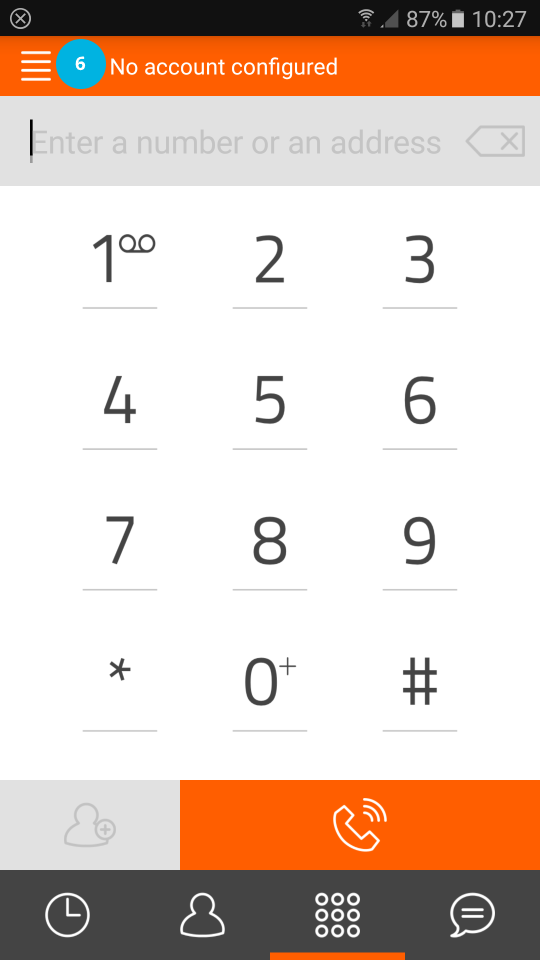
By clicking on the menu icon, at the top left [6], the configuration menu is displayed.
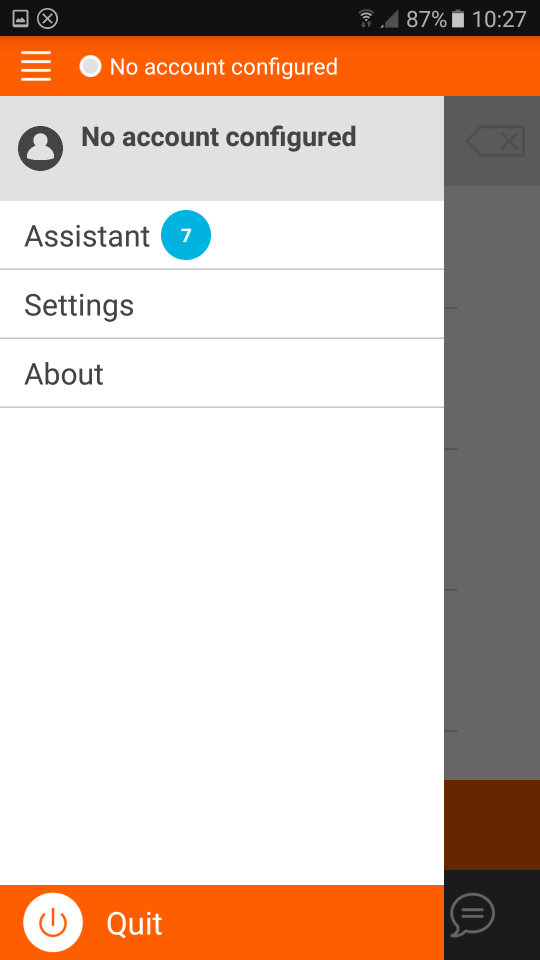
Click on the first item, "Assistant" [7], to start the account setup wizard.
Select "Use SIP Account" [8] to proceed with the configuration of the SIP Endpoint, inserting the authentication data as in the following image.
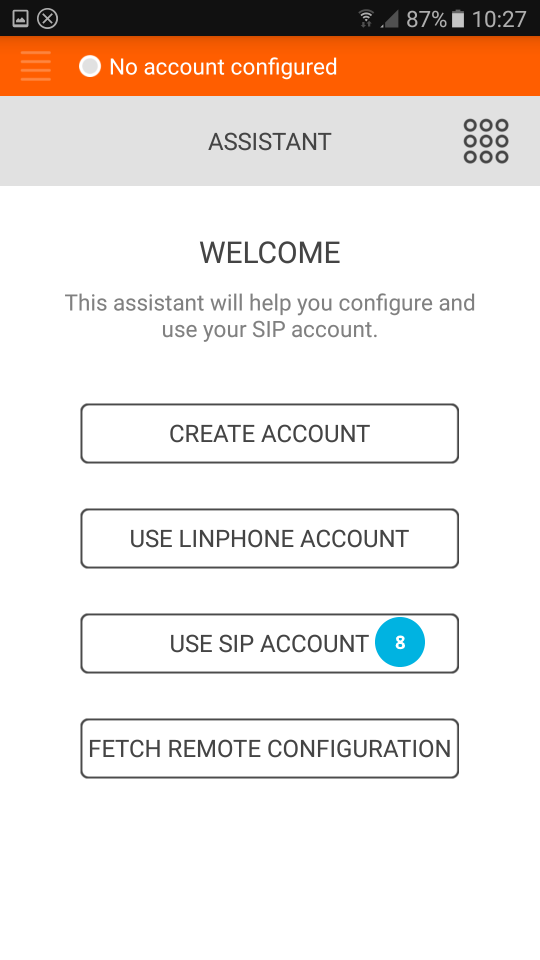
The data to be entered are shown on the Endpoint details page [4] and [5]:
- in the "Username" [9] field , the extension number must be entered i.e. the part preceding the snail symbol in the Auth ID [4] (in our case 1000).
- the domain, i.e. the part following the snail symbol of the Auth ID [4], must be entered in the "Domain" field [10] (in our case acme.us1.sip.dataknowl.net).
- in the "Password" [11] field, enter the password as in [5].
- For "Transport" [12], select "UDP" .
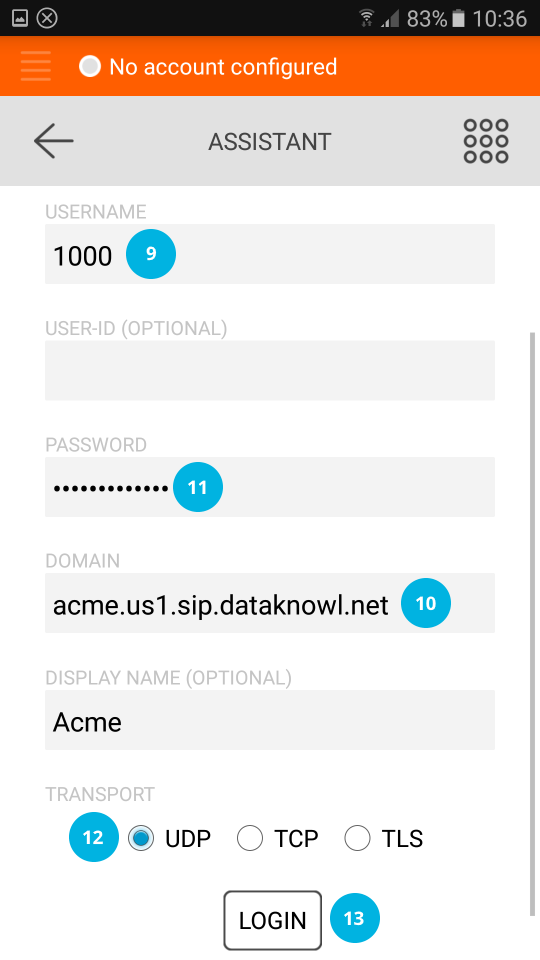
After entering the configuration data, confirm by pressing "Login" [13]. If the data has been entered correctly, the Endpoint will be registered, as shown in the image below.
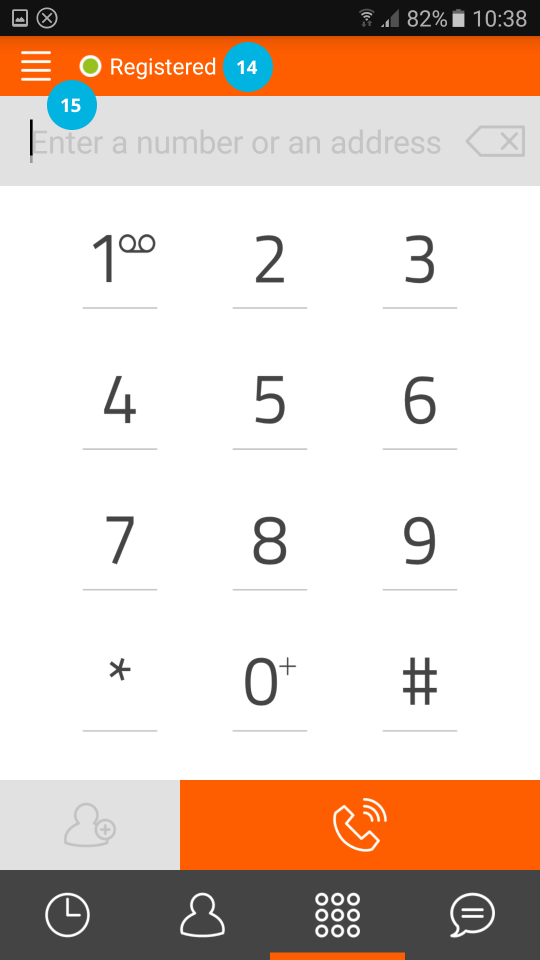
The green dot confirms that the SIP Endpoint is registered, ("Registered") [14].
Before receiving or making calls, the configuration needs refining. By clicking on the menu icon [15], at the top left, the configuration menu opens, as shown in the image below.
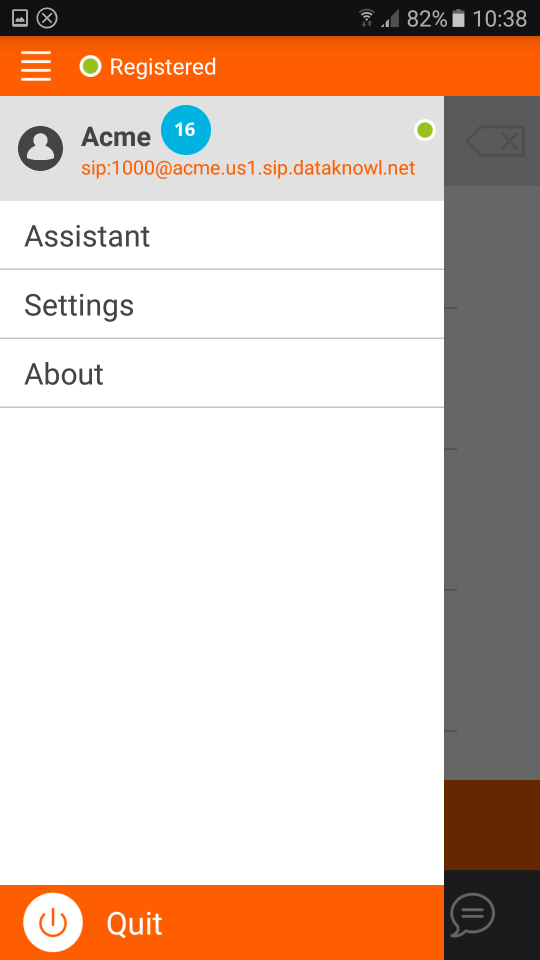
Now click on the account to be configured, in our case on "Acme" [16].

Important: make sure that the "AVPF" [17] is NOT selected. If so, delete the checkmark to deselect the option. Now, go back to the main menu by clicking the menu icon at the top left [18].
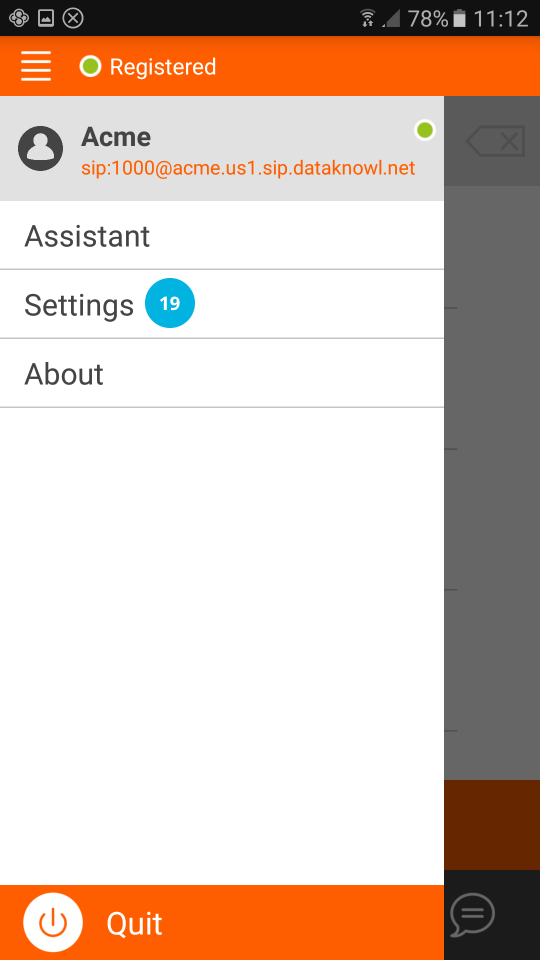
Now click on "Settings" [19].
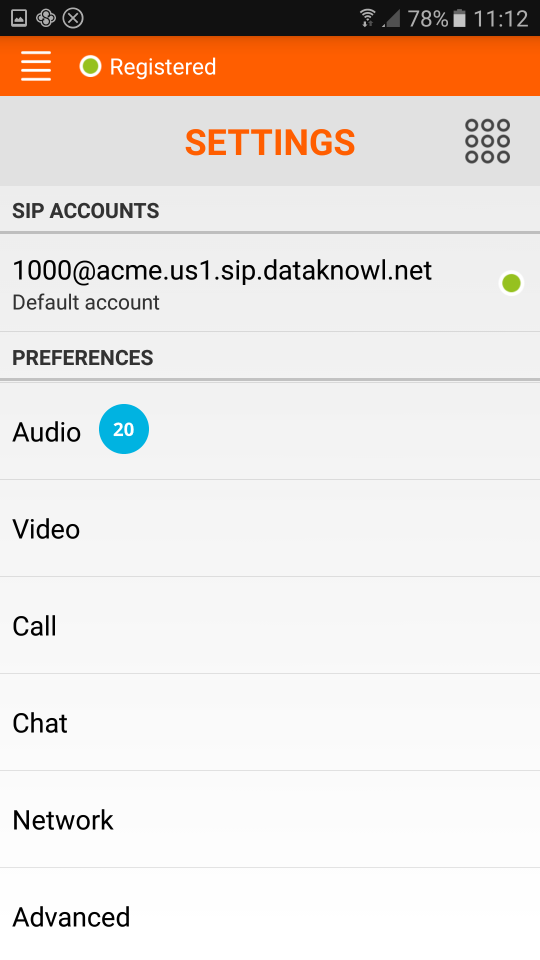
Click on "Audio" [20] and scroll to the "Codecs" [21] section, as in the image below.
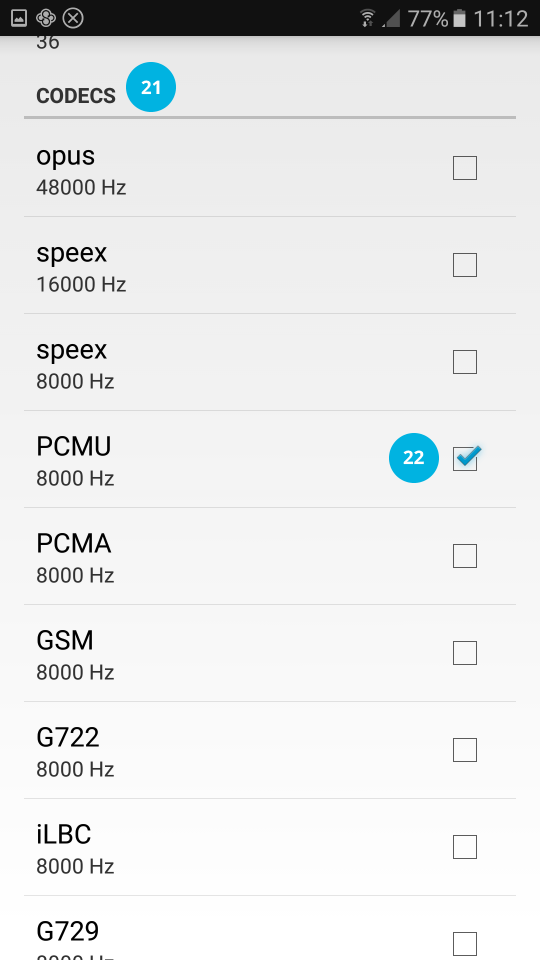
We only select the "PCMU 8000 Hz" codec [22], taking care to deselect all the other codecs.
We have finished the Endpoint configuration. Now we can go back to the main view to make and receive calls.
Make Calls
To make calls, simply type in the destination number. Depending on the SIP client used and the operating system, as in the case of Android, you can also use the native dialer.
In Linphone for Android, all your contacts are already available [23].
The important thing is to always store telephone numbers in the international E.164 format, for example, for U.S.A.always entering the country code, +1 [24], otherwise the call will not connect.
Click on the handset button [25] to start the call.
Always entering the country code is a valid recommendation, also useful in many other contexts.

Receive Calls
It is possible to receive calls on a SIP Endpoint. To do this, you can create or modify an IVR and enter the SIP Endpoint [26] as the destination, as in the image below. Remember to always click on the "Save" [27] button to save the new configuration.
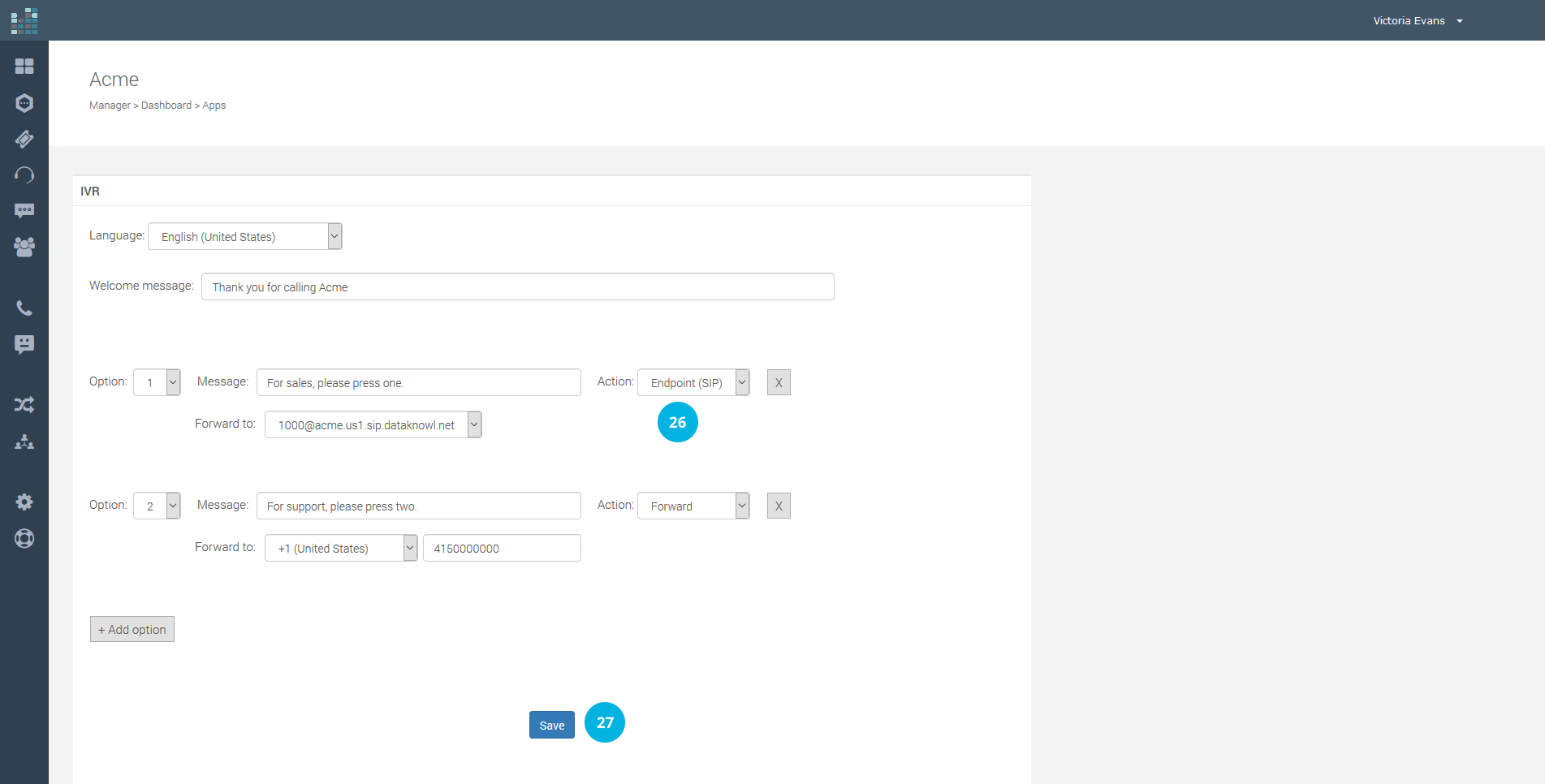
When the corresponding option is selected, the call will be sent to the Endpoint without using the PSTN network.
Calls between Extensions / Endpoints
In addition to receiving and making calls to and from the traditional telephone network (PSTN), thanks to Endpoints it is possible to make and receive calls between Extensions.
If a colleague has been assigned the extension 1001 and its Endpoint, just type 1001 [24] as the number to call and we will be able to reach our colleague on his Endpoint.
We can also receive calls on our extension, and therefore on the related Endpoint. In this tutorial, our extension has the number 1000. All that is needed for a colleague to call us is that he / she enters the number 1000 from their SIP client.
In the case of a call between extensions, the call is made internally, entirely on the IP network of DataKnowl, without ever transiting through the PSTN network. Comfortable, efficient, and very simple.
Conclusions
Now you are ready to make and receive calls with all your devices, quickly and easily.
In this tutorial the main potentialities of Endpoints and Extensions have been examined, but obviously the possibilities are endless, and easily adaptable to business needs.
Related questions:
How to make and receive calls on any device thanks to DataKnowl Endpoints ?
© 2024 Complexity Intelligence, LLC